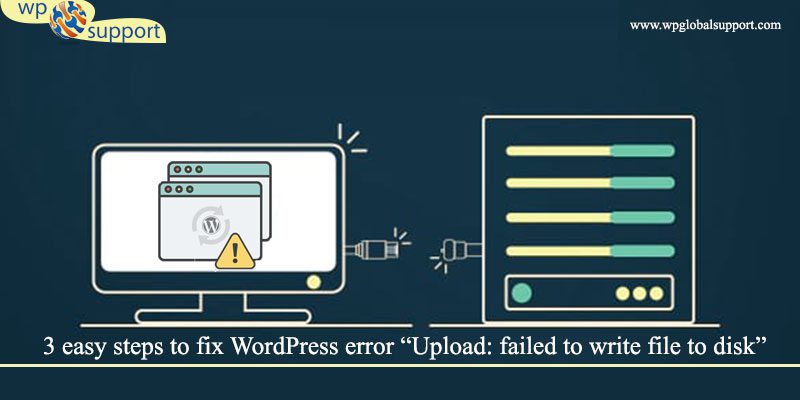
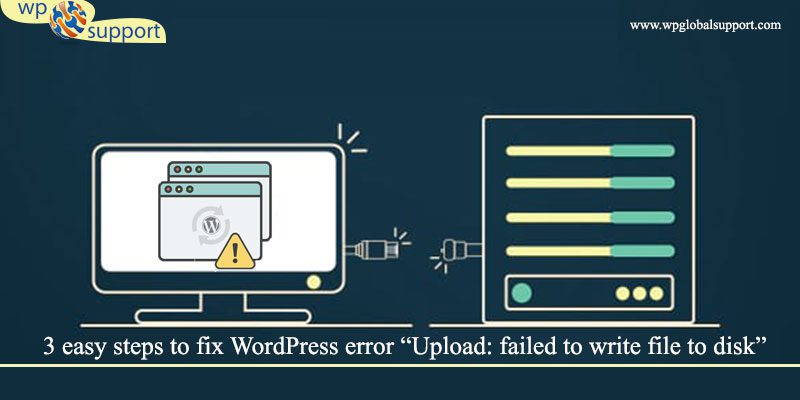
Do you want to get rid of “Upload: Failed to write file to disk” error ? This error can be very annoying for beginner users. In this article, we will show you how to fix “Upload: failed to write file to disk” error in WordPress.
Talk to our WordPress Technical Support Team to get instant help related to WordPress. Dial +1-888-738-0846 (Toll-Free).
Reasons for “Failed To Write File To Disk” Error in WordPress?
“Failed To Write File To Disk” is caused due to various reasons but the most general one is incorrect file permissions. Each file and folder on your website has a set of permissions. Your web server regulates access to the files based on these permissions.
Incorrect permissions to a folder can take away your capacity to write files on server. It means your web server cannot create or add new files to that precise folder.
Here, Web server is a software which receives your request for accessing a web page. It runs only a couple of security checks on your HTTP request and takes you to the web page. Where HTTP operates at the highest layer of the TCP/IP model.
If you are trying to upload images or another files from WordPress admin area, you will obtain one of the given error messages:
- WordPress failed to write file to disk.
- Incapable to create directory wp-content/uploads/2016/03.
Fix Upload Failed to Write to Disk Error in WordPress
1. Check your ‘upload’ folder permission:
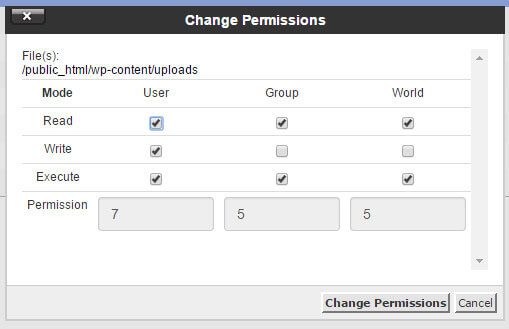
- First of all login to your control panel or your web-hosting account and click on file manager. There’s you will locate ‘uploads’ directory.
- Press the right button, click on change permission
- Select this folder.
- Click on “permissions” from the toolbar at the top.
2. Are you exceeding your storage quota:
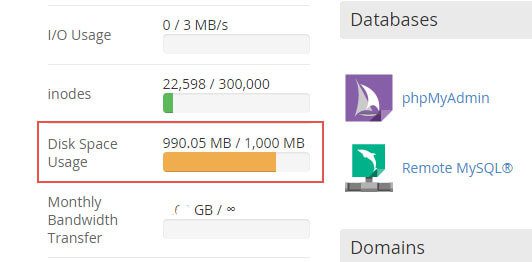
Most of the users obtain this error due to exceeding quota limit. In this user on web hosts with shared hosting plans to get affordable packages. In this step use to know how much allocated to you as per your web hosting plan and how storage space you are using, you can login to cpanel and check the left sidebar. It is better to upgrade to a better plan with more disk storage space.
A WordPress sidebar is a theme feature, which is basically a vertical column provided by a theme for displaying information other than the main content of the web page.
A WordPress theme is a group of stylesheets and templates that are used to describe the appearance and display of a WordPress site. Templates are those files which control how your WordPress site will be displayed on the Web. These files draw information from your WordPress MySQL database and generate the HTML code which is then sent to the web browser.
MySQL in WordPress is a central component in the LAMP stack of open source web application software which is used to create websites where LAMP stands for Linux, Apache, MySQL, and PHP.
cPanel is also known as control panel which is basically a web hosting panel based on Linux system and provided by many hosting providers. It provides a website all the automation tools to simplify the process of hosting a website.
3. Clear temporary folder of the server:
If the temporary directory where php stores the newly uploaded file is full then then this issue is occur. In general case user don’t have access to this temporary directory and that case you will need connect your web host and ask them to clear the all data of temporary.
We hope that these solutions helped you in solving “Failed to write file to disk” error in WordPress? For more information Talk to our WordPress support team to get instant service. Dial +1-888-738-0846 now.
