
When you encounter an error on your WordPress website it looks like that your system is screaming at you for no reason. An error put a pause on your website and to remove that you need to analyze the reason behind that error, and ways to fix it. There are 5 common errors that WP users face.
- Error 401-Unauthorized error
- Error 400-Bad Request error
- Error 403-Forbidden Error
- Error 404-Page Not Found
- Error 500-Internal Server Error
Often, whenever peoples detect 403 forbidden error in their WordPress websites, they are generally anxious. In this case, when they are trying to open a webpage they get error displaying – “you don’t have permission to access / on this server”.
If you are in similar situation don’t panic & keep reading this guide, we will describe few methods which you can use to fix 403 forbidden error in WordPress.
What is a 403 Forbidden – Access Denied Error in WordPress?
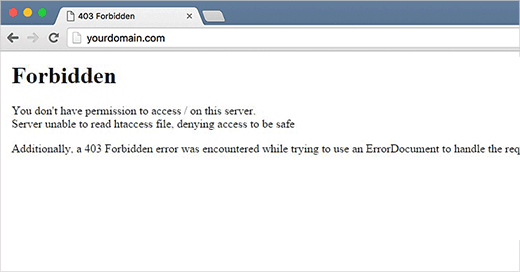
It is also known as Access Denied error. WordPress always shows many codes and messages while occurring an error on your sites. Whenever your server permission doesn’t allow access to a particular page, then, you should understand the 403 forbidden occurs.
In addition, the 403 forbidden error is an HTTP status code. When you see this message, you are trying to reach or access to a forbidden website or an address.
This is why the error is usually accompanied by the text:
| 403 Forbidden – You don’t have permission to access ‘/’ on this server. Additionally, while trying to use an ErrorDocument to hold the request, the 403 Forbidden error was encountered. |
Various cases when you can see this error, For example:
- 403 Forbidden – When we install WordPress.
- 403 Forbidden – During Access denied on WordPress login page or wp-admin.
- Access denied or 403 Forbidden error – During visiting any page on your WordPress site.
- Rather than the entire 403 Forbidden status, it is possible that you only see ‘Access Denied’.
- Also, you can see that ‘Access to yourdomain.com was denied. You don’t have permission for viewing this page’.
The main reason behind 403 Forbidden Error in WordPress
The configured security plugins are the most common reason for the 403 forbidden error in WordPress.
Further, a lot of WordPress security plugins can block an IP address (or the entire range of IP addresses) if they consider them to be malicious. Because of this, we use Sucuri to boost the security of our WordPress site.
However, there could be the other possible reasons such as corrupt .htaccess file, incorrect file permission on your server, website firewall, window server, etc. which we are going to explain:
Continuously, sometimes your WordPress hosting can create informal changes suddenly in its server settings. It may also be a 403 Forbidden error on your site.
Now let’s take a look at:
How to fix 403 forbidden error in WordPress
The very first thing before doing anything, we suggest you create a complete WordPress backup of your website. It helps you to save your data for further use.
How To Create a Backup
At every phase, you are not accountable of the errors that perhaps occurs over your hosting server. As off, you can stop making mistakes, the same way the server can wind up making mistakes because they are managed by humans only.
Continuously, there are some of these errors are dreadful. And can compromise to your entire website.
Hence, backing up your entire site data over your server is utmost important.
In case, your hosting provider is unable to provide you the best option, then, you can try to WordPress backup plugins or you can take our WordPress backup restore service.
Now, come to the point! Here we will display the several ways for the same:
1. Check the .htaccess file
Very often, you don’t know what .htaccess file is? – the .htaccess file is the file that remains hidden in the project directory.
The very first thing, you need to connect with your site through a file manager or an FTP client in cPanel.
Thereafter, find the .htaccess file in the WordPress site’s root folder.
Now, download the .htaccess file to your PC. So that you can take a fresh backup of it. All this done – delete the file from your server.
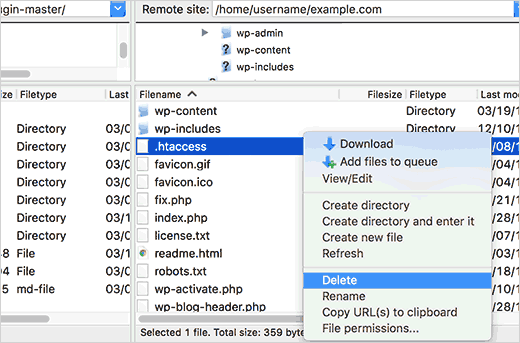
Try reaching out to your site. If 403 forbidden error is solved – you should understood that your .htaccess file was corrupted.
However, by login into your WordPress admin area and navigate to Settings>>Permalinks page, you can create a fresh .htaccess file.
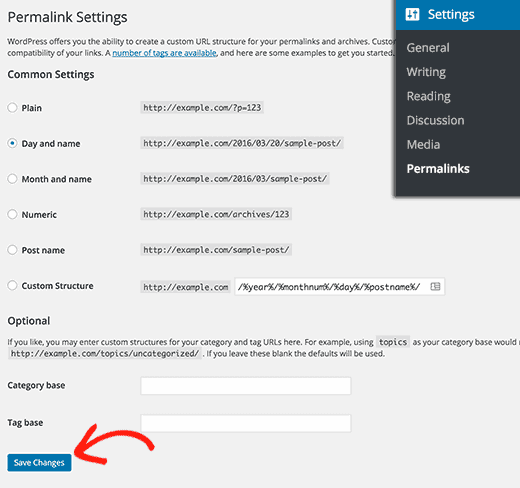
Just click the Save Changes at the bottom of the screen. And WordPress will create a fresh .htacces file.
2. Fixing 403 error caused by a plugin
First, you need to deactivate all WordPress plugins from your site. To do this –
You have to login into your WordPress area dashboard and visit Plugins>>Installed plugins. And deactivate your all plugin one-by-one.
Deactivate your all plugin one-by-one and check after each deactivation that error is still appearing or not. Because if the error is caused by plugin then it will definitely resolved on deactivation of plugin.
After doing all this! your problem will be resolved, then, the error is in the plugin.
Now, activate your all plugins at a time and uninstall the plugin that causing this error.
3. Fixing 403 Forbidden Error Caused by File Permissions
There are many files in WordPress websites that granting permissions regarding access.
But, if there are any incorrect permission, then the server will show the 403 forbidden error to you saying that you don’t have the permission to access this.
Continuously, you have to make a request for the hosting provider to check the file permissions, in order to solve this error. For this, anyone asks you to get the help of costly hosting providers.
However, in case you want to do it yourself, here’s how you will check your file permissions.
By using an FTP client, connect to your to WordPress site and go to WordPress root folder which including your all WordPress files.
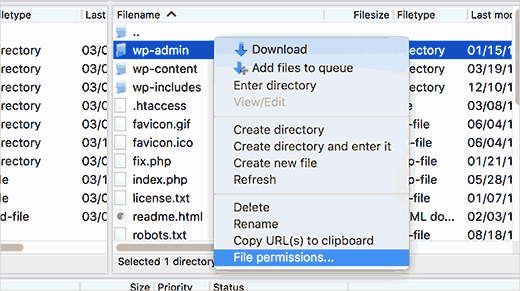
Further, click to choose a folder, press right click and pick file permission from the menu.
Now, your FTP client will display you a file permission dialog box as shown below:
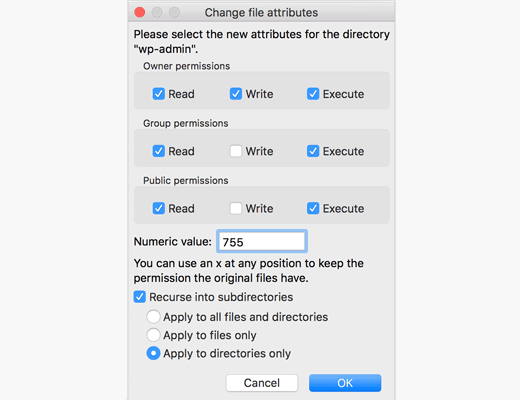
However, all folders over your WordPress website should have file permissions either of the 744/755 and 644/640. Further, you can set up the file permissions in the root folder to 744 or 755.
Check the box that is next to ‘Recurse into subdirectories’ and check the option that says ‘apply to directories only’.
Click the OK button. Now, your FTP client will start setting permissions to all sub-directories in that folder.
When all this done! repeat the same process for all the files. Here, you will use 644 or 640 file permission. And remember to select ‘Recurse in subdirectory’ and ‘Apply to files only’. the options.
Press the OK button and your FTP client will start setting file permissions for all selected files.
Now try to access your website, and the 403 forbidden error should now go away.
4. Fixing 403 Forbidden Error Caused by Window server
If your blog is hosted on a Windows server, then there may be issues with the directory index. To help resolve this issue, please contact to your web hosting company, you will need help in adding index.php to your web.config file.
5. Fixing 403 Forbidden Error Caused by FireWalls
Bending towards to this solution –
The website firewalls can also be the cause of this – Access denied error or HTTP 403 error. In case, the 403 error persists even if the URL is correct, then you have to check, if the firewall is preventing access to any web page.
Further, you have to check that your IP is being blacklisted or not by your firewall or security plugin. Thereafter, turn off your firewall and clear the browser cache.
Now you need to notice that you are able to access your site or not. To prevent from the blocking visitors, you have to reconfigure them.
Additional information to fix the 403 Forbidden Error in WordPress
1. Check for URL Error
Here, you need to check for URL error. Make sure that you’re not specifying a directory. Instead of this – you are specifying a real web page filename and extension.
However, a lot of site are configured to deny directory browsing. Therefore, the 403 forbidden message are normal and expected when trying to show a folder instead of a specific page.
To resolved the 403 forbidden error, this is the most common reason for a site so far.
Tip: You have to enable the directory browsing in your web server software, if you operate the site in question and you wish to prevent 403 error in these cases.
2. Clear your browser’s cache
You can see that, the issues with a cached version of the page can be causing of 403 forbidden error.
3. Clear your browser’s cookies
Basically, if you especially login to any site and after few minutes you logging again, then, (the last step) did not work.
Note: When we are talking about cookies! if you actually log in to access this page, make sure that you have enabled them in your browser or at least for this site.
However the 403 Forbidden error, individually indicates that cookies may be include in getting proper access.
4. Contact the website directly
It happens that the 403 forbidden error is a misunderstanding and everyone is seeing it. And the site is not aware of this problem yet.
Visit our WordPress Errors Services for more information about your website.
5. Contact your Internet Service Provider
May be – your complete ISP or your public IP address has been blacklisted. This is the condition that generate 403 forbidden error, basically on all pages in one or more sites.
That’s All!
If you have followed all of the ways we have discussed above and still you are getting 403 forbidden error while accessing a site or webpages. Contact our WordPress Support Services for more information. Our WordPress team of experts is there for you like 24*7.
Hope this beginner guide for fixing 403 forbidden error is helpful for you. In case of any related problem, Dial +1-888-738-0846 (Toll-Free).
