The WordPress Administration Screen provides access to the control features of your WordPress installation. Each Administration Screen is presented in the sections, the toolbar (and header), the main navigation, the work area, and the footer.
Also formerly known as the Admin Bar, the Toolbar has links to various administrative functions and is displayed at the top of each Administration Screen. Many Toolbar items expand (flyout) when they are hovered over to display more information.
Administration Screen Layout
- On the left side of the screen is the main navigation menu detailing each of the administrative functions you can perform.
- At the bottom of that section is a Collapse menu button. It shrinks the menu into a set of icons or expands to list them by major function. Within each major function, such as Posts, the sub-menu expands (fly-out). When hovered over, and expands fully if an item is clicked.
- The large area which is in the middle of the screen is the work area. It is here the specific information which is relating to a particular navigation choice, such as adding a new post, is presented and collected.
- Finally, in the footer region, at the bottom of each Administration Screen in light shading. There are links to WordPress, thanking you for using it. And the version of WordPress you have installed is shown.
Each Screen that can be accessed via the main navigation menu is presented in the boxes below. The links in those boxes will lead you to sections of the article describing those Screens. From those sections, you can easily navigate to the articles detailing more information about each Screen.
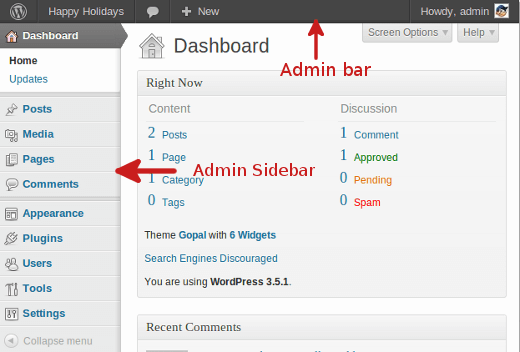
Shown above is the Administration Screen.
It has a horizontal menu bar on the top and vertical menu bar on the left side of the screen. You can access the quick links to different administration and user tasks.
The top bar contains the summary of the information like comments and may show useful links from installed plugins, along with the given site name and link to the homepage.
However, there is also an Admin bar display on the front end of your website, which is only visible to you. Further, the admin sidebar which is on the left has tabs to different administrative screens of WordPress. And most of these tabs have submenus called sub-panels.
Screen Options
Screen Options, that are displayed as a hanging tab under the toolbar. It allows the user to decide what fields or modules are presented in the work area for a given Administration Screen. Each Screen may have a different set of Screen Options to choose from.
Click on the shown Screen Options tab to expand the options available for a particular Screen. Check (or uncheck) the desired options, then click the Screen Options hanging tab to collapse the Screen Options.

