WordPress shortcodes are those special functions/tags that allows the user to quickly and easily pull related bits of mentioned functionality into their content. In other words, a shortcode is a WordPress specific code that allows the user to do special things with very less comfort. Shortcodes can contain files or also they can create objects that would require lots of complex ugly code only in one line.
They have introduced in WordPress 2.5 version so that people can execute code inside WordPress posts, pages, and widgets directly without writing any code. Additionally, it can be used to attain the same effect without knowing anything about the underlying code.
For example, Shortcodes in WordPress related to any audio might look like this:

{audio} displays uploaded the audio file as an audio player. Means to say, the above code embeds an audio file into your site. To do this, paste the code into a post or page where you want and see it quickly on the front end. Over to this, the shortcode commands the WordPress to execute a longer section of code in one your site’s files. But for that process, you don’t need to give input.
Sometimes, they can also come with attributes, for example, the WordPress audio shortcode can take an src attribute:
Multi features WordPress platform comes with various features such as audio, video, caption, embed, gallery, and much more. And if you want to add something other so you can add by using the Shortcode API plugin.
Sometimes you want to use a shortcode text in a post – so escape it by using double brackets. For instance, instead of displaying actual audio you want to display audio shortcode text, so you can do the following:
[audio]
Furthermore, shortcode clarifies the additional features of a WordPress site. For example, audios, videos, galleries, and some other functionality requires a lot of code editing. But, shortcodes makes it simple – by using it the HTML and other markup are added directly to your post or page.
How to use shortcodes?
Place a shortcode in your Visual or Text editor.
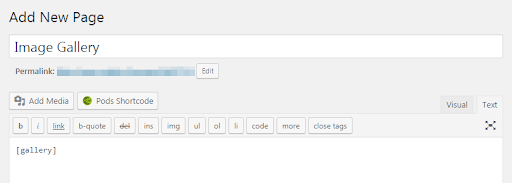
Here we take the visual editor example, we placed the “gallery” shortcode in a post, now we can edit it to include images as per your choice.
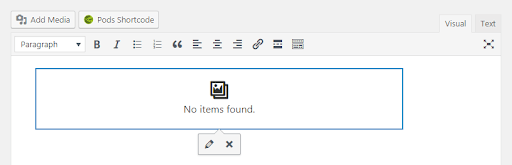
To Know More:
