
Google AMP is a feature that helps webpages load faster on mobile devices. However, it may not always be necessary or desired for a website Do you wish to disable Google AMP in WordPress? Disabling Google AMP is not as easy as one would hope for. But users don’t worry here In this article, we will show you how to properly Google AMP disable in WordPress.
Google AMP in WordPress
AMP stands for “Accelerated Mobile Pages”. It is an open-source initiative whose aim is to make the web faster for mobile users and improve the user experience. A responsive way makes your site mobile-friendly so that users can view it on their mobile devices and can read your site information easily.
Before responsive themes, developers created a different mobile version for each platform like Android, iOS, etc. Now, it prevents you to create a device-specific mobile version.
It allows the content to be hosted on Google AMP Cache. It is one of the simple ways to restore your website. Google’s Cache is the only caching service that shows functional links and pages completely as the real version of your website.
Google AMP is becoming the standard fastly for how a quick-loading page should be created. However, by using a pre-render, the Google AMPs are capable of loading 15-18% faster than the standard mobile pages without compromising functionality. However, to make users instantly Google can serve this cached version when they click on your link in the search results.
After some time many website owners, influential bloggers, and online publications have stopped using AMP. Since there are many professional bloggers as well as aspiring bloggers using word press as the right platform. being an influential blogger you can also keep your customers and clients up-to-date.
Flexibility has transformed the WordPress website from a simple blog publishing platform into a well-organized community platform. That is capable of empowering large online publications, membership sites, and other types of websites. That may typically require numerous users.
They also mentioned the reason why they want to stop using AMP. Some of the concerns shared by many influencers, bloggers, and developers are:
1) Lower Pageviews by Mobile Users- AMP does not show the website’s navigation menus, sidebars, or other content discovery features in your website. This causes a significant drop in pageviews by mobile users. where pageviews are the number of pages viewed by the visitor to the webpage.
2) Lower User Engagement- Many websites thrive on user interactions, These interactions can be things such as playing videos, submitting forms, clicking on a button, downloading files, tweeting widgets, user ratings, comments, etc. Google AMP disable makes it difficult for website owners to keep users engaged and interact with their content.
Read More: How to turn off or Disable Comments in WordPress Pages
Steps for Disable Google AMP
Step1. Disabling Google AMP WordPress
There are many couples of WordPress plugins that allow you to add AMP support to your website. The basic settings remain the same regardless of what plugin you are using.
First, you need to do is to deactivate the AMP plugin.
For doing this you have to visit the plugins page and click on the deactivate link in the AMP plugin.
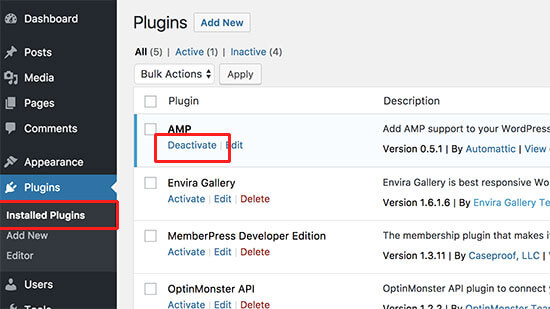
Deactivating the plugin will disable the AMP support on your website.
Step 2. Setting up Redirects
It will remove the AMP version of your articles from your website when you disable the AMP plugin, but alone it is not enough especially when you have AMP turned on for more than a week.
It is a very good chance that Google already has that pages cached in its index and it will keep showing that pages in search results.
To fix this problem, you need to redirect users coming from AMP pages to the regular non-AMP pages.
There are two different methods to set up redirects for Google AMP. You can choose any one of them which is most convenient for you.
Method 1: Using a Redirect Plugin
- Firstly install and activate the Redirection plugin.
- After activation, go to Tools >> Redirection page to set up redirects.
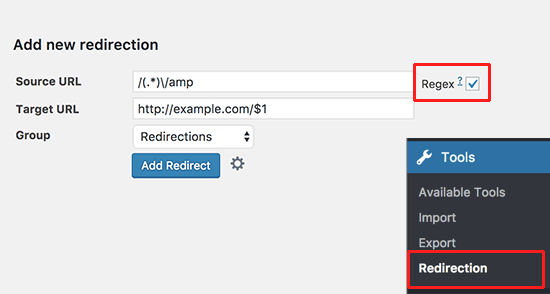
Just add the following code to the source URL field:
| / ( . * ) \ / amp |
You need to add your website’s URL in the target URL field in the following format-
| http:// example.com/$1 |
- Replace example.com with your own domain name.
- After doing this, check the Regex checkbox and select Redirections under the Group drop-down menu.
- Finally, click on the ‘ Add Redirect ‘ button to save your changes. To see if Redirect is working properly you need to visit the AMP page on your website.
Method 2: Manually Set Redirects in .htaccess
If you don’t want to use the plugin to set up Redirects, then you have one more option to step up redirects by using a .htaccess file on your WordPress hosting account. Where the .htaccess (hypertext Access file) is the configuration file of a website. This configuring file is used to run Apache Web Server software.
The Apache web server has modules that add more functions to its software, such as MPM (for handling multi-processing modes). While a web server is an essential part of any website
- By using this method first you will need to connect to your website using an FTP client or File Manager in cPanel.
- Once you are connected locate the .htaccess file in your website’s root folder and then edit it.
- Add the given code at the bottom of your .htaccess file:
| // Redirect AMP to Non-AMP RewriteEngine on Rewritecond %{ REQUEST_URL } ( .+) / amp (. *) $ RewriteRule ^ %1/ [R=301, L ] |
- Don’t forget to save your changes and upload the file back to your server.
- Now you can easily see the working of Redirect by visiting the AMP version of any post on your website.
CONCLUSION
Accelerated Mobile Pages is an open-source initiative that helps in making the web faster for mobile users and improves the user experience. We hope that the above article helped you to completely disable AMP WordPress.
Still unable to disable the google AMP in WordPress, Talk to our WordPress Customer Support Team. Dial +1-888-738-0846. We will help you to solve all the queries and issue related to WordPress so feel free to contact us.
