
WordPress by default displays the name of Authors under respective posts which is generally desired by owners. But there are instances where the owner of the site may not want to display the writer’s name due to several reasons. In such cases, it does not provide the default settings to remove author from WordPress posts.
However, there are multiple methods to hide the author’s name as well as to change author in WordPress. This can be done manually, with the help of plugins, or with the use of CSS ( Cascading Style Sheets). Although we would be discussing all three methods, but the third one would generally require knowledge of Web Development Languages. In order to avoid that conflict we will be using the custom CSS present in google chrome to hide the author’s name. So let’s begin without further ado.
How to Remove Author from WordPress Posts?
We would be discussing 4 different methods to explain how to hide author in WordPress starting with the easiest and most widely used method.
1. Remove author from WordPress Posts using plugins:
This method may be the easiest one but it does not work with all types of plugins. But you don’t need to worry, we will be providing plenty of other methods to cover this drawback.
In order to start with this one, you will need to activate and install the Show Hide Author plugin. For detailed steps, you can always visit our guide on How to install a plugin in WordPress.
After activating the plugin, follow the below-given steps:
- Move to the Dashboard, then
Plugin >> Show/Hide Author >> Settings.
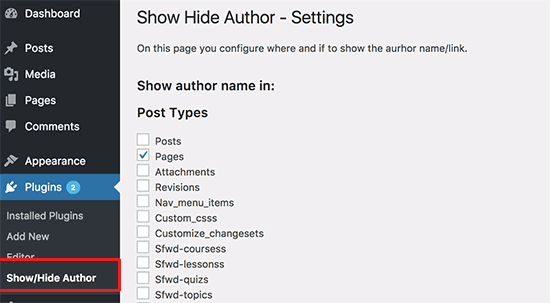
Here you can hide the author’s name. The Plugin also lets you choose the Post Type(such as post, pages, revisions, nav menu, and many more) to conceal the author’s name. If you wish to hide Author’s name only from a particular page or post, then you can simply add the URL/permalink of that particular page in the URL box provided. Save the settings to remove author from WordPress posts.
Now there is a slight chance that the prefix before the Author’s name might not get deleted automatically. That means, if earlier it was “By Audrey Hale”, now it would just be “By”. To remove this By, follow the given steps below:
- Go to the page and select “By”.
- Right-click on it and choose Inspect option.
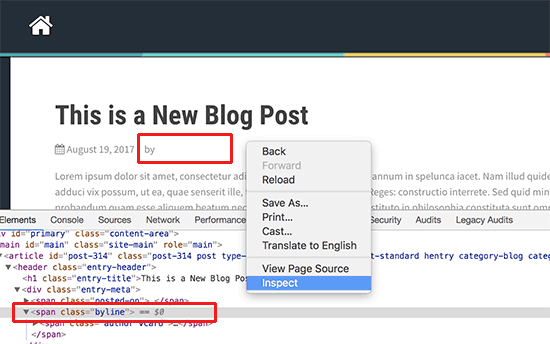
- After Inspect >> Elements. Find the byline CSS code. It would be something like this:
<span class=” by line ” == $0>
- Go to Dashboard of WordPress>> Plugin >> Plugin Setting >> Advanced >> Parent Class >> Paste the code.
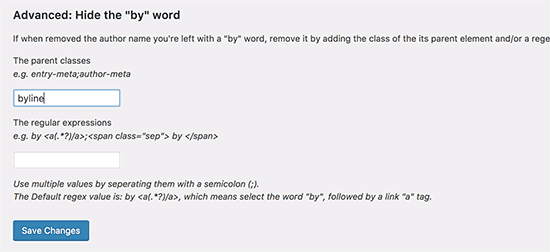
Save all the changes you have made and see the results.
2. Delete author from WordPress Posts manually:
Now, let’s move to the second option. In this method, you need to edit the WordPress theme files.
Note: Before making any changes please make sure to create a backup of your child theme. If something goes wrong, then this will help you easily turn back changes.
Usually, WordPress themes use various variations of code to show the author’s name. You will need to find the code that is superintended for showing the author’s name in your theme files and delete it.
As it is hard to find the code in WordPress, you can try finding out the most general locations of the codes which are provided in single.php, archive.php, index.php, and content.php files. These files have various codes which run and perform the program with individual specifications.
In most cases, you will be unable to locate the code that outputs the author’s name. Rather you will see a template tag that is defined in the functions.php file or template-tags.php file. Now, remove the code that outputs the author’s name.
For example, function twenty-seventeen is used by the Twenty Seventeen theme that is posted_on to show the author name and post date/time. But this function is defined in the template-tags file.
| function twentyseventeen_posted_on() {
// Get the author name. $byline = sprintf( _x( ‘by %s’, ‘post author’, ‘twentyseventeen’ ), ‘<span class=”author vcard”><a class=”url fn n” href=”‘ . esc_url( get_author_posts_url( get_the_author_meta( ‘ID’ ) ) ) . ‘”>’ . get_the_author() . ‘</a></span>’ ); // Finally, let’s write all of this to the page. echo ‘<span class=”posted-on”>’ . twentyseventeen_time_link() . ‘</span><span class=”byline”> ‘ . $byline . ‘</span>’; // WPCS: XSS OK. } |
Don’t forget to save all the settings.
3. Delete the author name from WordPress Posts using schema markup:
Schema Markup is the code that helps search engines understand and rank your data. You can access your site’s schema using plugins. For example, Rank Math will allow you to optimize your author schema and let you delete author from WordPress posts. In order to do so add the following code to your theme’s functions.php file.
add_filter(“rank_math / snippet / rich_snippet_article_entity”, function ( $entity ) {
if ( isset( $entity['author'] ) ) {
unset( $entity['author'] );
return $entity;
}
return $entity;
});
The code basically unsets/hides the author value that has already been set and allows you to remove author from wordpress posts.
4. Hide author name in WordPress using CSS:
Note: Before opting for this method, keep in mind that you should have a very basic knowledge of CSS and should be aware of the tags used.
Follow the steps given below to change the CSS of your page:
- Go to your Page >> Select the Author’s Name and By Line >> Right Click and choose the Inspect option >> HTML element.
- In the HTML element, find the wrapper that contains author name class. It may appear something like the code given:
<span class=’author-name’ itemprop= ‘name’> NAME </span> - Once after finding this wrapper, note down the name of the class with you (here, its author-name).
- Open a notepad and write down the following code:
.author-name{display: none;}
The term “author-name” will change as per the name of your class. Copy this code.
- Go to your dashboard >> Appearance Option >> Customize >> Additional CSS >> Pase the code that you have copied here >> Save.
Go to your dashboard >> Appearance Option >> Customize >> Additional CSS >> Pase the code that you have copied here >> Save.
After saving, when you visit the post, both author’s name and byline would have been deleted.
How to change author in WordPress?
Deleting the author’s name from WordPress posts is not always beneficial. Sometimes changing Author’s name does the trick. In this section, we will be discussing a few ways by which you can change author in WordPress. This could be helpful in the case of multiple writers contributing to one article or freelancers and ghostwriters.
1. Creating a Generic Author Name for Publishing WordPress Posts:
This method can be used when hiring ghostwriters work perfectly fine for you. Instead of mentioning the name of a third-party person, you could generate a generic term for them say “author”, “admin”, “editor” or similar others.
Follow the below-given steps as it is to proceed further:
- The first thing you have to do is add a new author. For that go to Dashboard >> User >> Add New User >> Add user name and email >> Save.
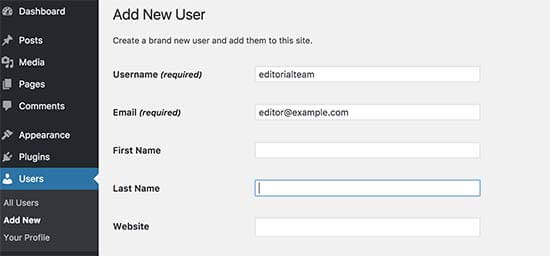
- Now you have to edit the user profile. For that navigate to Dashboard >> User >> Choose the profile created in Step 1 >> Edit.
Now enter the nickname (the name that you want to display as author), Display the name publicly option, create an avatar, and fill out other general information).
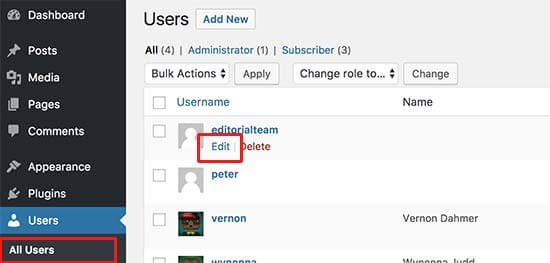
- After saving all the changes, move to Dashboard again and then navigate to Posts >> All Posts >> Screen Option( set number of items per page to 999) >> Scroll down to post option >> Edit >> Apply.
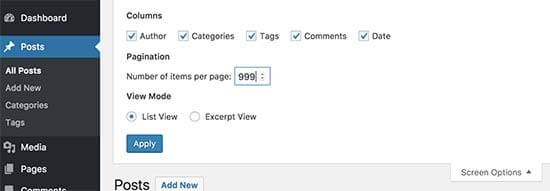
- When you click Apply, it will enable you to perform bulk operations. Select the posts by clicking the small check box on the side of the title and change the author name to the generic name that you have given. Update and save all the changes that you have made.
2. Change author in WordPress for multiple posts in bulk:
Although, it is very easy to change the author by editing a post but if you want to change the author name for multiple posts, then it takes more time to edit a post and change the author.
However, we have an easy way to do this. You can change the author name of multiple posts in an easy way.
For this, go to the post menu from your WordPress admin bar where all the posts will be displayed. By default, WordPress shows only 20 posts per page from all the categories. If you want to show more posts then click the screen options and change the number of posts per page that you want to show.
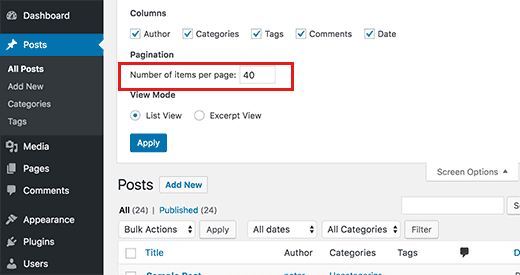
Now, you have to choose the post where you want to change the author. When you have selected the post, then choose ‘edit’ from the ‘bulk actions’ drop-down menu, and after that click on the ‘apply button’.
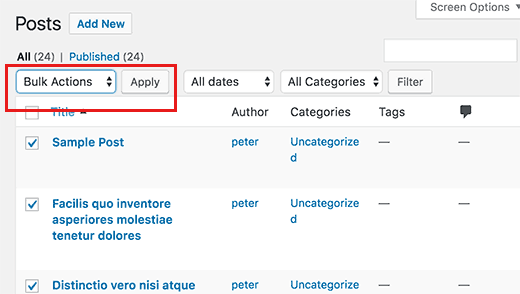
Now, WordPress will display your bulk edit meta box. You have to choose the new author by clicking on the drop-down menu that is next to the Author option.
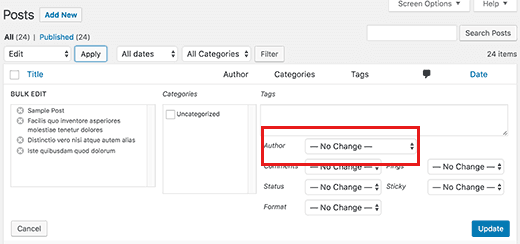
After this, click on the update button and save your changes.
The Wrap-up thoughts:
With these multiple methods, we hope that it is now easy for you to change/remove author from wordpress posts.
In case of any help related to WordPress, feel free talk to our WordPress Technical Support Team. For getting instant help, dial +1-888-738-0846 (Toll-Free).
Thanks!
