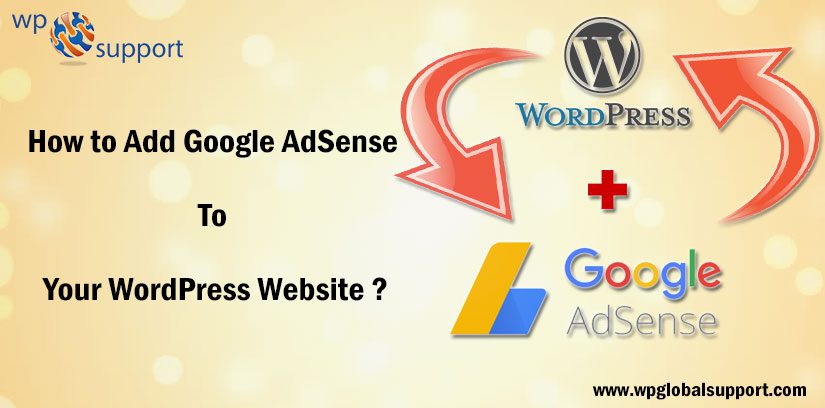
Do you want to Add Google AdSense to WordPress site? It is a program run by Google. And it allows publishers in the Google Network of content sites. Often, it is just to serve the automatic text, image, video, or interactive media advertisements, that are targeted to site content and audience in the cooperative industry.
However, it is one of the most popular ways to monetize your website. you may add it easily to your site. And too can start making money?
Thus, this is what we are elaborating here! Keep reading. The very first thing you need to do is verify your website. Which is done as follows:
Verify your WordPress Website in Your AdSense Account
Let’s verify your website. For this, you need to follow the steps provided by Quick Start feature. It allows for the automatic, intelligent, placement of AdSense ads. For both visitors mobile and desktop.
Follow the path as press My Sites.
#1. Press the Plus button.
#2. After that, Type in your website address.
#3. Press Add Site.
#4. Set up for authorized users.
However, sometimes what happens is. Your content will scrape the content of another site. Including your AdSense code. And it may add that content to their Website’s.
After this, you need to turn on the very Adsense feature. As follows:
Turn on AdSense Feature
For turning it on you need to visit your AdSense account. Follow the path as My Ads >> Page-level Ads from your PC.
Thereafter, turn on the both or single one of Anchor Ads and Vignette Ads. consequently, open your website dashboard. However, the next step is to get the needed code.
You may already have it. Thus, skip out for the Testing section. Often, the longtime users of AdSense. Did not need to place this code when applying.
What is Google AdSense?
It is an advertising network run by Google. With this bloggers and website owner came with an opportunity of earning money. And this can be done by representing text, image, video, and other interactive advertisements on their WordPress Website. Hence, these ads are targeted by site content and audience from there ow PC.
It offers cost-per-click ads (CPC) to the advertisers. Which thereby means that you earn money every time a user clicks on the ad from your site. This amount is based on various factors.
Getting Started with Google AdSense
The thing you need to do is sign up for a Google AdSense account from your working PC. Very often, if you have a Gmail account. Then you may use an existing account from the same computer.
After submitting your application, you will receive an email within 6 – 8 hours. Telling you whether you have passed the first step or not. If you passed the first process, then you can log in to your AdSense account. And thereafter, you will get your ad code to your email id.
After that, start by pressing on the My ads tab. And thereafter, press on the New ad unit icon from your PC.
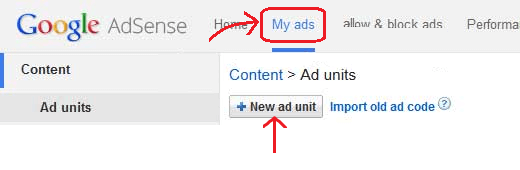
Clicking on this will take you to create new ad page. Here, on this page, you need to choose the Ad size, type, and style from your PC.
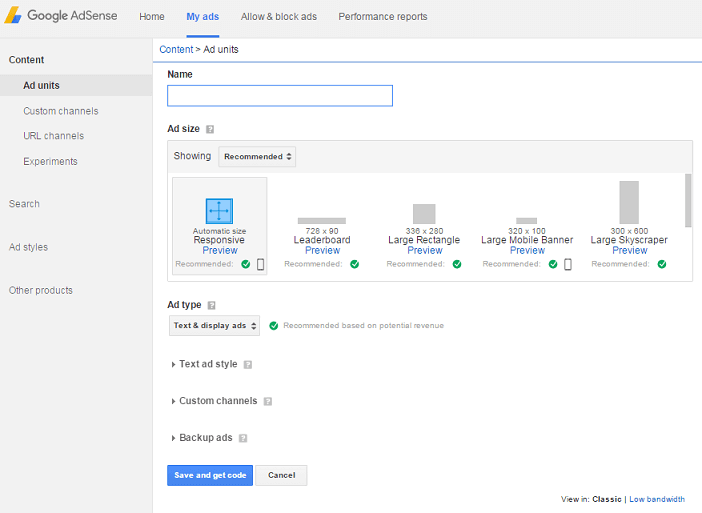
Very often, the name of the Ad is only used for internal purposes. So that you can name it such as “SiteName Sidebar” etc.
Well, another option is selecting the Ad Size for your Ad. However, Google offers a wide-variety of ad sizes. There are certain sizes that are listed under recommended. They are the most popular among advertisers among them all.
Further on the very next option is to select Ad type. However, we suggest having both Text & display ads from your working window.
Consequently, for the backup Ads. You may either select to have a blank space. Or fill it with your own Ad from the same PC. This arrives when Google cannot find an appropriate advertising for you and this rarely happens.
However, custom channels feature allows you to better track the ad performance. Which is based on the websites? Well, you do not have to use it if you do not want to add this.
AdSense allows you to control the display. Of your text-based ad units from your working PC. we suggest using your website color scheme for the best output.
After completing this all, simply press on Save and get code icon from your PC. After that, you will be prompted with a message “Ad successfully created.” And thereafter, you will also see the Ad code on your PC screen.
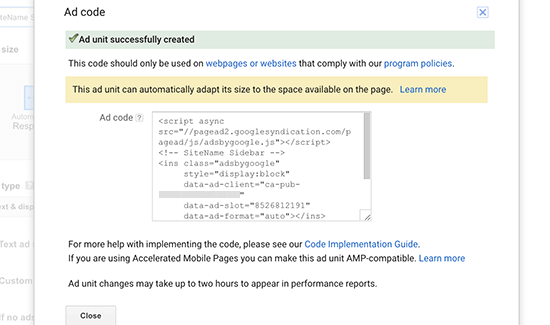
Copy your Ad code and paste it into a Notepad because you will need it in the next step.
Adding Google AdSense to WordPress site
The above process of adding the same can be done in two manners as follows:
#1. Placing Ads through widgets
The very first thing is you have to determine where you want to show the ad on your site. Often, the Ads are displayed in the sidebar of your site. However, you may add the Ads on your website by using WordPress widgets.
Consequently, Just follow the path Appearance » Widgets in your WordPress Website admin area. After that, drag & drop the text widget to the appropriate widget area. And paste your Google Ad code there from your PC.
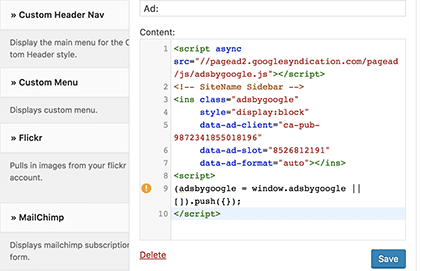
However, for the better placement control and tracking. We suggest that you must check out OIO Publisher or AdSanity WordPress plugin.
#2. Placing Ads through Hooks.
This method is for developers. Hence it is a way to insert your ads with the hooks of the Customizer theme from your PC.
However, if you wish to display your ads to appear in other the areas of your website. Normal widget placement areas. Thus, for the instance, to add an ad block. a leaderboard (728 x 90) – after the featured pages on the front page. Hook into __after_fp from your working PC.
For this, you need to add the following code to your child theme’s functions.php on your Website. Make sure you add your Ad code in the function on your site files.
| add_action(‘__after_fp’ , ‘display_leaderboard’);function display_leaderboard() { ?> <center> <script async src=”//pagead2.googlesyndication.com/pagead/js/adsbygoogle.js”></script> <!– leader –> <ins class=”adsbygoogle” style=”display:inline-block;width:728px;height:90px” data-ad-client=”ca-pub-1122334455667788″ data-ad-slot=”8029757792″></ins> <script> (adsbygoogle = window.adsbygoogle || []).push({}); </script> </center> <?php } |
You are all set, now you may visit your WordPress Website and have a look at the leaderboard Ad spanning across the width of your frontpage.
However, there are a number of hooks. Hence, in the Customizer theme, which facilitates to place Ads wherever you want on your WordPress Website.
Conclusion
Here, in this blog, we have discussed How to Add Google AdSense to WordPress site?
Often we concluded verification of your site, how to turn on its feature, its definition, worked along with it and illustrated the process of adding the same. However, this can be done in two manners:
- Placing Ads through widgets &
- Placing Ads through hooks.
They do add value to any blog post. And, this leads to the end of the blog.
We hope this blog helped you. If you found the blog useful, do not forget to use the comment section provided below. Also, share the blog with your peers. You are on your way to getting more exposure.
Talk to our WordPress Migration team to get instant support from our Experts. If you need any help then contact us and fix all your problems dial +1-888-738-0846 (Toll-Free).
