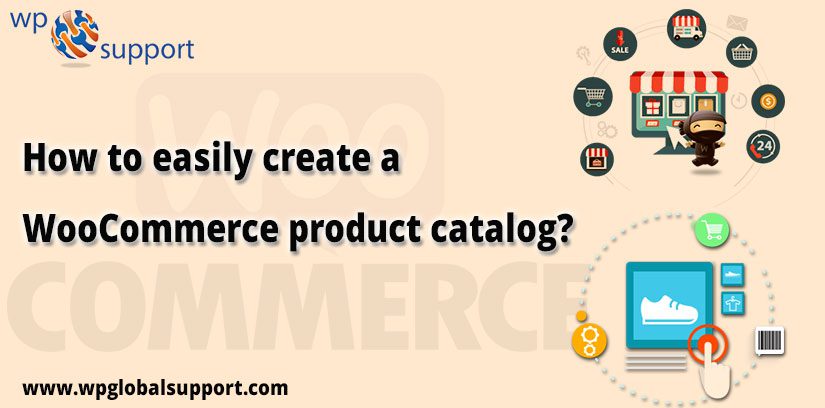
When we go out to buy something we try to take complete information about the product from the label of the product, the shopkeeper, or any other way. So, the sale is increasing when all your product is showcased with the required information.
WooCommerce is a popular e-commerce plugin for WordPress that allows you to sell products and services on your website. It provides you with all the necessary features to create an online store, including inventory management, payment gateways, shipping options, and more.
The same thing is required in a WooCommerce store too. In other words, we have to create the WooCommerce product catalog for customers in your online store.
One of the most important elements of any online store is the product catalog. Your product catalog showcases your products and services to your customers, making it essential to create a well-organized and visually appealing catalog. In this article, we will discuss how you can easily create a WooCommerce product catalog.
What is a WooCommerce Product Catalog?
A WooCommerce product catalog is an individual catalog for all products of your WooCommerce store and the product you’re going to launch soon on your website. This you can be done by using a different plugin. You can also create a downloadable PDF catalog of your products.
The WooCommerce product table lets you display products in a searchable catalog. You can add a ‘Add to Cart’ button to the list so that customers can directly add products to the cart bypassing the single product page. Or if you want, you can hide the ‘add to cart’ button and provide the list as a read-only product index.
WooCommerce Product Table
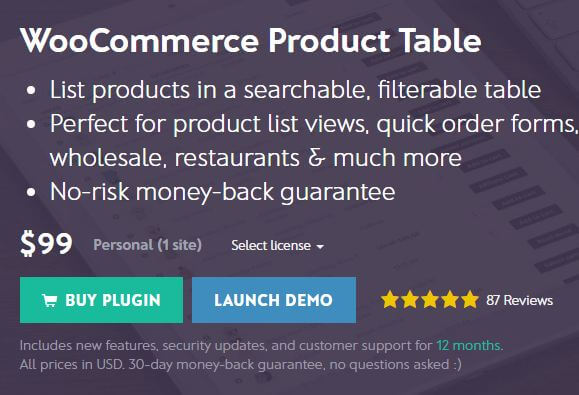
A WooCommerce product table is a table layout that displays your WooCommerce products in a more organized and condensed format. It is a great way to display products on your site, especially if you have a large inventory. A product table displays products in a tabular format with columns for product image, name, SKU, price, and more. Customers can quickly sort and filter products based on their preferences, making it easier for them to find what they are looking for.
With a ranking of 5-star WooCommerce Product Table is joined over 2000 WooCommerce stores. There are many benefits to using a product table layout on your WooCommerce site. Some of these benefits include:
- The Plugin Provides full assistance for product variations and variable products. Where Plugin provides additional functionality to the application.
- Present them as drop-down menus or reveal one variety per row for bulk orders, only from one page.
- Adds custom widgets to filter by characteristic, price, or rating. As widgets allow you to add content and features to your sidebar without writing any code.
- Add search filters over the table to sift by category, tag, taxonomy, or feature.
- A tag is one of the default tools one can use to categorize WordPress posts.
- A taxonomy is a way of grouping things together.
- Entirely integrated with the WooCommerce Product Add-Ons extension.
- Filter by product property using drop-down lists or sidebar widgets.
- Buyers can pick quantities and add products instantly to the cart,
- The plugin is fully responsive to mobiles. As a plugin makes your site mobile-friendly so that users can view it on their mobile devices and can read your site information easily.
- The plugin is compatible with WPML. Where WPML is a WordPress translation plugin that allows you to manage WordPress multilingual posts in one post per language. It will translate your, posts, pages, custom types, and your WordPress theme text.
How to create a WooCommerce product catalog using WooCommerce Product Table Plugin
To create a product catalog follow the steps shown below:
Step 1: Set Up WooCommerce & Add Products
- Firstly, set up your site entirely with WooCommerce and then add all the products.
- There are loads of great resources for setting up WooCommerce, so I won’t repeat it all here.
- The official WooCommerce documentation is a perfect starting point.
Step 2: Use WooCommerce Product Table to Display Products in Catalog Mode
- Now it’s time for the fun part, show WooCommerce products in list view.
- To do this, you have to install and activate the WooCommerce product table.
- Then you can add the following shortcode to any page or post it on your WordPress site:
[product_table]
This will create the original WooCommerce product catalog using a product table layout. There are columns for adding product names, short descriptions, prices, and column buttons. Customers can browse products, one column can be sorted by clicking on the top, clicking on the keyword name, typing keywords, or filtering in the search box.
If you are happy with what you see at this point, you can stop reading now!
Keep track of how to change information in your WooCommerce product catalog.
Step 3: Customize your WooCommerce Product Catalog
- There are several options for configuring your product list in the WooCommerce product table. Documentation will tailor according to your exact requirements.
- To get you started, I will provide two examples of popular use cases for the WooCommerce product list.
a) Product Catalog with Add to Cart buttons
With this example, you can create a product list that includes the quantity selector and adds it to the cart button. Customers can add many products, as they like in the cart, directly from the catalog view.
The image featured in the following shortcode includes the product SKU (popular in the WooCommerce product catalog), short descriptions, categories, tags, the column for value, and the cart button with the quantity selector set to display 10 products per page, which is sorted in price order.
[product_table columns=”image,sku,name,categories,tags,price,add-to-cart” rows_per_page=”10″ show_quantity=”true” sort_by=”price”]
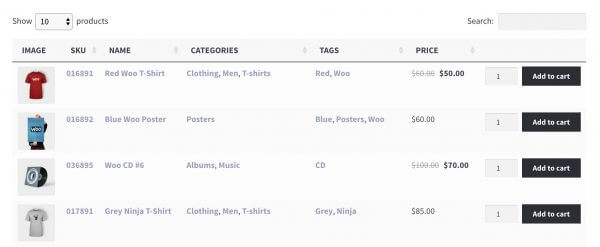
b) Information-Only WooCommerce Product Catalog
This example lets you create information-only product lists. It will list your products in the catalog without any links to the single product page or Add to Cart buttons. This is a more traditional catalog-style layout.
The following shortcode includes columns for SKUs, product names, short descriptions, categories, reviews, and prices. It is set to display 20 products per page and all links are disabled.
[product_table columns=”sku,name,short-description,categories,reviews,price” rows_per_page=”20″ links=”none”]
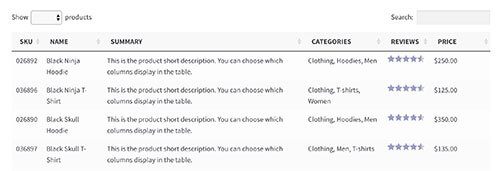
WooCommerce product catalog
Improving Performance for Catalogs with Many Products
It is worth knowing that by default, the WooCommerce product table will load all your products at once.
This is fine for small stores and some additional features like filtering are necessary, however, if you have thousands of products then this may cause display problems on your site.
There is a lazy load option to speed up the product list for WooCommerce stores with so many products. This means that your WooCommerce product catalog will load only those products that you are currently viewing on that page. To activate the lazy load, add lazy_load = “true” to the shortcode:
[product_table lazy_load=”true”]
Posts Table Pro
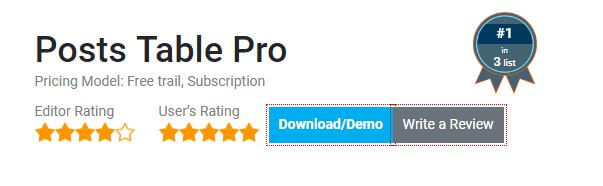
Posts Table Pro plugin is different from other plugins. There is no requirement for manual data entry. Moreover, the tables are created automatically through the information already stored in the WordPress database. The feature which adds in its popularity are showcasing e-commerce products or events generated by other plugins.
The pricing of the Posts table pro plugin is $104 which includes new features, security updates, and customer support for 12 months.
WordPress Catalog
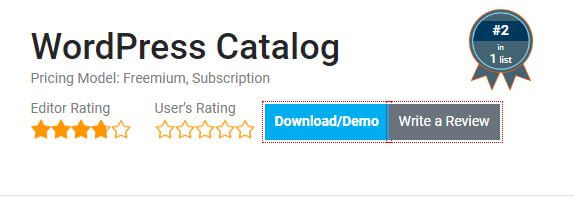
WordPress Catalog plugin offers both free and business versions. It gives all the official features to support you to create a product catalog. It allows several customization options accompanying the functional ones which can be an edit to get a custom and category-specific package.
These are the files that work together to construct the design in addition to the functionality of the WordPress site. Maximum customization is in the paid version, running the free package of the plugin is simple and straight. So, you can continue with this.
Furthermore, the highlighting feature of the plugin is that it is layout responsive and completely mobile-friendly. The plugin ensures appropriate functionality for smartphones and tablets.
It enables the exporting and importing of the products and also comprises a search tool that maintains a bunch of queries to work with. The wooCommerce product catalog is easily manageable. Its pricing starts at $20.
Spider Catalog By WD
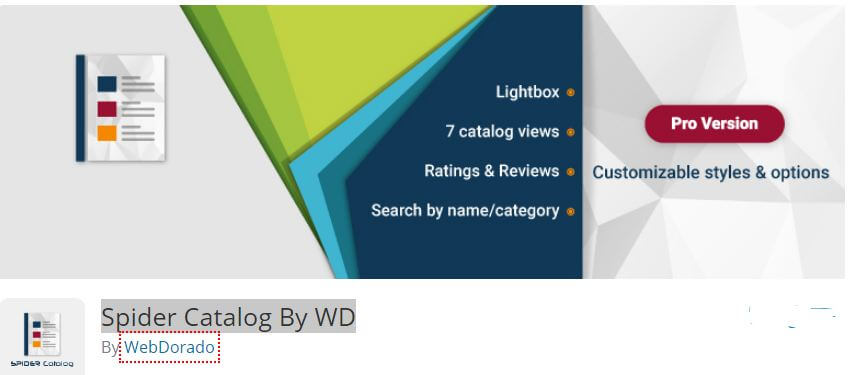
spider Catalog By WD plugin is a convenient tool of WooCommerce product catalog for building the product representation on your website. Each product has a category, which makes it easy for the customers to search and identify the required products.
The plugin allows you to add a number of parameters for each category in order to create a detailed representation of the product. Besides this, each product can be guided by an image. Customers can add the ranking for available products in the catalog.
The plugin allows front-end browsing for both categories and subcategories. The convenience of importing and exporting products in CSV, allows the user to make quick changes and easily update the catalog. Moreover, the view option can be prepared in advance. You are able to use different views for multiple pages of your site.
WP Catalogue
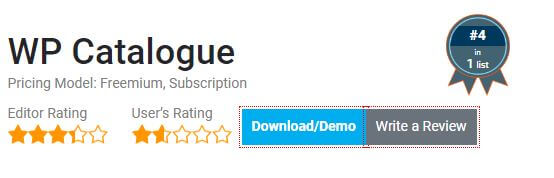
The wp catalog plugin is a WooCommerce product catalog specifically designed to create digital products. It also helps in showcasing each product in a beautiful manner. It comes with proper customization but allows a few functional changes. It’s free and a lightweight plugin.
The plugin gives Drag and Drop function to easily order the items among the category. Moreover, the plugin is Compatible with cross-browser. Where cross-browser is a site well-suited with different browsers such as Mozilla Firefox, Internet Explorer, Google Chrome, Safari, etc.
By using these plugins you are able to generate a WooCommerce product catalog for your online store. You can also make the product catalog visible by removing the “Add to cart” and Buy now button from your site.
But this leads your site to lose the e-Commerce functionality Which is quite strange. But beneficial for the product which you are launching soon. Let’s have a brief discussion about the Woocommerce catalog visibility option.
Catalog Visibility Option
When you activate Catalog Visibility Options that means you disable all eCommerce functionality of your site. This involves turning off the “Add to Cart” and “Buy Now” buttons and also disabling the regular checkout and cart processes.
This feature of WooCommerce allows you to display product images with descriptions while deciding the prices, stock, or payment gateway setups. You can temporarily switch on this catalog visibility mode while you are changing the text of the “Add to cart” and “Buy now” buttons. Now the question is how to activate the catalog visibility option. Let’s have a look,
Activate the Catalog Visibility option
To Activate the option first you need to download the .zip file from your WooCommerce account. Now login to your WordPress Admin Panel. Thereafter, click on plugins followed by Add New or upload plugin option. Upload the file you just downloaded from your WooCommerce account. Install and activate the extension. Furthermore, configure the settings.
Setup and configure the settings
To continue with setting click on WooCommerce>>settings>> visibility option
Here you will see so many options which you need to set up. The first one is to purchase here you can select whether you want to allow the purchase or not. The second option is the prices, here you can select whether you want to display the price or not.
The third option is Catalog Add to Cart Button Text, in this, you can edit the “Add to Cart” text. The fourth option is for Catalog Price text here you can put any text in place of Price. The last option is Alternet content, here you can write about the product description.
There are a few plugins that can remove the “add to cart” button. Examples of the plugin are,
The other interesting thing in the WooCommerce product catalog is the pdf downloading the plugin. These plugins allow the user to download the product catalog in PDF form. If a person is interested in any product then he can download that product in PDF form for future reference.
Some of the products are used again and again by the customer and it is difficult to find out them again on the online store then he/she can download the PDF for future reference.
There are so many plugins that can enable you to download the WooCommerce product catalog in PDF.
- PDF Product Catalog for WooCommerce
- WooCommerce Store Catalog PDF Download
- WooCommerce PDF Catalog
PDF Product Catalog for WooCommerce
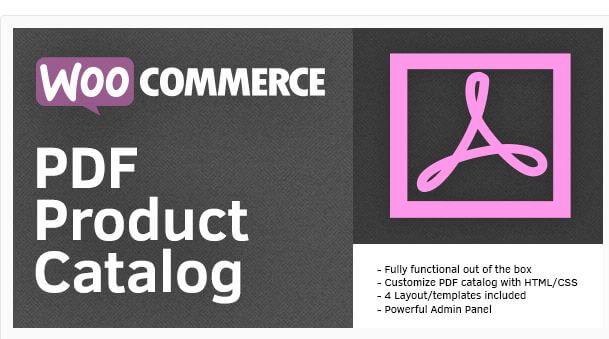
PDF Product Catalog for WooCommerce plugin allows users of your online store to download the whole product catalog in PDF or by category with a single click. Moreover, PDF catalogs are created according to templates and can be managed via the Admin panel. In the customization of the PDF catalog, you can change the layout, colors, text, and visibility of components like Price, product code, Category, etc.
The plugin offers 5 PDF templates but you can create a unique template for yourself by simple HTML and CSS. It automatically adds a Widget to download PDFs. Give the option to change the resolution of the product image in a PDF file. This Provides support for multilingual stores.
Where the multilingual stores having a WordPress multi-language site is not only profitable for you but also for your customers. Because the multilingual website improves user satisfaction and a way your foreign users understand you easily.
The PDF product catalog also creates your own PDF your own Header/Footer in HTML and generates PDF for each category of product or for a complete store. The plugin is completely PHP solution, no other plugin is required.
Wrapping Up
Now it’s your turn! I have given you the knowledge to create an interactive WooCommerce product list that will help customers find your products. Other than this, You can use your catalog to increase sales or as an assistant sales tool for offline purchasing.
Yes, there are many people who are afraid of selling things online. So, They can just promote their offline store products on the online marketplace.
We would love to know how you use the product catalog for your WooCommerce website. Still, you find any problem in adding a product catalog in WordPress. Talk to our WordPress Technical Support Team Dial +1-888-738-0846(Toll-Free). One of our Professional Experts will guide you to support you promptly.
