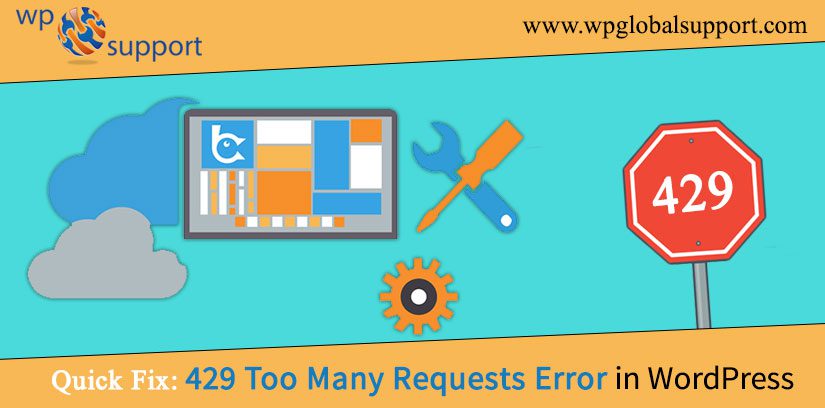
In the world of the internet, the term “too many requests” is not unfamiliar. It is a message that website owners and developers dread to see, as it means that their website has received an excessive number of requests from users or bots within a specific time frame. In this article, we will discuss what too many requests mean, the impact it has on a website, and how to fix them. Fixing 429 Too Many Requests Error on your WordPress site is not a doodle! As we all know that such an error can be very frustrating and very difficult to find out what’s causing it.
Where a Web server is software that receives your request for accessing a web page. It runs only a couple of security checks on your HTTP request and takes you to the web page.
In this article, we will discuss what too many requests mean, the impact it has on a website, and how to fix them.
What Does “Too Many Requests” Mean?
“Too many requests” or “429 Too Many Requests” is an HTTP status code that indicates a server overload. It is returned by a server when it receives too many requests from a client in a short period. It means that the server is unable to handle the number of requests that it’s receiving, and therefore, it needs to prioritize which requests it can process.
When a server receives too many requests, it may respond with this status code to let the client know that they should slow down the number of requests. In most cases, the server will limit the number of requests a client can make, and if the client exceeds that limit, it will return the 429 error code.
Main Causes of WordPress 429 Too Many Requests Error
The very first thing, we discuss is ‘What is error 429, and why it occurs?’ – The intention of this error message is to specify to the user that they are overreaching a rate limit for requests to the server. In simple words, The “Too Many Requests” error code can have a severe impact on a website’s performance. It can slow down the website, cause it to crash or become unresponsive, and ultimately, result in a poor user experience. If users continue to encounter this error, they may become frustrated and leave the website, leading to a loss of traffic and potential revenue for the website owner.
We don’t understand mostly this type of technical error. The most usual logic for HTTP error 429 too many requests is when a user, bot, or script tries to make too many requests to the servers. It is an evaluation to intercept DDOS attacks on websites.
As DDoS stands for Distributed Denial of Service. It is a common type of attack against your server bandwidth. However, the DDoS attack does not engage your site in danger, but if it is not resolved, it may crash your complete WordPress website for a long period of time.
Although if it is not properly configured, then it may end up intercepting search engines or other APIs to run properly. This would cause unpredicted behavior on your website.
Occasionally the error originates when a script on your website is molding too many requests to another website or service using an API. So in that case, the API would answer back with a 429 error code.
How to Fix “Too Many Requests” Error?
Ways to Fix 429 Too Many Requests Error In WordPress
Error “429 too many requests” can fix in several ways. We will describe to you several ways to troubleshoot and focus on the 429 too many request errors.
1. Search and Deactivate Misbehaving Plugin
The most usual offender of 429 error is usually a bad plugin on your website. As the plugin is defined as a type of software that contains a group of functions that can be added to a WordPress website. They are used to provide additional functionality to your application.
However, the plugins can occasionally make successive requests to your website which may be declined by the server with a 429 error code.
- In your first step, you have to deactivate all the WordPress plugins on your website. This is quite simple – you can do this by visiting the plugins page in your WordPress admin area.
- Thereafter, you have to select all the plugins and also choose the ‘Deactivate’ button under the bulk actions Dropbox, and click the Apply button.
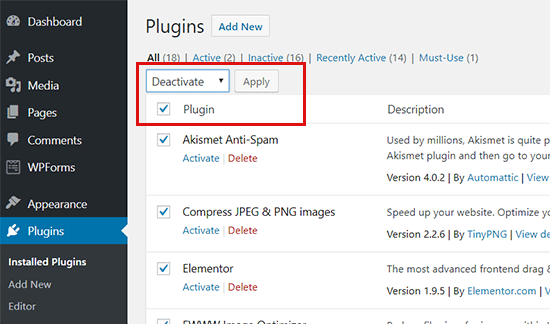
- Immediately check your website again to discover, if you can replicate the 429 too many requests error again. If you can’t, then this means a plugin was causing this issue.
- So then you can turn on your plugins one by one or verify your website after starting each plugin. In this way, you will be able to find the plugin that generates the error.
- Once you detect the plugin causing the error then you replace it with another plugin and attempt to reach out to the plugin author to let them know about the error.
If you are not professional or unable to access the WordPress admin area, no worries about it because we guide you on how to deactivate all WordPress plugins via FTP or cPanel.
As FTP stands for File Transfer Protocol, it is used to transfer files from one local computer to a remote website and cPanel is also known as a control panel which is basically a web hosting panel based on a Linux system and provided by many hosting providers.
Let’s see:
due to any reason, you are not able to access the dashboard, then you can deactivate the plugins from your cPanel or use FTP clients like FileZilla.
To do this –
- You have to find your WordPress installation root directory. In the wp-content folder, you will locate the plugin folder.
- Here, in the plugin folder, you will see the all-installed plugin list. Now you can rename or delete the folders to deactivate all the plugins.
- For example, you can see the image below, we have renamed the plugin ‘back buddy’ to ‘backbuddy1’ & ‘WordPress-importer’ to ‘WordPress-importer1’. Doing this the plugin folder will automatically deactivate the plugin. Remember that, you can also delete the folder to equally deactivate the plugin.
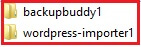
- Additionally, to deactivate the plugins, you can also change the complete plugin folder to ‘plugins. disable’.
2. Switching to a Default WordPress Theme
As we all know that WordPress themes include functionality that normally comes with plugins. But sometimes, such themes may also cause 429 errors or too many requests on your website.
The simple way to find out is by exchanging to a default WordPress theme like Twenty Seventeen. If the 429 error is fixed, then you can detect another WordPress theme or describe the issue to the theme developer and they may be skillful to fix it. Read our guide if you want to Find Out What Theme a WordPress Website is Using.
3. You Can Ask Your Hosting Provider
If you observe a 429 too many requests error in third-party services that need access to your website. That could be by search engines, crawlers(robot.txt), and other web apps. Where these bots “crawl” across the web to help search engines like Google index and rank the billions of pages on the internet.
But If you are facing the error in Google Search Console and any third-party service then most likely they have redirected too many requests to your website. Where Google Search Console is a free tool provided by Google that allows you to know your site status.
So, In that condition, you are required to ask your WordPress hosting provider to not block those requests.
Final Thoughts
We hope you have found this article useful to fix error 429 Too Many Requests. We have been able to help you achieve your desired results and get your web server or code/script/App back up and running. At least by having given you some direction about where you can go to learn more about your general issue.
If you can use these methods then you definitely remove or Fix the WordPress 429 Too Many Requests Error. That’s all on our behalf and we hope that you liked this blog completely.
You can also take help from our WordPress Support number. Please Dial +1-888-738-0846 (Toll-Free). We have a team of good professionals who can resolve all your issues related to WordPress.
