

As you know, the formatting and cleanliness of your post always matter the most! Managing single or double line spacing in between the paragraphs making your site user’s attractive and more elegant to go a long time and boost view count of your site.
However, in many word processors such as MS Word, OpenOffice, etc; by pressing enter key a few times you can include extra blank space in your post. And also you can create the double-spaced line after any paragraph forms the formatting options.
But, the WordPress visual editor does not have these types of buttons. That’s why here we will elaborate you how we can add single or double line spacing in a WordPress site.
As where the Visual Editor is the default mode for WordPress.com blogs and looks very similar to a word processor. The visual editor icons allow you to format text, change font alignment, insert bulleted and more.
However, doing this is quite simple but still many WordPress beginners don’t know how to do it.
Adding Single or Double Line Spacing In WordPress
Before we start, you should know that the WordPress theme that you use, controlled the line spacing.
Adding Double Line Space In WordPress
To add a line break whenever you press the ‘Enter’ key, so WordPress editor examines it as a new paragraph. Meanwhile, to say, it will add double line space automatically, if your WordPress theme has this feature. By the way, all good WordPress themes have this feature.
In the WordPress, user management system Editor may refer to a pre-defined user role. As an editor, users have the authority to edit, write, publish, and delete posts. The user as an editor can also moderate, approve, and delete comments.
They have authority only just adding & removing content, manage their profile, categories, tags, custom taxonomies, username and password, and even upload files. So, you have to go to your post and press the enter key after the line and then type another paragraph from the next line.
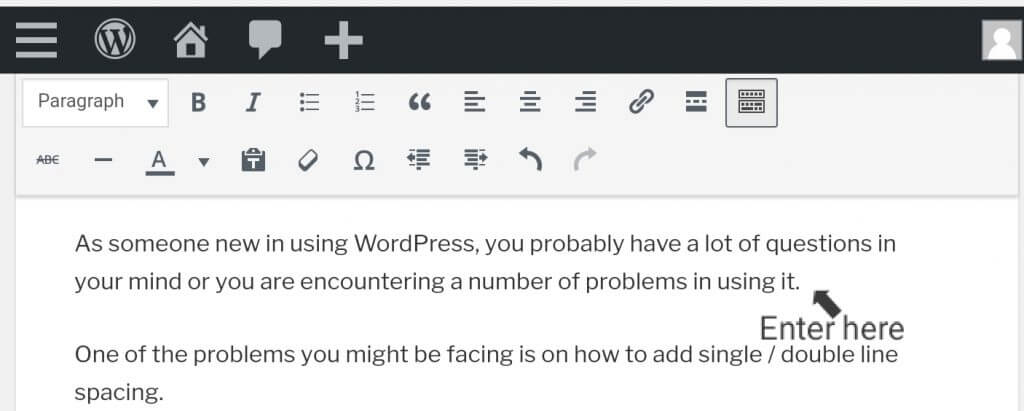
Based on your theme styling, when you have done this then you will see a clear difference between paragraphs.
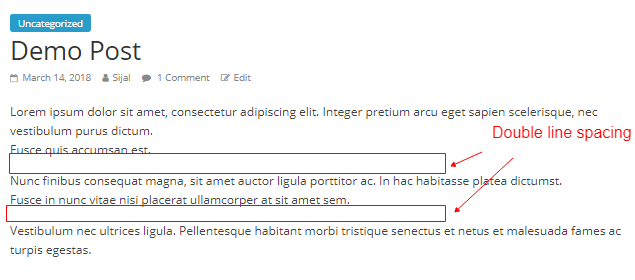
Adding Single Line Space In WordPress
If you typing such as address then you want single line space rather than double line space.
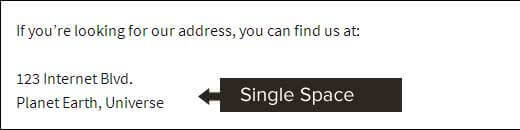
So, you have to press Shift+Enter key.
This will tell WordPress that you want to add a new line in your post. Thus it will require a single line space or double line space.
Modifying the Line height and Spacing
Sometimes when you include the proper line spacing in the editor, it does not display the way in which you want in the theme. This is when you require to include some CSS files to your WordPress theme.
CSS is the formatting feature in Microsoft Word. You have to write some CSS code rather than click on any buttons. If you following instructions then CSS is very easy to understand.
If you want to add custom CSS to your theme, you have to go Appearance>>Customize page. It will launch the WordPress theme customizer where you require to click on the Additional CSS tab from the left column.
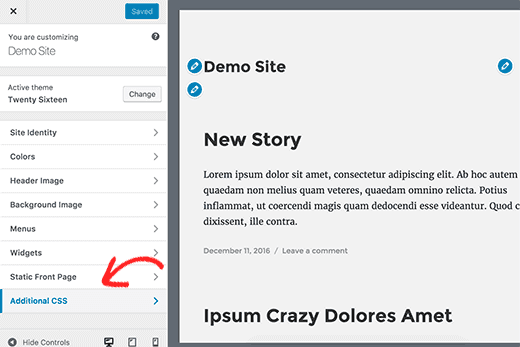
You have to add the given below CSS code in the custom CSS box:
| .post p{line-height: 1.5em;} |
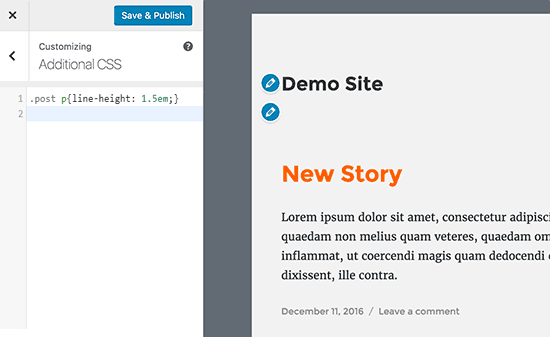
This CSS code will change the line spacing of paragraph content to 1.5em. Where Em is the width unit for typography. We are using a .post class that WordPress includes the content area of all posts. You have to know that it will affect only posts, not paragraphs.
CSS stands for Cascading Style Sheet. CSS is a styling language, The word cascading expresses the process of filtering down from general rules until the most specific rule is encountered. That rule is selected to do its work.
However, it will change only the spacing of the line spacing. And, if you want to change the spacing between every paragraph, you will need to add padding.
| .post p { line-height: 1.5em; padding-bottom: 15px; } |
Conclusion
We hope this post will help you to add single or double line spacing in WordPress. In case you have any WordPress questions feel free to ask us as you can get our expert advice.
For the same, our WordPress support team is always ready to deliver WordPress Customer service. Just dial our WordPress help phone number +1-888-738-0846 (Toll-Free).
That’s all, thanks!
Read More Blogs:
