

Are you using the WooCommerce store with ShipStation for your online business and you are typing by hand to manage your orders? You will stop doing that after reading this blog. ShipStation and WooCommerce help you organize, process, and ship your online orders by importing orders from wherever you sell.
As WooCommerce lets you create an e-commerce business (store), manage inventory, accept payments, and much more. It comes with almost all the functionalities that you require to open an online store. It helps you sell products or services online from your WordPress site in a very affordable and accessible manner.
ShipStation WooCommerce integration saves you time and money. In this blog, we will tell you ‘What is WooCommerce ShipStation’ is and ‘How to connect a WooCommerce store with Shipstation’? Step by step.
What is Woocommerce Shipstation?
The WooCommerce ShipStation integration helps your business owners to streamline their self-fulfillment through order management, many automation features, and batch label creation using ShipStation. ShipStation Gateway is one of the popular service-providing plugins.
However, this plugin can help online eCommerce stores or website owners. Basically, with the help of this WooCommerce ShipStation Gateway, you are able to manage, export, and import product orders. It can sync the orders from WooCommerce.
The WooCommerce ShipStation plugin is a web-based shipping solution that streamlines the order process for online retailers. Where plugin is defined as a type of software that contains a group of functions that can be added to a WordPress website. They are used to provide additional functionality to your application.
In Shopping cart platforms and famous marketplaces, ShipStation drives everything from order import and batch label creation to customer communication. Advanced features like Return labels, Reporting, Shipping, Shipping Service Mappings, and many more, enable ShipStation to fit businesses with any number of users or locations.
Uses of ShipStation
Some steps, How the ShipStation extension works with your ShipStation account:-
- The customer places your order in your WooCommerce shop that requires shipping.
- ShipStation.com makes an API call to the store of the merchant to our endpoint extensions.
- It imports those orders into its system.
- The merchant’s shipping person goes into shipstation.com, see the that requires a shipment, and generates shipping labels.
- ShipStation.com sends a notification to the merchant’s store through the extension’s endpoint.
- The Extension updates the order to “Completed” status and stores the shipping information within the order.
As It comes with almost all the functionalities that you require to open an online store. And through its extension system, it also possesses many advanced capabilities.
How to connect the Woocommerce store to Shipstation?
- The first step is, Download the plugin to your PC (Personal Computer).
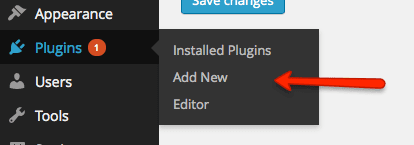
- In the WordPress Admin dashboard, go to Plugins, and click on Add New. Where the default screen with widgets such as activity, quick draft, WordPress events, and news, at a glance is a part of the Admin dashboard.
- Click on the upload link and choose the plugin zip file from your local computer, tap on install now. Click the activate plugin after completing the installation. Have a look at how to install a plugin in WordPress.
- Navigate to the WooCommerce menu within WordPress and select settings.
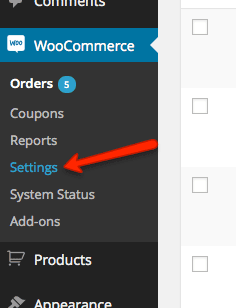
- Click the integration tab to get your ShipStation settings.
- Copy your Authorization key and input it in ShipStation.
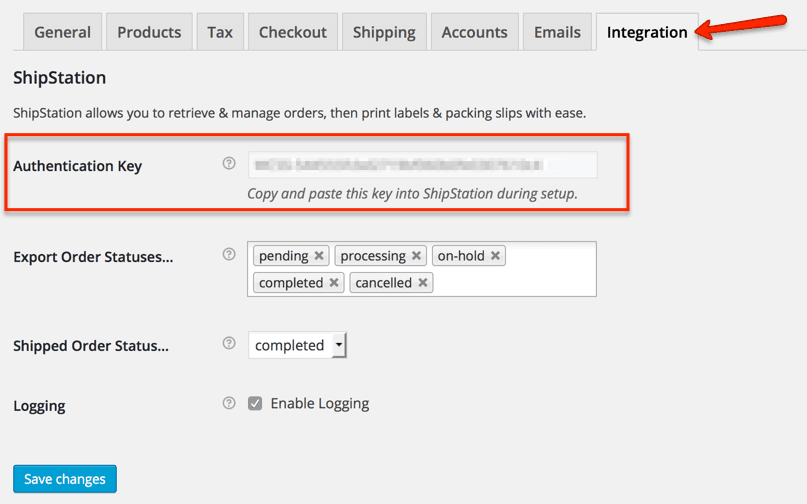
- You can select any custom statues you may have that you’d like to export to ShipStation.
- After they have been shipped to ShipStation. Choose the statue you would like the orders to go in.
- Now, you have configured your settings for the ShipStation app, log in ShipStation. And add a new WooCommerce store.
- You will start the Account settings given on the top right and choose selling channels. And then Store Setup from the sidebar on the left.
- Copy and paste the Authorization Key from WooCommerce into ShipStation. And enter the URL of your store.
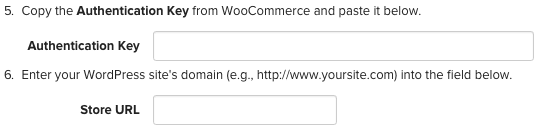
- Click the test connection, the connection should be successful.
- If you have any statues, map these to the custom statues in WooCommerce.
- You will be taken to finish your store settings to be used within ShipStation: Store logo, store information, how your products are handled in ShipStation, communication, and service mapping.
Shipstaion WooCommerce Price
| Starter | Bronze | Silver | Gold | Platinum | ENTERPRISE |
| $9.99/MONTH | $29.99/MONTH | $59.99/MONTH | $99.99/MONTH | $149.99/MONTH | $229.99/MONTH |
| 50 Ships/month | 500 Ships/month | 1,000 Ships/month | 2,000 Ships/month | 5,000 Ships/month | 7,500 Ships/month |
| 1 User | 1 User | 2 Users | 3 Users | 5 Users | 10 Users |
| Labels & Packing Slips | Labels & Packing Slips | Labels & Packing Slips | Labels & Packing Slips | Labels & Packing Slips | Labels & Packing Slips |
| Branded | Branded | Customized | Customized | Customized | Customized |
| E-mail & Community Forum Support | Live Chat, E-mail & Community Forum Support | Live Chat, E-mail & Community Forum Support | Live Chat, E-mail & Community Forum Support | Live Chat, Phone Support, E-mail & Community Forum Support | Live Chat, Phone Support, E-mail & Community Forum Support |
WRAPPING UP
Here, in this blog, we discussed how to connect the WooCommerce store with ShipStation.
Often, this seamlessly connects with the WooCommerce plugin. After that, we concluded its definition, uses, and the process of how to connect it. Thus, this leads to the end of the blog. We hope that this article helped you to connect WooCommerce Store with ShipStation.
For any prompt help and support contact to our WooCommerce Setup team. Dial our Toll-Free number +1-888-738-0846(Toll-Free). We will be glad to help you.
