
RSS Feeds Footer – Are you willing to know the best methods for customizing the WordPress RSS Feed Footer? This lets you add custom text, links or even advertisements below your post content in the RSS feed.
RSS or Really Simple Syndication or Rich Site Summary is one of the advantages of WordPress which is considered as feeds in it. More so – to publish contents in a structured XML file for syndication it uses some standard web feed formats. An XML that saw in this format known as RSS Feed.
In this blog, we will show you how to simply control your RSS feed footer in WordPress and how to add custom feed only content to your posts.
It is a snippet of information that is placed at the bottom of each post. The RSS Feed Footer can create a vital link back to your site for those who are reading your content away from your site. It can also give you credit for the post and give you a place to promote products. RSS Feeds Footer gives you a means to place advertising in your feed.

Reasons for adding Content to WordPress RSS Feed Footer
RSS feeds provides a simple way for users to read your blog posts in their favorite feed reader apps like Feedly. As the articles posted by the admin of a WordPress site are called posts.
But RSS feeds can also be used by content scrapers to automatically steal your blog posts as soon as they are published. Some of the times these content scrapers end up ranking greater than your original post in search engines.
As the search engine is a service which allows all internet user to search for any content, query, and product throughout the world wide web. When the users search something on the search engine the words used by him/her to search are known as keywords or key phrases. Then the search engines show the content in the form of websites, images, videos or other online data.
Adding additional content to your RSS feed footer lets you add backlinks to your main site and the original post at the end of each article. This authorizes you to rank higher for your posts even if they are copied by content scrapers.
You can also encourage readers to visit your website from time to time by manipulating your RSS feed footer.
How to easily control your RSS feed footer in WordPress
Method 1. Adding Content to RSS Feed Footer Using Yoast SEO

This method is simple and suggested for all users. It uses the Yoast SEO plugin which is the most famous WordPress SEO plugin.
With more than three million installations, WordPress Yoast SEO is the most popular plugin, worldwide. Basically, it can do everything in the aspects of SEO that an SEO professional want. It comes with plenty of features that make your site search engine friendly.
Where a plugin is defined as a type of software that contains a group of functions that can be added to a WordPress website. They are used to provide additional functionality to your application.
Firstly install and activate the Yoast SEO plugin. If you don’t know how then see our step by step guide on How to install a Plugin in WordPress.
After the activation visit SEO » Dashboard page and click on the ‘Features’ tab. Up next scroll down to the ‘Advanced settings pages’ section and make sure this option is ‘Enabled’.
Save your changes to reload the plugin. You will be able to see more options under the SEO menu after that.
Next, visit SEO » Advanced page and tap on the RSS tab.
The first box lets you add content before each post under the RSS feed settings. The second box lets you add content to the post footer.
Yoast SEO adds automatically credit text with a backlink to your site in the RSS feed footer. You can either use the text as-is or you can add your own content.
After that click on the Save changes button to store your settings.
You can view your RSS feed to see the changes. At last, you will be able to see the content you added to your RSS feed footer.
Method 2: Manually Adding Content to RSS Feed Footer in WordPress
The second method requires you to add code to your WordPress files. You’ll require to copy and paste the following code into your theme’s functions.php file or a site-specific plugin.
The function.php file is also known as theme function file. It is used by WordPress theme to define classes, actions, functions, and filters that to be used by our templates.
As where templates are those files which control how your WordPress site will be displayed on the Web. These files draw information from your WordPress MySQL database and generate the HTML code which is then sent to the web browser.
| function wpb_feed_filter($query) {
if ($query->is_feed) { add_filter(‘the_content’,’wpb_feed_content_filter’); add_filter(‘the_excerpt_rss’,’wpb_feed_content_filter’); } return $query; } add_filter(‘pre_get_posts’,’wpb_feed_filter’);
function wpb_feed_content_filter($content) { // Content you want to show goes here $content .= ‘<p>Thanks for reading, check out <a href=”‘. get_bloginfo(‘url’) .'”>’. get_bloginfo(‘name’) .'</a> for more awesome stuff.</p>’; return $content; } |
This code checks if the page requested is an RSS feed and then filters the content to show your message in the RSS feed footer.
Summing Things Up
We hope that after reading this blog you can control your RSS Feeds Footer in WordPress. Your comment is far precious to make this article more resourceful. So do not forget to leave your opinion. Offer a chance to your friends and followers to think of the article by sharing the post to your social circles.
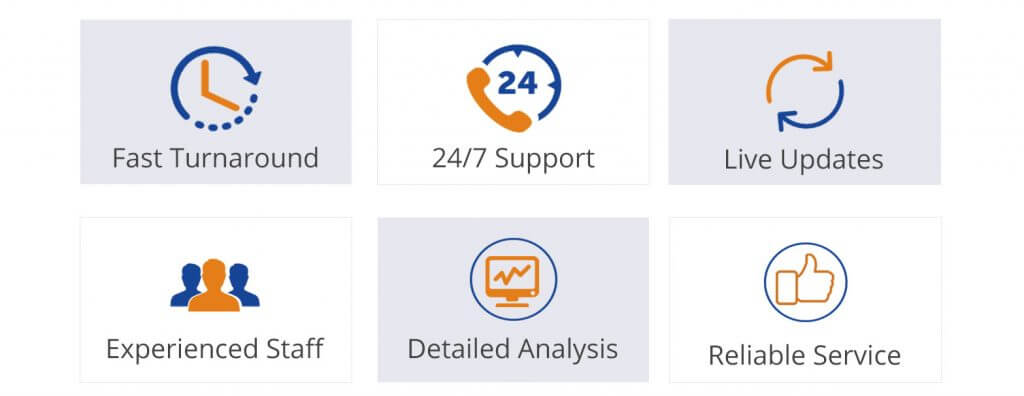
We have a team of skilled experts who will help you to resolve your issue related to Install WordPress Theme, dial our Toll-Free number +1-888-738-0846.
That’s all, thanks!
