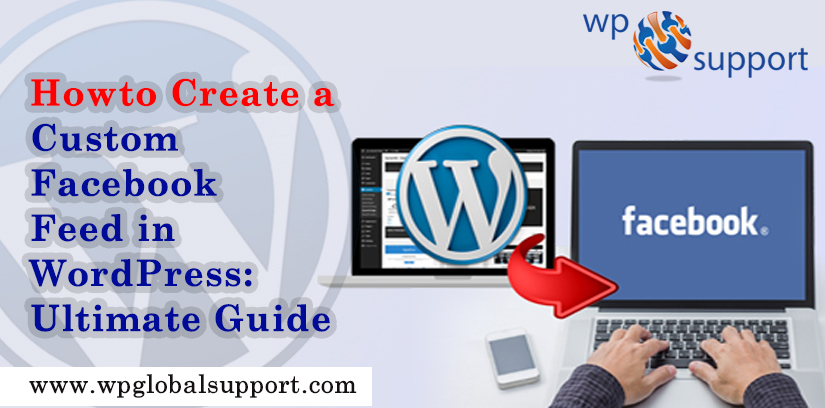
Have you ever desired to know how to create a custom Facebook feed in WordPress? You can show your Facebook post on your WordPress site from your page or group to improve engagement.
Although, Facebook is the world’s largest social media platform. As the owner of the website, you can already connect with your audiences on Facebook by creating a Facebook group or through your Facebook page.
However, all the posts you create on Facebook are not visible to those people that visit your site. By adding a custom Facebook feed, you can show what is happening with your site visitors on your Facebook page or group.
Hence, this will allow more users to see your posts and help you to get more Facebook likes. Whereas if you are using Facebook Remarketing/Retargeting pixel on your site, you can also display your ads to those users on Facebook.
Methods to Create a Custom Facebook Feed in WordPress
Adding a Custom Facebook Feed in WordPress
- The very first thing you have to install the Custom Facebook Feed plugin and then activate it. To know more detail, how to install a plugin in WordPress.
- Note: This is the free version plugin. Also, it does not show images in shared links or status updates. For this, you’ll need a pro version of the plugin.
- After activation, you will have to go to Facebook Feed>>Setting page for configuring the settings of the plugin.
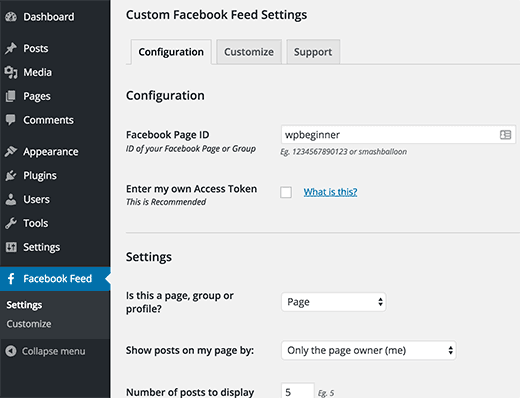
- Also, the very first thing you have to provide your Facebook page or group ID. And if your Facebook Page URL is like this:
https://www.facebook.com/your_page_name - After that, you can use your_page_name as your Facebook page ID. On another side, if you have a Facebook page URL that looks like this:
https://www.facebook.com/pages/your_page_name/123654123654123 - Now you have to use 123654123654123 as your page ID.
- Often, if you want to add a group, you will have to enter your Group ID. Just, go to Find My Facebook ID site, and enter your group’s URL in the search box. The site will reveal the numeric ID of your Facebook group.
- And next, you have to enter is an access token. The plugin will also work even when you do not add your own access token, however, it is recommended to generate it and add it here.
- Just go to the Facebook Developers site and click Create a new app button.
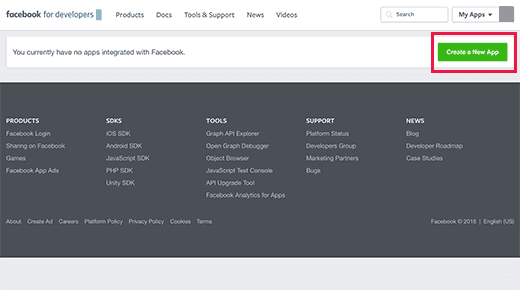
- It will bring a popup where you have to enter a name for your app. Provide an email address and after that choose a category for your app. And Click the ‘Create App ID’ button to continue.
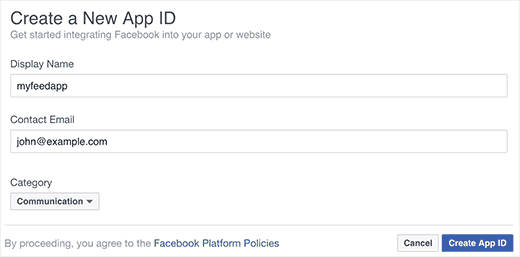
- However, Facebook will create an app for you and redirect you to the app’s dashboard. You have to click the Tools and Support link at the top.
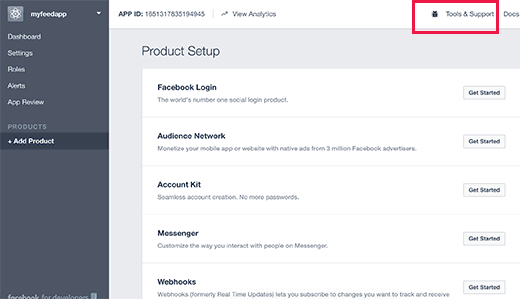
- It will bring you a page with many resources on how to use the Facebook application. All you have to do is click on ‘Access token tool’.
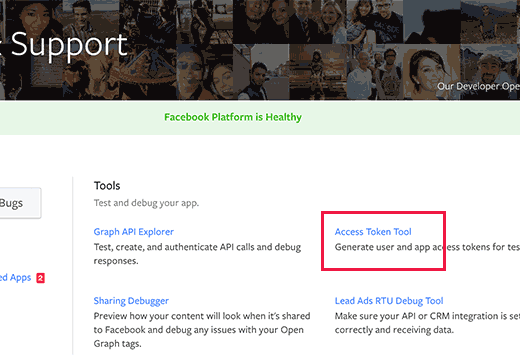
- By clicking on the link will take you to the page where you will be able to see your app’s access token or app token.
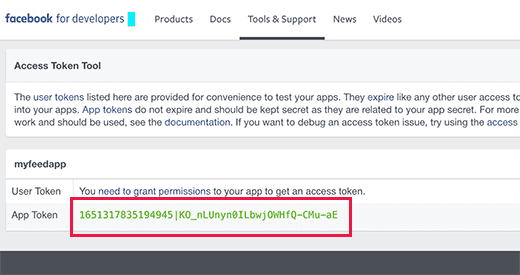
- Now you can copy and paste this access token on the settings page of the Custom Facebook Feed Plugin.
- Under the Settings section on the page, you have to choose whether you are showing pages or groups.
- Also, you can select the number of posts to show, language settings and time zone.
- After that click the save changes button to store your plugin settings.
- Now you can create a new post or page or edit an existing one where you want to show your Facebook feed. In the post editor, you have to add this shortcode given below:
[custom-facebook-feed] - However, now you can save your post or page and preview it. This will fetch and display the latest posts from your Facebook page or group to your WordPress page.
Showing Multiple Facebook Feeds in WordPress
- Let’s say you want to display more than one custom Facebook feed on your WordPress site. The settings of the plugin only allow you to add one page or group ID.
- However, you can easily use the shortcode to show any other custom Facebook feed that you want.
- Simply add the shortcode like this:
[custom-facebook-feed id=wpglobalsupport] - The shortcode of the plugin comes with a full range of parameters. You can go to the plugin’s site to see the complete list of parameters that you can use.
How to Customize The Appearance of Custom Facebook Feed
- The plugin allows you to customize the appearance of custom Facebook feeds on your site. Go to Facebook Feed>>Customize page to edit the customization settings.
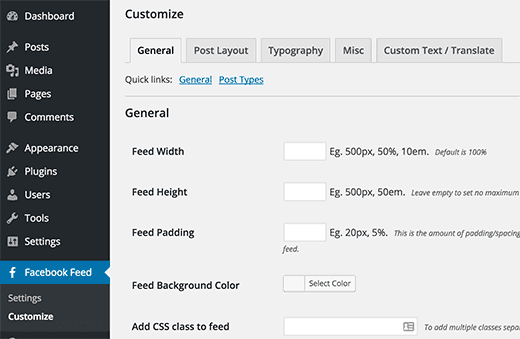
- Also, the customization section is divided into separate tabs. Each tab has its own options, you may wish to review them to customize the appearance of their custom Facebook feed.
Conclusion
Here, we have discussed to Create a Custom Facebook Feed in WordPress?Often, we concluded When and Why You Should Create a Custom Facebook Feed? Read the above steps carefully and create the custom Facebook feed.
We hope this blog helped you to create it. If you have any question or suggestion about creating it, tell us in the comments box provided below.
If you liked this text, then please buy our YouTube Channel for WordPress video tutorials. you’ll be able to additionally notice the United States of America on Twitter and Facebook.We also provide help and guidance for other kinds of WordPress related issues through WordPress support help phone number.
That’s all, thanks!
Recommended Blogs:
