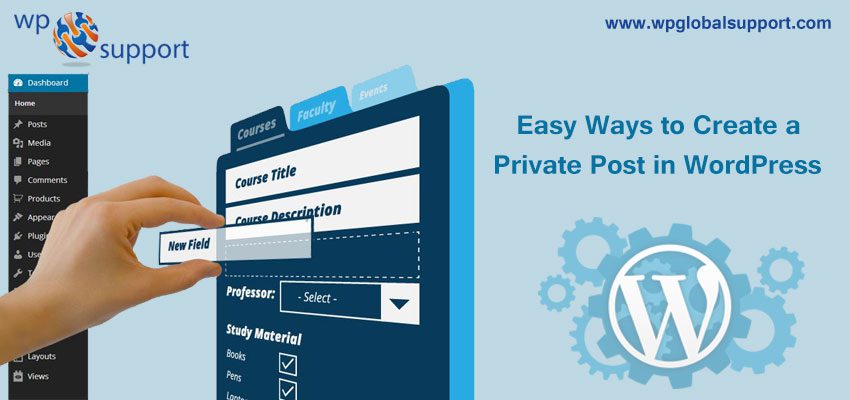
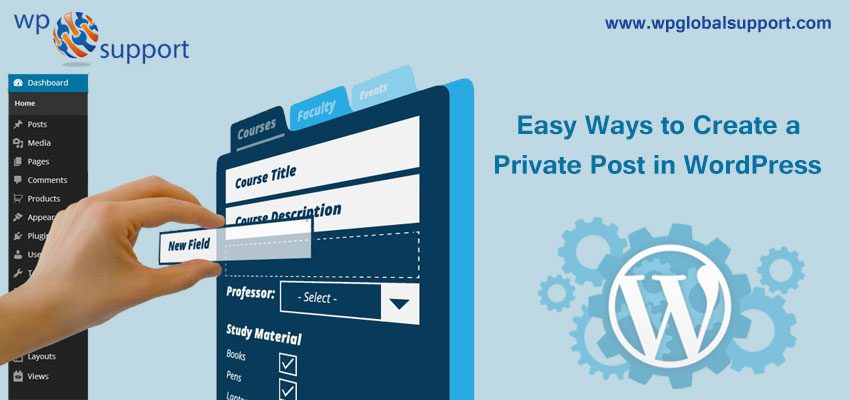
Creating a Private Post in WordPress is not a difficult task. Like the regular WordPress posts, a private post is not view able to your website visitors. Only logged in users with particular permissions can see them.
Before this you should know what is Private Post in WordPress. Read the whole article carefully as we have shown how to create a Private Post in WordPress.
Read Also: 2 easy way to show total number of Posts in WordPress Website
What is a Private Post in WordPress?
A private post is not visible to the public and only logged in users with right permissions can view it among your blog posts.
WordPress comes with a built-in user role system that assigning permissions and capabilities to various user roles. Each of the WordPress user has a role assigned to them which gives them permissions to do specific tasks on a website.
Any user having the permission to publish a post can write a private post and publish it. The post will be visible to the user and below given user roles.
- Administrator – They can create, edit, and delete any private post created by any user on a WordPress website.
- Editor – Editor can create, edit, and delete any private posts created by any user.
- Author – They can create, publish, edit, view and delete their own private posts. Only they cannot see private posts created by other users.
Let’s see how to create a private post in WordPress.
Creating a Private Post in WordPress
- First of all create a new post or page. You can edit an existing post that you want to make private.
- Where, articles posted by the admin of a WordPress site are called posts and pages are like posts. Pages can be managed in a hierarchical structure in WordPress.
- On the post edit screen, click on the ‘Edit’ link next to the ‘Visibility’ option in ‘Publish’ meta box. Here, meta box is a user friendly interface to add meta data to the posts and pages.
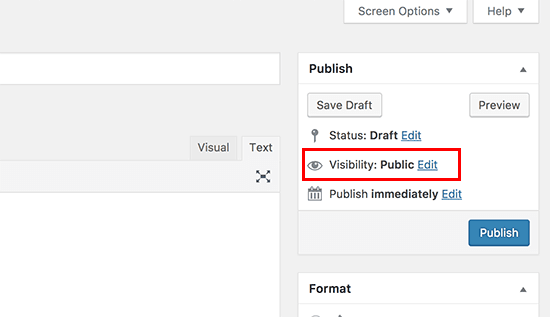
- You will see the options to make a post sticky, password protected, or private. Select private and then click the OK button to continue. You can now continue editing the post or you can save or publish it.
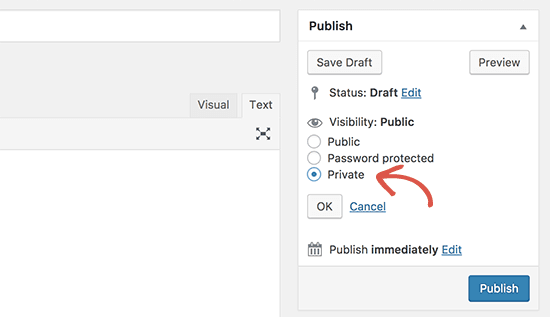
- After visiting your website you will see your Private blog post marked like this:
A blog is a published webpage which is oftenly written in informal styles for to attract the website visitors. Users who don’t have permission to see private posts will not see it.
Note: The images which you add to a private post are not private. They can be viewed in media library by other authors. Images can be seen by anyone who has the image URL.
Make Your Entire WordPress Blog Or Site Private
Follow the below given steps for making your whole WordPress Site Private
- Firstly go to your blog’s dashboard (take a look at our guide on how to create a client Dashboard in WordPress) and select Settings.
- Select Privacy from there.
- You’ll see there three options:- Public, Hidden, and Private.
- In case you choose “Hidden”, search engines will not link to your website but anyone who has the address of your blog will be able to view everything. To make your blog private select Private.
- After selecting Private, only you and blog administrators /editors will be able to see the website. Where a blog administrator have a complete control over the posts, pages, uploaded files, comments, settings, themes, imports, exports, other users of any site.
As, theme is a group of stylesheets and templates that are used to describe the appearance and display of a WordPress site. A WordPress theme changes the layout & design of your site. And, templates are those files which control how your WordPress site will be displayed on the Web.
If you wish to share your website with a selected list of people, follow the below given steps:
- Go to your blog’s dashboard then click on My Sites.
- Click on People and then Add.
- You’ll be given a prompt to add a person’s email (or WordPress user name). Add the information of the people you want to invite to enter your website.
- Each person you invite to your blog will be given a role.
- The roles that each person have will decide what they can do or see on your blog.
Here a dashboard is a user interface navigation menu styled areas for the bloggers providing many options to create, edit, delete and do other changes related to blogs for the website. Also, the navigation menu lets you navigate to the menu options with CSS which plays an utmost role in the WordPress site.
As, CSS is known as cascading style sheet which the documents containing the styling rules that can be applied to HTML or XML. As several style rules can be point to one HTML element. CSS is a styling language where word cascading is expressed as the process of filtering down the general rules till the most specific rule is encountered.
We hope that this article helped you completely to make a post private wordpress. You can talk to our WordPress Technical Support Team in case of any assistance dial our Toll-Free Number, + 1 844 897 0441.
