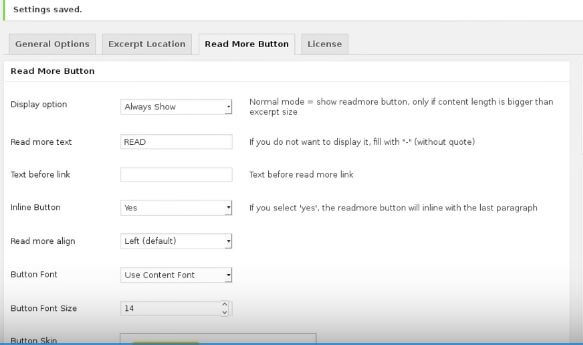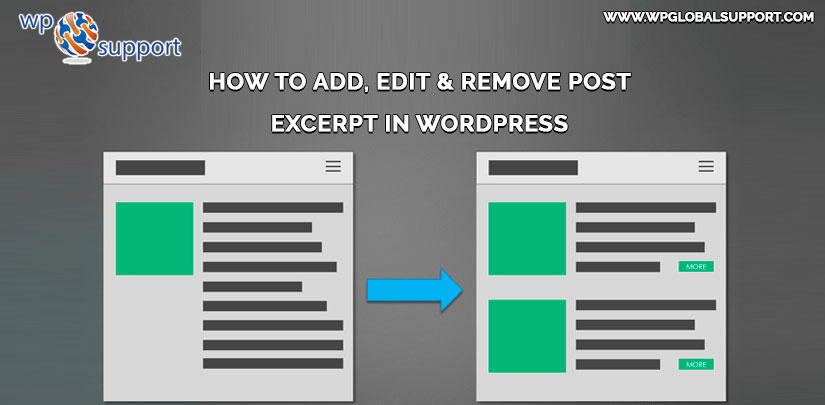
And it looks perfect when your blogging page shows the blog title with a small summary. People are using different platforms for blogging and WordPress is one of the popular platforms. The word for blog introduction description is post excerpt.
As we mostly deal with WordPress which provides users to utilize this content management system (CMS), and where CMS is also an open source platform providing users free access for web-development. So, we would like to explain how to To Add, Edit & Remove Post in WordPress themes. For web-development services click here. Let’s understand more about WordPress post excerpt.
What Is Excerpt In WordPress?
Excerpt in WordPress means of ‘Post excerpt’ is the blog description with a link on ‘Read More’ or ‘Continue Reading’ tag which directs you to the whole article. It also helps when the title is not enough to grab the reader’s interest. Then, the post excerpt works.
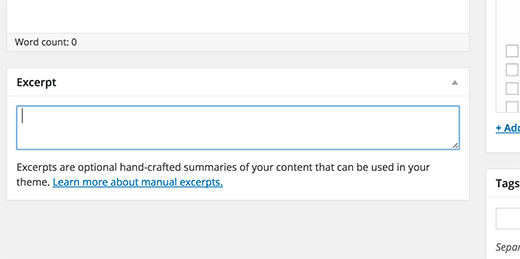
Why Use Post Excerpt In WordPress?
People usually ask why we need to use the post excerpt. They think it’s just a feature which is not contributing to website performance. But the fact is, it plays an important role.
When we go for blogs page on a site and that site is not using post excerpt. The next blog appears when the first blog is completely loaded. However, when you use excerpt instead of full post the blog loads comparatively fast because we are loading small parts of that content.
If you are searching for a blog then only one content will appear on the screen for other suggested blog you need to scroll down. But if you use post excerpt instead of the full post then you have and 2-3 or more suggested posts on screen. That’s Why the is a simple feature but get the user’s attention towards other content also.
The above discussion shows the importance of WordPress post excerpts. Now, the question is how to get post excerpt in WordPress? Here we go!
How To Add Post Excerpt In WordPress?
Excerpt in WordPress is already available in most of the themes in WordPress. As the requirement to use excerpt in WordPress is you just need to activate it. If it’s not in features then you can add it by using the plugins or manually by adding code in the root directory file. You can follow this link here to install the plugin.
To activate the Excerpt in WordPress feature login to WordPress admin panel and click on posts. Open the post showing on the top. Scroll down, you will get the option of the excerpt.
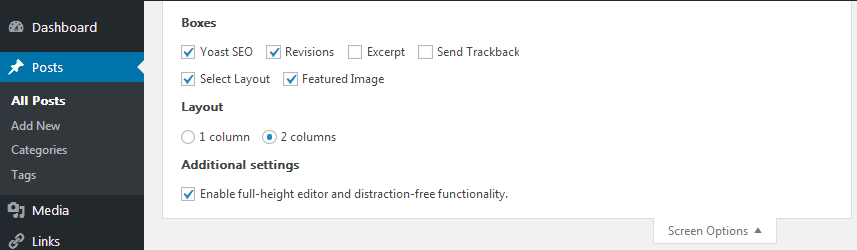
Now check the box to activate the post excerpt. A blank space is open to adding a post excerpt.

Write the description and update. Now, the written description is shown under the post title.
If your WordPress still show full post instead of excerpt then you go for another method. In which you can manually add the code to get the post excerpt.
Manually Add Post Excerpt In WordPress
Codes act as a command to a system. To enable post excerpt manually firstly you need to write the code given below:
| <?php /** * Enables the Excerpt meta box in post type edit screen. */ function wpcodex_add_excerpt_support_for_post() { add_post_type_support( ‘your post type slug name here’, ‘excerpt’ ); } add_action( ‘init’, ‘wpcodex_add_excerpt_support_for_post’ ); ?> |
Add this code to function.php file and reload the page. Check Whether the excerpt is added to your post or not.
As we are talking about post excerpt in WordPress. Then the best way to add the feature is the plugin. There is a number of plugins that help you to add the excerpt to your post.
Add Post Excerpt In WordPress Using The Plugins
This one is another method for adding the same. However, there are a number of plugins which help you to add excerpt in WordPress. Let’s see:
#1. Easy Custom Auto Excerpt
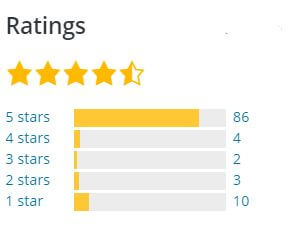
Easy Custom Auto Excerpt Plugin automatically add excerpt in WordPress on top of all your post. It also allows cutting excerpt for the post. This plugin gives the advantage to customize read more button and thumbnail images. The plugin has a ranking of 4.5 stars.
To start this plugin for your WordPress post excerpt firstly you need to install the plugin and activate it. Secondly, you need to configure the plugin settings. The Setting is divided into four category general setting, excerpt location, read more button, and license.
In the General Setting, you can edit the excerpt method, excerpt size, and special method. Excerpt in WordPress method gives you the option to use the first paragraph of a post. However, Excerpt size allows you to set the maximum character limit of the excerpt. If you are facing any problem in the excerpt then you can use the special method in settings.
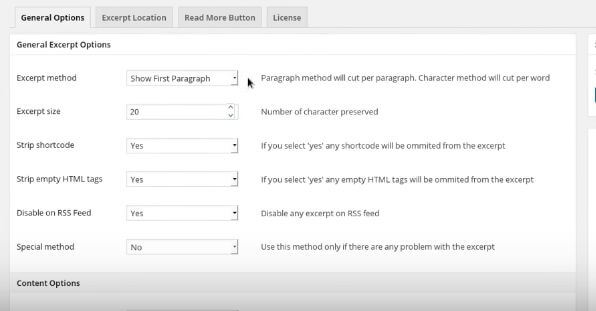
In Excerpt location setting you are allowed to edit the alignment of post excerpt. The Read more button setting allows you to set read more button display conditions, text, color etc.
However, plugin enables Partial Indonesian and Spanish translation and enable excerpt on RSS feed.
#2. Advanced Excerpt
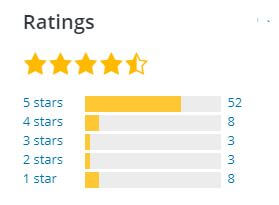
Advanced Excerpt plugin add-on to post excerpt feature in several ways. The plugin adds post to Excerpt in WordPress automatically to all posts and also add the read more tags. The advanced features of this plugin are :
- It markups HTML in the excerpt.
- It trims the excerpt according to the limit of post excerpt length.
- The excerpt limit counts only real text. HTML is kept but not counted in excerpt limit.
- It completes the last word and sentence in the excerpt to avoid a weird end of the excerpt.
- The plugins add the own generated post excerpt i WordPress rather using the custom excerpt of the site.
According to above the discussion, we observe that when we add post excerpt in any post the read more button is automatically added at the end of the excerpt. In a similar way, if we add read more tag in the post then the content part comes before read more tag is displayed as post excerpt.
Now try the read more tag to add post excerpt in WordPress:
Add “Read More” Tag In WordPress Post
The read more tag feature is available for all post in every WordPress theme. But, maybe you are not aware of it. Moving on to find out the read more tag in WordPress.
To learn this, open a previous post or add a new one and follow the step:
- Select the part of content where you want to add the ‘Read more tag’.
- Put the cursor on the end of the selected content.
- After this, Click on Read More tag button.
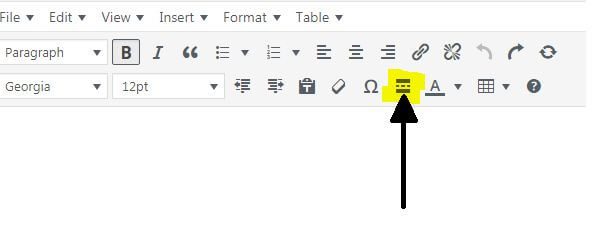
The Read more tag is added to your post. As we are working on WordPress the same task can also be done by the plugin.
Add ‘Read More’ Tag In WordPress Post Excerpt Via Plugins
However, WordPress has so many plugins to add read more button. Here, we are using Read More Excerpt Link plugin. Install and activate the plugin. To install the plugin see our blog How to Install a Plugin in WordPress?
Furthermore, from excerpt in WordPress whenever WordPress add excerpt in any post, it crops the content and adds the ellipsis[…] at the end of the excerpt. The plugin replaces the ellipsis with ‘Read More’ tag.
The plugin also allows changing the read more text and the excerpt length.
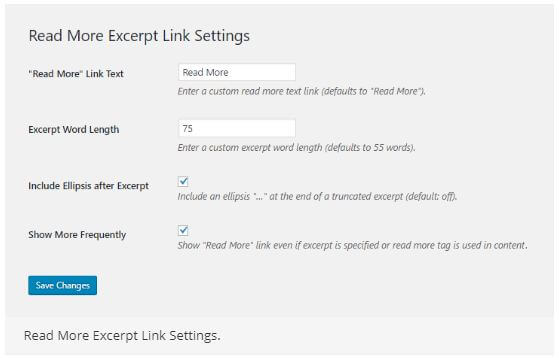 Have a look at other plugins use to add read more tag are:
Have a look at other plugins use to add read more tag are:
Another way to add read more link in WordPress is by placing codes in function.php files. It’s little difficult but if you are familiar with codes and function.php files then the method is perfect.
Add ‘Read More’ Link Using Code
Thus, to get a “Read More” link, add the code in the functions.php file down after the post excerpt limit code.
| // Filter the “read more” excerpt link
// tn excerpt more function tn_excerpt_more( $more ) { return sprintf( ‘<a class=”read-more” href=”%1$s”>%2$s</a>’ get_permalink( get_the_ID() ), __( ‘Read More’, ‘textdomain’ ) ); } add_filter( ‘excerpt_more’, ‘tn_excerpt_more’ ); |
While adding post excerpt you may observe that the character limit of the post excerpt is already set. In WordPress, the default character limit is set to 55 which may be enough but not always. Moreover, when you want to write a little long or short excerpt then you need to change the character limit of post excerpts. Are you wondering how is it possible? Keep reading this article and you will find many ways to do so.
How To Edit Post excerpt length?
There are the methods which can help you for the same:
Method 1. Limit Excerpt Length By Number Of Characters In WordPress
If you have a knowledge of codes and files of a WordPress website then this process is quite easy for you what all you have to do is add the below-written code in the function.php file of your WordPress website.
| // Limit excerpt length to 125 characters.
// tn limited excerpt length by number of characters function get_excerpt( $count ) { $permalink = get_permalink($post->ID); $excerpt = get_the_content(); $excerpt = strip_tags($excerpt); $excerpt = substr($excerpt, 0, $count); $excerpt = substr($excerpt, 0, strripos($excerpt, ” “)); $excerpt = ‘<p>’.$excerpt.’… <a href=”‘.$permalink.'”>Read More</a></p>’; return $excerpt; } |
Furthermore, the code consists the edited character limit excerpt length up to 125 characters. In the same way, you can limit the post excerpt length. Besides this, the code also adds the read more button after post excerpt through Excerpt in WordPress.
Consequently, call this function by adding the code represented below. After that, you need to add this code to your loop.php or index.php. Just after the post title <?php the_title(); ?>. Hence, change the number if you want more than 125 characters in your excerpt.
| <?php echo get_excerpt(125); ?> |
Additionally, this is a way to change the limit post excerpt length by changing the number of character. Another way is by changing the number of words. Let’s understand how can we edit the number of words for post excerpt.
Methods 2. Limit Post Excerpt Length By number Of Words In WordPress
Here, we edit the length of limit post excerpt by editing the no. of words. All you have to do is create a code similar as given below:
| <? php function new_excerpt_length($len) { Return 25; } Add_filter(‘excerpt_length’,’new_excerpt_length’); ?> |
Now, click on users and then on the editor.
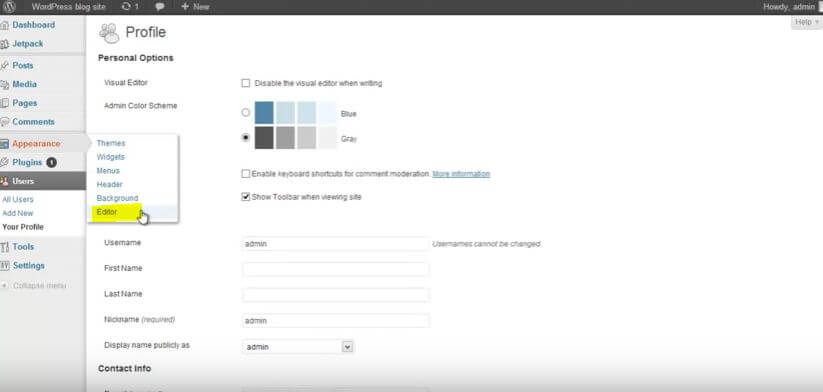
Thereafter, click on theme function and paste the code. Thereafter, update the file and see the changes.
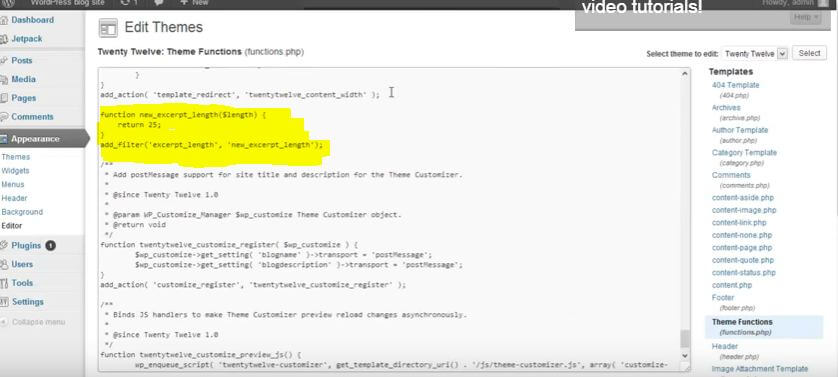
The length of post excerpt is edit successfully another way to edit the post excerpt is Excerpt Length Filter.
Method 3. Excerpt Length Filter To Limit Length Excerpt In WordPress (Prefered)
As we all know by default the length of the excerpt is set to 55 words. However, use this excerpt length filter to change length from 35 words to more. in Excerpt in WordPress.
Thus, for this, you need to add the code in functions.php file of your theme from your working PC.
| // Filter excerpt length to 35 words. // tn custom excerpt length function tn_custom_excerpt_length( $length ) { return 35; } add_filter( ‘excerpt_length’, ‘tn_custom_excerpt_length’, 999 ); |
Well, you may set the word length by changing the value. Furthermore, it is next to the return statement illustrated in the code above.
However, you must add the code in loop.php or where you wish to display the limited excerpt which is illustrated below.
| <?php echo get_excerpt(); ?> |
We have discussed 3 methods to successfully limit the post excerpt length in WordPress. Therafter, choose a method which is best for you. Still facing any problem in placing codes in the loop.php file. Call for a WordPress support help.
However, our viewers also ask about how to make WordPress to show the full blog post instead of excerpt through Excerpt in WordPress This is also simple. Let’s understand how?
How To Remove The Post Excerpt In WordPress?
If you edit the Post excerpt length by method 3 then the removal of this will be easy for you. What actually we are going to do is we will set the excerpt length to zero due to this the post excerpt will have no words and characters and the post excerpt is automatically hidden.
Now, write the code given below:
| function custom_excerpt_length( $length ) { if(is_home() || is_front_page() ){ return 0; } return $length; } add_filter( ‘excerpt_length’, ‘custom_excerpt_length’, 999 ); |
Here, you will notice the limit of post excerpt is set to zero. Once this code is introduced in your function.php file and you successfully removed the post excerpt.
That’s all!
Now we have listed some more plugins which help you in adding the excerpts in WordPress. Each & every plugin has its own distinct features.
Some More WordPress Plugins To Display Post Excerpt
Hey! It’s a win-win situation for everyone and without wasting any time let’s move to the plugins:
1. WP Excerpt Settings
WP Excerpt Settings provides you with the ability to set Excerpt through Settings panel. However, with this plugin, you can configure the WordPress Excerpt through UI (User Interface). It too is an open source software.
Furthermore, some of the features are as it set the text to symbolize the excerpt end as well as it set words length used by the automatic excerpt.
2. Easier Excerpts
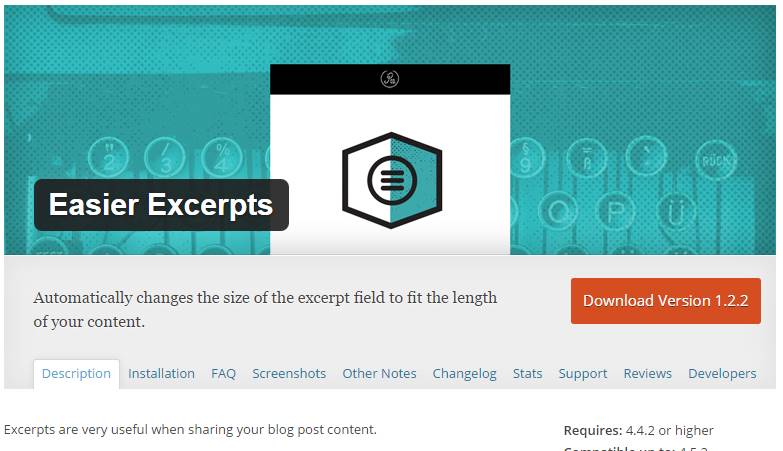
This Easier Excerpts plugin is very useful while sharing your blog post content. However, they allow you to provide a preview of your post for your readers as well as the email marketing service. It ultimately runs traffic on your site as your audience.
Note: This plugin hasn’t been tested with the latest 3 major releases of WordPress.
3. Storefront Blog Excerpts
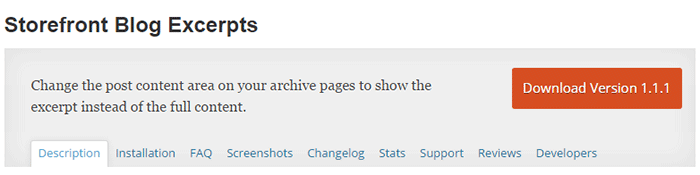
Storefront Blog Excerpts plugin changes the post content area to show the excerpt on the blog archive page rather than the entire content. Users will be able to modify the size of the featured image in a particular mode.
However, Excerpt in WordPress allows you to change the post content area on your archive pages to show the excerpt instead of the full content.
4. Rich Text Excerpts
This Rich Text Excerpts Plugin uses the wp_editor function. Thus, to develop or create a rich text editor for page/post excerpts. Finally, it will only work in WordPress 3.3 or greater than that. However, the new editing box can either be placed in a sortable, draggable box or in a static position on the editing screen.
In other words, we can say that it is a WordPress plugin which enables Rich Text editing in excerpts for any post type which supports them.
5. Scroll Post Excerpt
When WordPress makes an excerpt of the contents of your post. This excerpt in WordPress crushes the content and finally adds […] the oval to the end of the para. In this Scroll Post Excerpt plugin, the Ellipsis turns to the “Read More” link for the full post content.
Consequently, you can change the link text to anything. It’s your wish, you may change it from Excerpt submenu. Which is in the WordPress Settings menu of your PC. And it allows you to create “Read More” link.
Conclusion
From Excerpt In WordPress guide, a user can add, edit & remove post
A list of Post with a small summary will help the viewer to quickly understand the topic. That’s why post excerpt is important. In this article, we tried to make it easy to add the post excerpt and edit the limit of post excerpt length. With the Excerpt in WordPress provides blog description with a link on ‘Read More’ or ‘Continue Reading’ tag which directs to the whole article.
Still, you don’t like the post excerpt in WordPress you can remove it also.
Hope this article help you with post excerpt. Please like and share the information with others also.
In any case, you face any problem and have questions regarding the topic then you can share it with us in the comment section.
Hope this beginner guide is helpful for you. Still, if you have any problem, you can contact our WordPress support team. Dial our WordPress help phone number +1-888-738-0846 (Toll-Free). Our WordPress customer service will always help you. We will happy to help you and solve your problem quickly.