
Recently a user thinked how to add a Facebook calendar to their WordPress website? Facebook is a social media platform & very popular that is rapidally growing or exposed to your profile. As well as they connect your business to millions of potential customers. Facebook events are a great path to promote & share upcoming events with family, friends & followers. But what if you want to share your Facebook events WordPress website? Fortunately, there are some ways to display Facebook events on the website. Ready to read the article, here I am discussing the best information of embed Facebook events on a website.
Methods to Display Facebook Events on WebSite
We have three different methods to display Facebook events on your WordPress site:
Add Facebook Events by Using Facebook Page Plugin
This method uses social plugins of Facebook to add Facebook events on WordPress. Also, you must edit your WordPress theme files. If you are not comfortable with manually adding code, try the other methods to import Facebook events to wordpress.
- First, you need to go to the Page Plugin on the Facebook Developers website. In the Facebook Page URL field, enter your Facebook page URL.
- However, the Facebook page plugin can display many tabs including the Events tab on your page. Simply enter ‘Event’ in the tab field, and you’ll notice the preview window reload to show the event tab of your page.
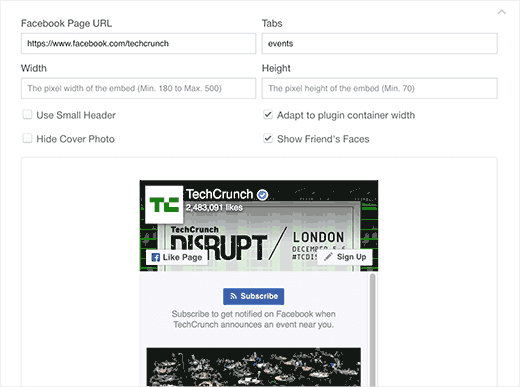
- Also, you can adjust other settings such as the container, photo size, height, width, etc.
- After that, click the ‘Get Code button. It will bring up a popup window showing two boxes of code.
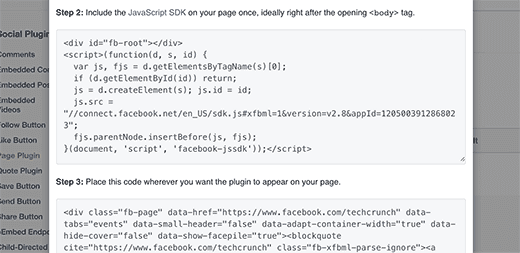
- The first part of the code should be added to your theme’s header.php file immediately after the <body> tag.
- After this, you have to copy the second part of the code and paste it into a WordPress post, page, or text widget.
- Don’t forget to click the Save Changes button to store your changes.
- Now you can visit your website and you will see the Facebook page plugin showing the events of your page.
Add WordPress Facebook Events Plugins
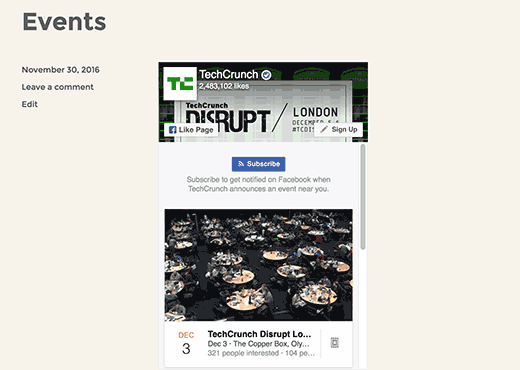
With this method, you can add WordPress Facebook events without adding any code to your theme file.
- First, you need to install the WP Embed Facebook (Magic Embeds) Plugin and then activate it. For more info, read our guide on How to Install a WordPress Plugin.
- At the time of activation, you have to go to Settings>>Embed Facebook page to configure the settings of the plugin.
- However, the settings page for the plugin is divided into many tabs. You will land on the ‘Magic Embeds‘ tab, and scroll down a bit in the Facebook Settings section.
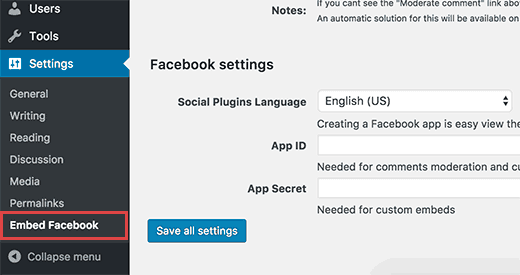
- Now, you require entering a Facebook app ID and secret keys. However, you can get these keys by visiting the Facebook Developers site and creating a new app.
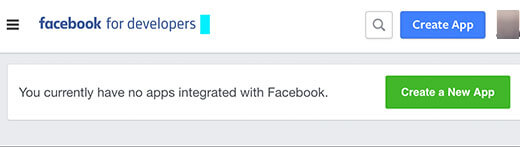
- This will bring a popup, where you will be asked to provide a name for your app and to select a category.
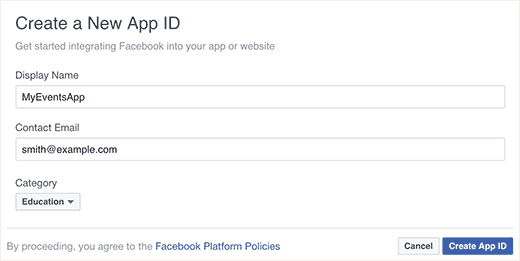
- Click the create-app ID button to continue.
- Now Facebook will create your app. And you will be redirected to the app dashboard. To view app keys, click the Settings link from the menu on the left side.
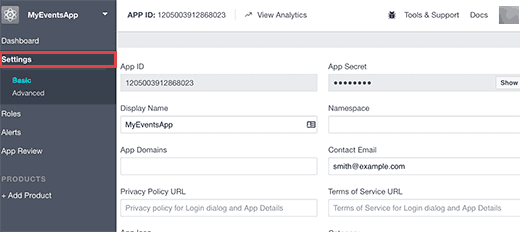
- You will now see your app ID key and the secret key that will be hidden. And you will have to click the show button to copy it.
- Thus, enter both keys in related fields on the settings page of the WP embed Facebook plugin for your WordPress site.
- Do not forget to click the ‘Save all settings button to save your changes.
- Now, you are ready to add your event to WordPress. Edit a page or post where you want to display your Facebook event and want to add this shortcode:
| [fb_plugin page href=”https://www.facebook.com/YourFBPage” tabs=”events”] |
- Do not forget to use your own Facebook page URL in the shortcode.
- However, this shortcode will only display the Facebook page plugin with your Events tab. Now you can go to your website to see it in action.
- Also, you can add a shortcode to a text widget. But before you will need to enable shortcodes for your sidebar widgets.
Add an Event Not Created by a Facebook Page or Group
However, a few users may have to share the Facebook event. Also, these events are not combined with a page. Here’s how you will display them by using the plugin’s custom embed feature.
However, instead of using the Facebook page plugin shortcode, you will have to use a custom embeds shortcode like this:
| [Facebook https://www.facebook.com/events/1796069560608519/] |
Also, change the URL in the Shortcode with the URL of your Facebook Event.
Now you can preview your site to see the Facebook events WordPress embed in action.
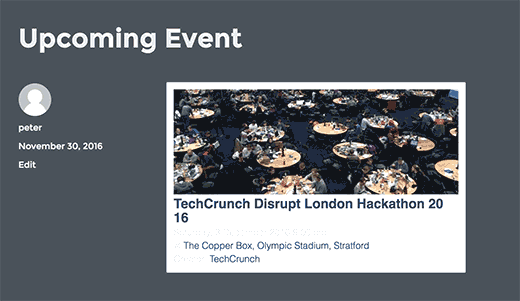
Display Facebook Events Calendar by Using the Widget
With this method, you can fetch Facebook events to a page or group and then show them in your WordPress Sidebar Widget.
The users can see your Facebook event calendar with dates. And can click to view or join an event. Also, you can customize the appearance of events using CSS.
- First, you have to install the Facebook Events Widget plugin and then activate it. For more information, see our guide on how to install a WordPress plugin.
- After activation, you have to go to Appearance>>Widget Page and then add Facebook Events Widget to a sidebar.
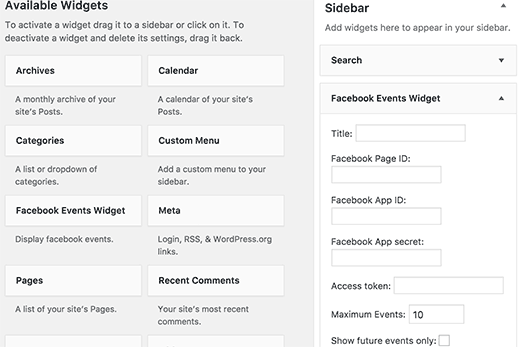
- Now, you need to enter the widget into your Facebook page ID. By using this online tool, you can get the ID of your Facebook page. Just enter your Facebook page URL and it will be your ID.
- After that, you need to enter the secret keys and app ID.
- And you can get these keys by visiting the Facebook Developers site and creating a new app.
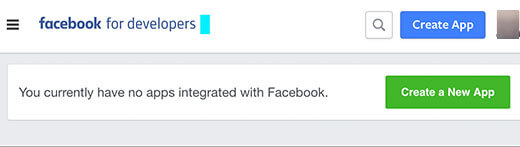
- However, this will bring a popup, where you have to provide a name for your app and select a category.
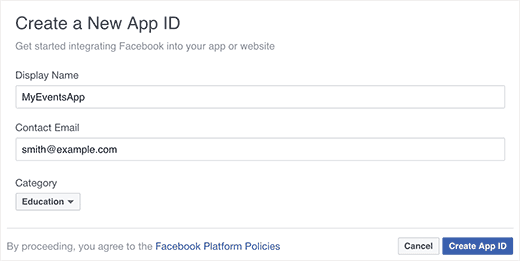
- Now, press the create-app ID button to continue.
- Now, Facebook will create your app and after creating your app you will redirect to the app dashboard. And then click the settings link from the menu on your left to see your app keys.
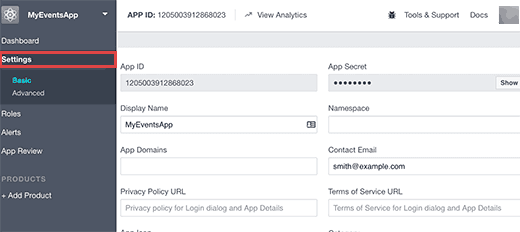
- Now you will see your app ID key and your app’s secret key that will be hidden. And you will have to click the show button to copy it.
- Paste the app ID and secret keys into the widget settings. And then click the Save button.
- You will see that the widget set will now display a new button below the access token field.
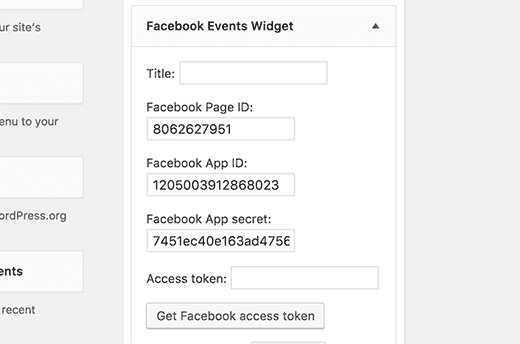
- However, in order to get an access token, you need to add your website URL to your Facebook app.
- Scroll down a little on your Facebook app settings page and then click the Add Platform button.
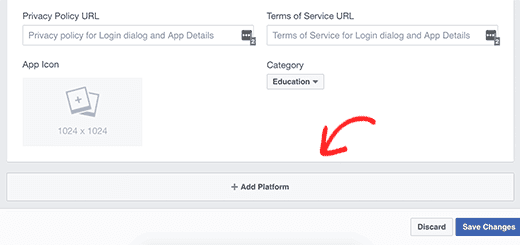
- This will bring up a popup displaying various platforms where you can use the app. You must choose ‘Website’.
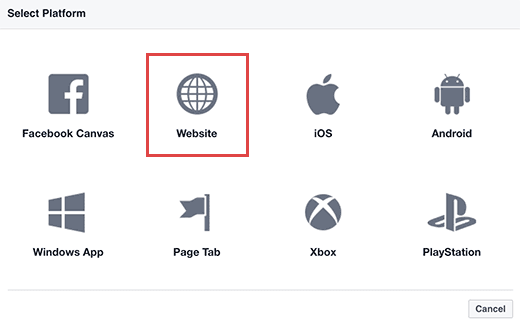
- After that, you have to add your site URL to the site URL field. And after that click the save changes button.
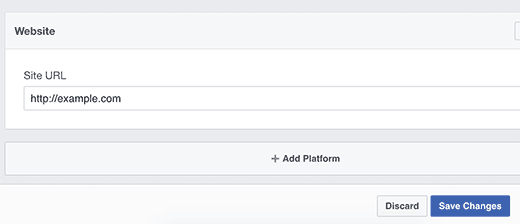
- Now you can switch back to widget settings and click the Get Access Token button. This will take you to the Facebook site where you will be asked to allow the app to access your profile.
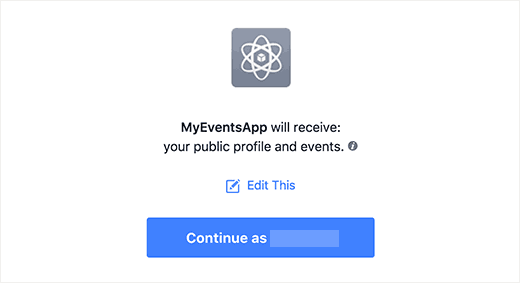
- Next, you will be redirected back to the Widget Settings page. Do not forget to click the save button to save your widget settings.
- Now you can go to your site to see the Facebook event widget in action.
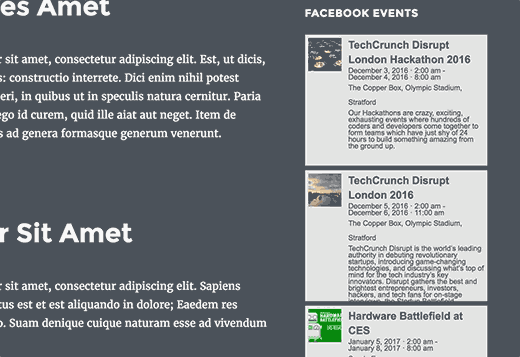
Conclusion
Here we have concluded with the methods which can be used for Facebook Events. From the above methods, the user can easily create Facebook Events. These events can be shared with other groups or pages. And also the WordPress plugin provides a widget to display the calendar for Facebook Events. The Facebook Event Widget comes with a basic stylesheet that cannot match the colors of your theme. To see the CSS classes generated by the plugin, you will need to use the inspect tool and then use those classes to change the appearance of events.
We hope these methods helped you to display Facebook events on your WordPress site. Read the above methods carefully and display your Facebook events. If you have any problem with displaying it, let me know in the comments. Also, if you liked this post, please share it with your peers!
If you liked this text, then please buy our YouTube Channel for WordPress video tutorials. you’ll be able to additionally notice the United States of America on Twitter and Facebook. We also provide help and guidance for other kinds of WordPress related issues through WordPress support help phone number.
That’s all, thanks!
