
WordPress is a massive community of contributors working tirelessly to improve it. This kind of development input is important to keep your site’s theme, plugins, and WordPress core updated. A lot of users find it troublesome that they have to update the plugin almost every other day.
Hence, here, in this post, we will illustrate to you how you can enable automatic updates for WordPress plugins. And also show you how to exclude some plugins from automatic updates.
When And Why Should You Update WordPress Plugins Automatically?
WordPress plugin should be updated regularly because each plugin is coded differently & has unique features. Some updates will bring you new advanced features, others will fix bugs and compatibility issues. The most important thing is to patch known security holes.
Although WordPress can be updated automatically by default when a security or minor release is available. For major releases, you need to start updating yourself. You might have dozens of plugins on your site, and you will have to update WordPress plugins on a regular basis. Updating them manually may drive you crazy, but what if you can allow trusted developers to auto-update the plugin like WordPress.
Setting up Automatic Update for All WordPress Plugins
However, you can set up WordPress to install all the plugin updates automatically by adding this code to functions.php your theme file or a site-specific plugin.
| add_filter( ‘auto_update_plugin’, ‘__return_true’ ); |
This filter asks the WordPress automatic updater to install plugin updates automatically when they are available. Also, if you wish to update your themes automatically, then you can add another code like this:
| add_filter( ‘auto_update_theme’, ‘__return_true’ ); |
How to Automatically Install Updates for Some Plugins in WordPress
If there are some plugins that are updated more frequently, then you want to enable automatic updates for those plugins. Another situation occurs when you do not want to update specific plugins. You should take another approach. Luckily, this time you won’t have to copy functions. You just need to install the plugins that will get your worries away.
Automatic Plugin Updates
The very first thing, you have to install the Automatic Plugin Updates plugin and activate it. To know more click the how to install a plugin in WordPress.
After activation, you have to go to Settings>>Automatic plugin updates page to configure the settings of the plugin.
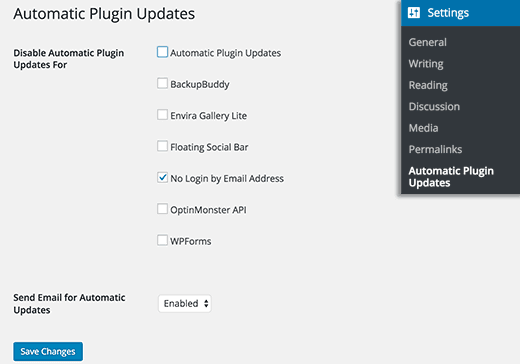
You can choose the plugins that you don’t want to update automatically. Also, you can enable email notifications for automatic updates.
Once completed, click the Save Changes button to store your settings.
That’s all!
Now, the plugin will update automatically all the plugins except for the one that you skipped.
Easy Updates Manager
Easy Updates Manager is a WordPress plugin serves you complete control over WordPress updates.
The good thing about this plugin is that – you can directly select the plugins and themes from the list to enable automatic updates. It is relatively straightforward and allows you to choose the plugins & themes from the list. All you have to do is to select which items should update and which should not update automatically.
Let’s have a look at the image:
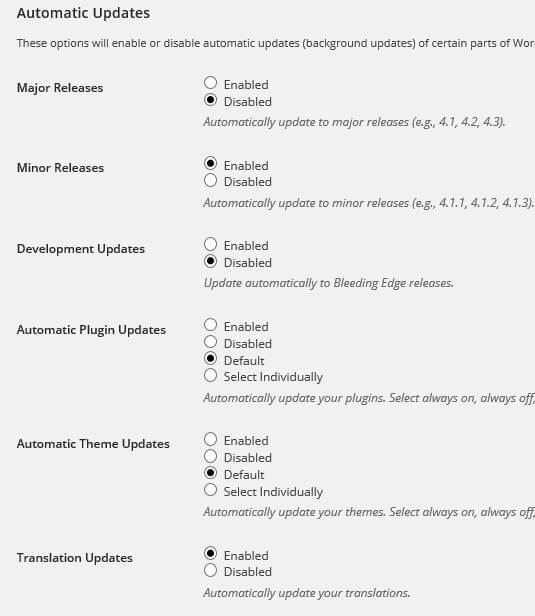
How To Rollback To A Previous Version Of Plugin After Update?
Plugin or theme inconsistencies can cause problems for your site. Although most good developers fully test their plugins. But there are always rare bugs that can cause your site to break.
The first step to protect your website is to install a WordPress backup solution.
However, restoring your WordPress website to backup seems like a lot of work. If you know that the plugin or theme update has caused the problem, rollbacking the update will be easy.
Here’s how you can easily update the rollback plugin or theme. Just install and activate WP Rollback plugin.
After activation, go back to the plugins page on your website. You will see a new rollback option below each plugin installed on your site.
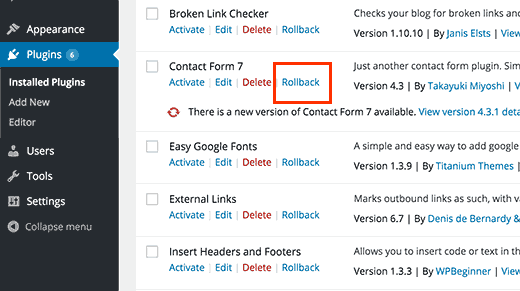
By clicking on Rollback, you can rollback your plugin to any previous version. It can also rollback theme updates.
Conclusion
Wrapping up, if your WordPress site is hosted over at wordpress.com, you don’t have to worry about any of this stuff. WordPress will handle the automatic updates for you.
We hope this blog helped you enable automatic updates. If you have any problem with enabling this, tell us in the comments section provided below.
If you liked this post, please share it with your peers. Still, if you have any problem related to WordPress, feel free and contact to our WordPress tech Support team now to get instant help. Dial +1-888-738-0846 (Toll-Free).
That’s all, thanks!
