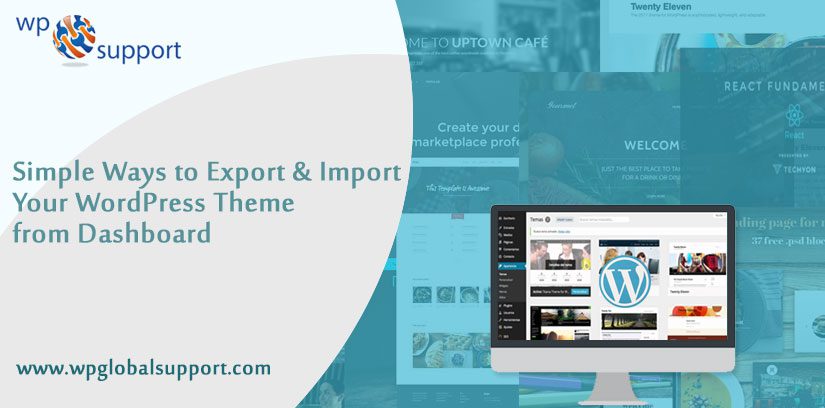
If you really want to import & export a WordPress theme from Dashboard? So don’t worry you are at the right place. Importing & Exporting the WordPress theme permit you to use the configuration on another WordPress site. It’s a simple process that is accessed through cPanel or FTP.
You may need to import & export the WordPress theme for various reasons like as creating a new site or sharing the file with other users.
keep reading the guide till the end. Here in this article, we will show you how to import & export WordPress themes from Dashboard.
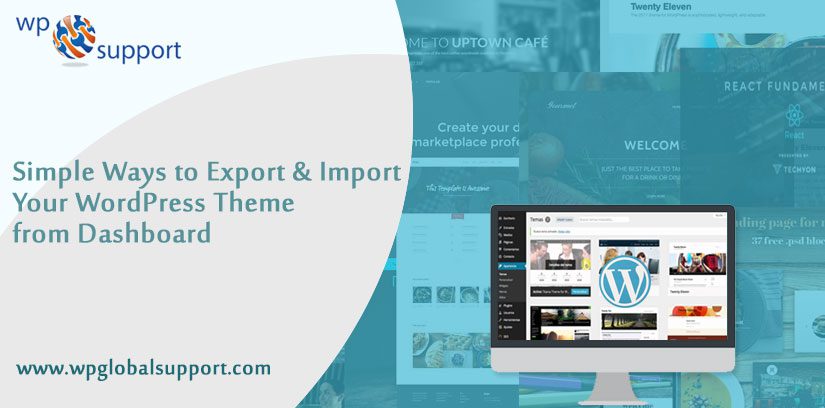
Why Do We Need To Import & Export WordPress Theme?
There are a lot of reasons that’s why you need to WordPress export themes, elaborated are as follows;
- To back up your theme to your computer or Google drive.
- You can use the same theme for many websites.
- To switch your WordPress theme to a new domain with a WordPress installation. You can also get help from WordPress support experts in case of any problem.
- You can share your theme with other users by creating a .zip file.
Now bending toward the solution, let’s see how to export theme from WordPress.
How To Export & Import WordPress Theme From The Dashboard
Import & Export WordPress theme with plugin
You can export your WordPress theme manually and with the help of plugins. WP-clone-template is a plugin that will help you do the same. You just have to install and activate the plugin, the rest of the work is done by yourself. it’s finding a solution to how to export a WordPress theme.
To install the plugin, open your WordPress dashboard and go to Plugins>>Add New. For more detail visit our guide on how to install a WordPress plugin.
Once you have installed the plugin, thereafter, select the theme you want to export. The plugin will download it in a .zip file that can be installed and uploaded to a self-hosted WordPress website.
Import & Export a WordPress Theme Manually
- Open your WordPress dashboard.
- Go to Tools>>Export sub-tab.
- Choose things you need to export.
- After that, click on the Download Export File button.
That’s it, now we will tell you how we can import the WordPress theme from the dashboard. Let’s see;
To Import the WordPress theme manually follow the listed below steps:
This process is similar to the above (export process);
- The very first open your WordPress dashboard.
- Thereafter, go to the Tools>>Import tab.
- And choose the system that you want to import.
- After that, install the WordPress Installer by clicking the WordPress link on the import page.
- To install the plugin directly, a pop-up box will appear.
- Once the WordPress plugin has been activated, thereafter you have to upload your content.
- Now, you have to assign imported authors to exist authors in the appeared screen.
- Finally, click on the Submit button. Now your content is completely imported into your website.
That’s all! Now you can successfully import & export the WordPress theme via the dashboard.
Conclusion
Here, we have discussed “How to import and export theme WordPress from the dashboard”. Exporting or importing a WordPress theme from the Dashboard can also free you from dependence on a qualified or professional developer. Read the blog carefully for the import and export of your WordPress theme.
We hope you will get a proper solution on the related topic. Don’t hesitate to express your thoughts in the comments section box provided below.
If you have any problem related to this, let us know in the comment section provided below or contact our WordPress Support team for getting instant help. We provide the best support service to Install WordPress themes.
