The setting in WordPress is where you can configure everything about how a blog works and functions.
WordPress provides two core APIs to make the administrative interfaces easy to build, secure, and consistent with the design of WordPress Administration.
The Settings_API focuses on providing a way for developers to create forms and manage form data.
The Options_API focuses on managing data using a simple key/value system.
The first setting that you will see is Site Title. The Site Title is displayed in the title bar of a web browser and is displayed in the header for most WordPress themes. Your Site Title will also appear in the following locations:
- Admin Bar – blog_menu, i.e (top left) when viewing your blog
- Admin Bar – main_menu, i.e (top right) when viewing the bogs linked to the account.
- My_Sites on the WordPress.com home page.
- Sender’s name when your followers receive notification
Below are the following steps to access the general settings of WordPress –
Step 1: Click on general under settings in WordPress
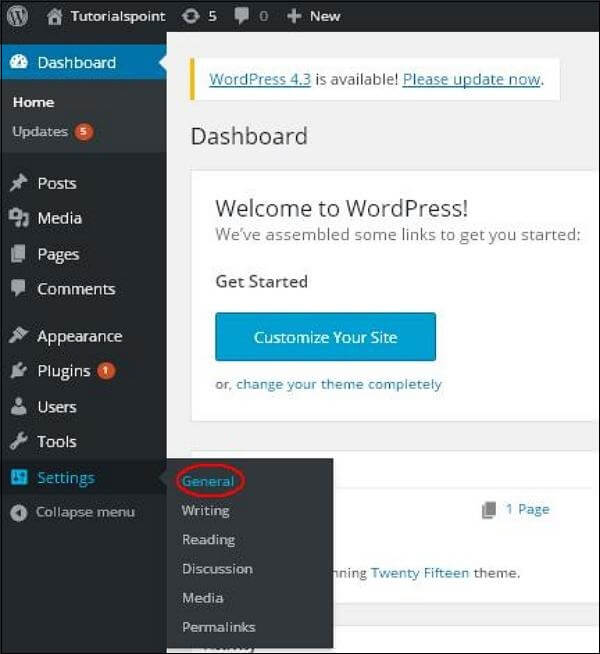
Step 2: The general setting page will be displayed as shown in the following snapshot.
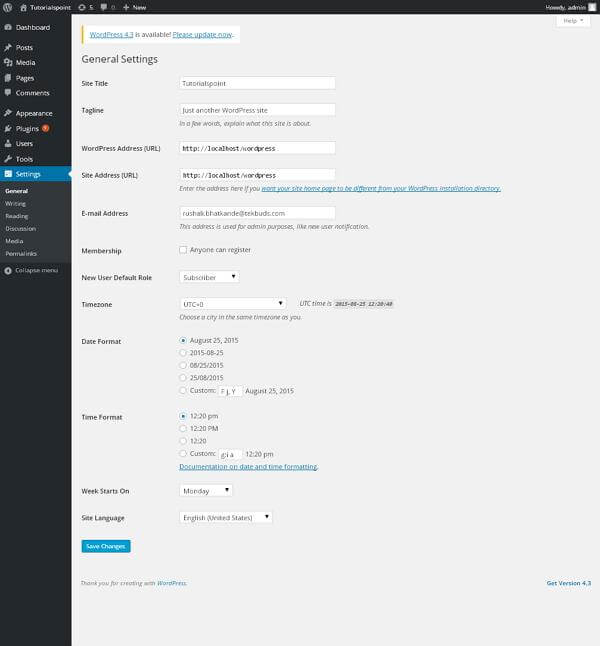
The details of the fields on the general setting options
- Site Title − It displays the name of the site in the template header.
- Tagline − Displays a short sentence about your site.
- WordPress Address (URL) − It is the URL of WordPress directory where your all core application files are present.
- Site Address(URL) − Enter the site URL which you want your site to display on the browser.
- E-mail Address − Enter your e-mail address which helps to recover your password or any update.
- Membership − Anyone can register an account on your site after you check this checkbox.
- New User Default Role − The default role is set for the newly registered user or members.
- Timezone − Sets the time zone based on the particular city.
- Date Format − Sets the date format as you need to display on the site.
- Time Format − Sets the time format as you need to display on the site.
- Week Starts On − Select the weekday which you prefer to start for WordPress calendar. By default, it is set as of Monday.
- Site Language − Sets the language for the WordPress dashboard.
Step 3: Click on the save changes button after filling all the information about general settings.
