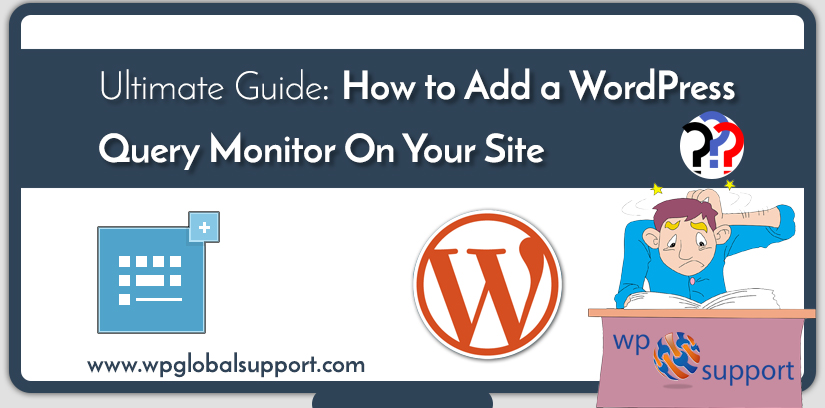
Have you desired to know how to add WordPress Query Monitor on your site? If yes, then how can you add this? Come along with us, here we will explain you.
A query monitor lets you behind the scene look into your WordPress site. In this post, we are going to show you how to add a WordPress query monitor to your WordPress website and debug performance problems like a pro.
Introduction to WordPress Query Monitor?
It is a WordPress debugging tool that monitors your WordPress website to request on the server. Also, you can use this information to troubleshoot WordPress problems or to find and fix common WordPress errors.
Some of the things which you can see. They are:
- HTTP requests made by the script in your themes or plugins.
- Database queries triggered by a page in WordPress.
- Hooks and actions triggered on a page.
- Your hosting environment such as PHP and MySQL version, memory limit, and more.
- Language, user role checks, and template files used to display the page.
Now, let’s take a look at:
How To Add WordPress Query Monitor On Your Site?
Adding Query Monitor in WordPress
- First, you have to install the Query monitor Plugin and then activate it. For more info, see our guide on How to install a plugin in WordPress.
- On activation, the plugin will add the Query Monitor menu to your WordPress Admin Bar.
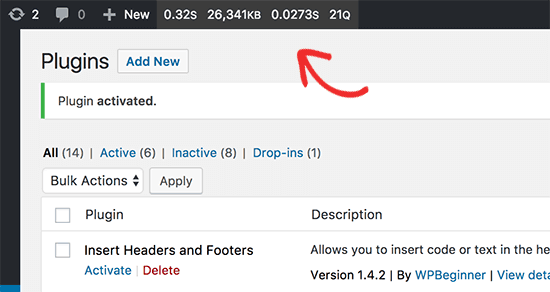
- Now, taking your mouse on the query monitor will display a menu so that you can quickly jump on one parameter. You can also click on the Query Monitor stats to see all the data.
Viewing Data in WordPress Query Monitor
- First, you need to make sure that when you are viewing your website, you will see the WordPress Admin Bar.
- After that, Just go to users>>your profile page and check the box next to ‘Show toolbar when viewing the website’ option.
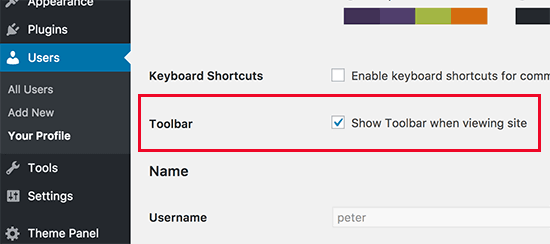
- Don’t forget to click the ‘Update Profile’ button to store your settings.
- After that, you have to go to that page you want to check the queries for.
On this page, just move the mouse to the Query Monitor menu in the Admin Bar. And then click on the section that you want to see.
Monitoring SQL Queries
Query Monitor plugin permits you to monitor all SQL queries, component and queries by caller.
However, the queries by component section display you the queries by core files, theme, and plugin.
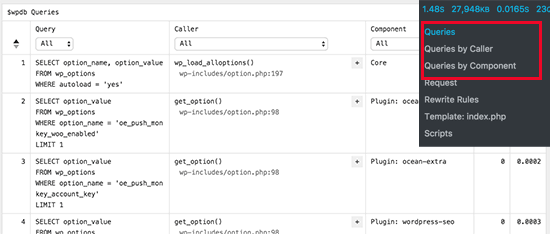
Rewrite Rules and Templates
Thus, this section shows you the templates and rewrites rules used to display the current page.
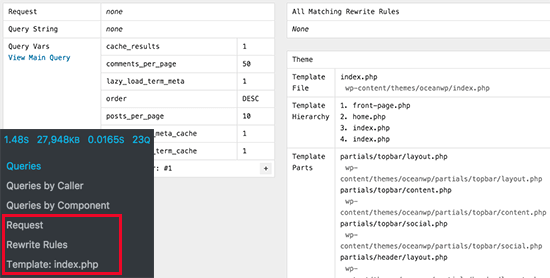
Scripts and Styles
Script and Styles section shows you the javascript and stylesheets that are loaded by your theme and plugins.
You’ll also see how these files are loaded (e.g., header or footer).
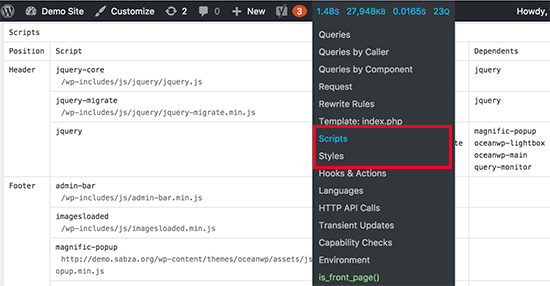
Hooks and Actions
Thus, this section shows you the hooks used and starts working while loading the existing page.
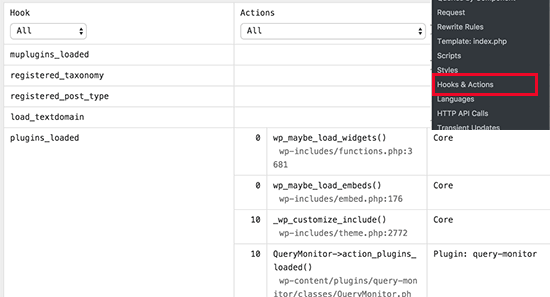
Languages Section
This section displays you the language files requested and loaded by the current page. If you run a multilingual WordPress site, it helps you to figure out which theme and plugins have language files available.
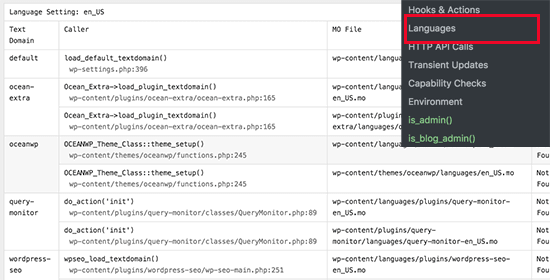
HTTP API Calls
This section also shows the HTTP API calls made for third-party API libraries.
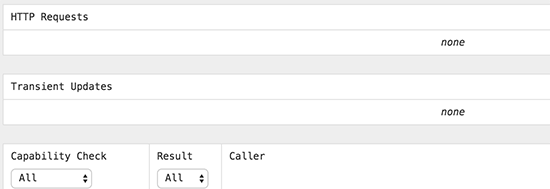
Transient Updates
The transient API allows developers to store information in your WordPress database with the closing time.
This section shows any transient updates requested during the current page load.
Capability Checks Section
Also, this section shows the user role abilities run on WordPress core, plugins, and themes at the time of loading the current page.
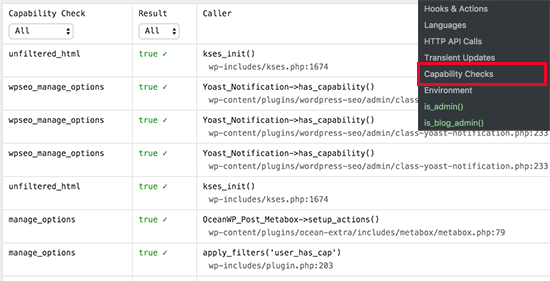
This is where you will receive your WordPress hostings environment information such as MySQL host, MYSQL version, PHP version, WordPress database name and more.
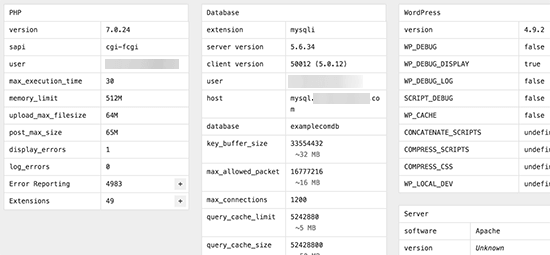
However, this is where the plugins display a situation for which it was necessary to display the current page view.
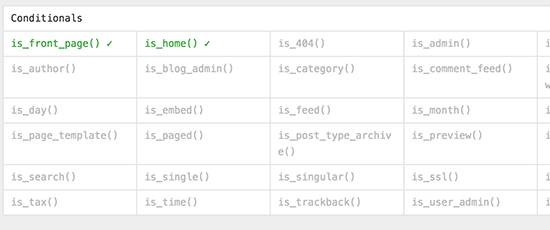
Final thought
Here, We discussed an easy way to add a WordPress Query Monitor on your site. Read the above steps carefully and add your WordPress query.
We hope this post helped you to learn how to add a WordPress query on your site.
If you have any query related to this, tell us in the comment section!. If you liked this post, then please share it with your friends.
Thanks for Giving your valuable time to Read this article. You are always welcome to visit here anytime soon if you have any other queries. In case if you need any further help, contact our WordPress Support number at toll-free +1-888-738-0846.
Read More:
