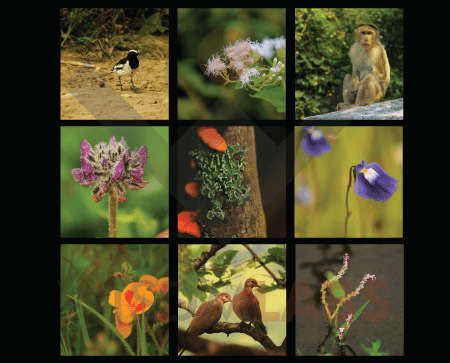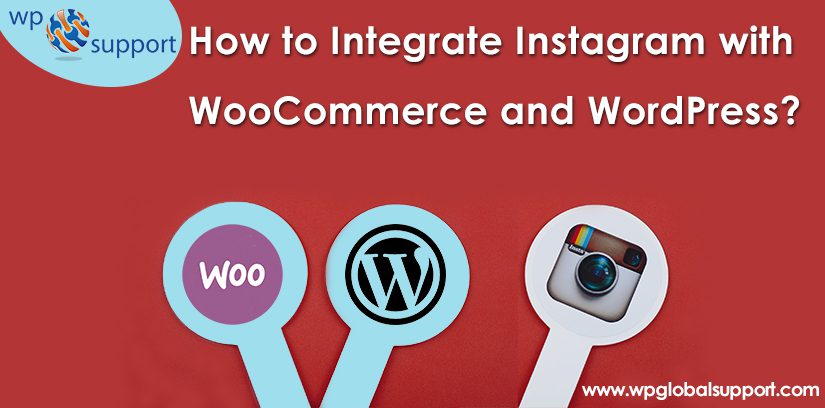
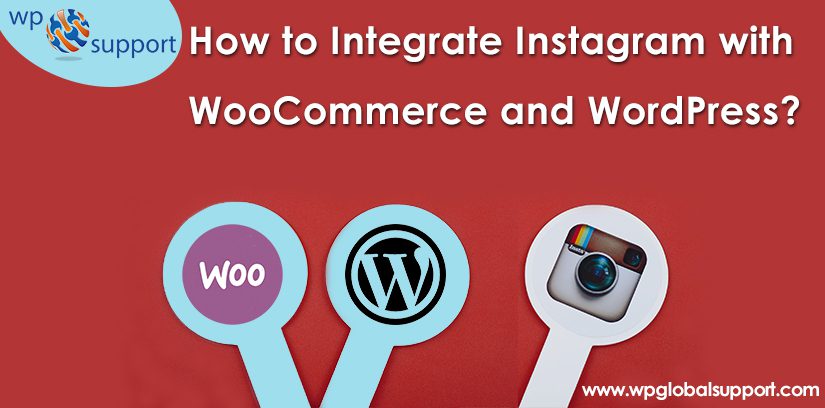
Here, in this today’s article we will show you how to Integrate Instagram with WooCommerce and WordPress to create a collage purchase website? According to a survey, a data reveals that Instagram enjoys more than 75 million active daily users. Yeah, that’s right! About 75 million users log in to Instagram.com every day, only to share their images with outside world.
As a result of the large-scale use of Instagram, there is a comprehensive inclusion of the photo-sharing website in various professions. Business owners realize the power of the system while integrated with their business and are using it for their benefit.
However, an application of this system which is the integration of the Instagram with WordPress, and especially with WooCommerce.
Instagram WooCommerce integration allows users to add different photos from Instagram to create a single image, popularly known as collage. These collages can then either be sold independently or with other products.
As WooCommerce lets you create an e-commerce business (store), manage inventory, accept payments, and much more. It comes with almost all the functionalities that you require to open an online store. Also, It helps you sell products or services online from your WordPress site at a very affordable and accessible manner.
The solution of this helps you both, the growing trend of product personalization and the popularity of Instagram.
Read Also: How to Integrate WooCommerce with Vend POS System?
Way to Integrate Instagram with WooCommerce and WordPress
Integration Development: Behind the Scenes
Let’s take a look at the same mixture of ingredients that will be developing in Instagram WooCommerce Integration Solution.
Uploading Images
The normal drag and drop approach to uploading images can be done by using the HTML5 image upload technique. But to get images from the user’s Instagram account, we have to use the OAuth 2.0 protocol.
OAuth is basically an open-source standard for authorization. This protocol will allow him to access the user’s data on behalf of the resolution. You can call it a third party access.
You can look for Instagram’s API for authentication methods on your developer site.
The basic concept is as follows –
- The user wants to upload a picture using his Instagram account.
- Before using the OAuth 2.0 protocol, they have to authenticate their account.
- The user will be redirected to a login page where he has to prove the solution to use his Instagram data.
- After authentication, he will return to the site with a success message.
This authentication allows the solution to the user the user’s images from your Instagram account. In fact, authentication helps to integrate Instagram with WordPress.
Using the magic of AJAX
We can make it a bit more interesting by using AJAX, when the user uploads an image, we do not want to refresh the page, such as Facebook and Google+ AJAX (Asynchronous JavaScript and XML) can help us do this.
As AJAX stands for Asynchronous Javascript and XML. AJAX is a combination of HTML, CSS and JavaScript code that allows a web page to communicate with a server without reloading the page. Using AJAX applications on the web can exchange data with the server without interfering with the existing web page.
Where CSS stands for Cascading Style Sheet. These are the documents which contain the styling rules that can be applied to HTML or XML, (along with some structural formats). Furthermore, several style rules can point to one HTML element.
The User Interface
Uploaded images will be shown as thumbnails in the left panel of the website. It’s all dynamic and the user does not require to refresh the page.
The right panel is a 720 x 720-pixel canvas that is a grid of 10×10 pixel blocks. The user can drag a picture from a left panel and leave it on the right in the desired block. Hence, this drag and drop type concept is somewhat like a Gliffy.
As the block format means to break your editing palette into various parts instead of breaking the traditional WYSIWYG editor.
Also, right-hand images can rearrange by using drag and drop technique. The best example would be Gridly and Shapeshift. The only difference is that we would be strictly using square shape.
Square Shaped Images
Images taken from Instagram will be sized in advance, but what will happen about the manually uploaded images by the user? The user can upload rectangular images and we don’t want that! Therefore, we have to develop a cropping mechanism for images which are not square.
It will be made available on the left panel after the image is cropped, which can be drag and drop onto the canvas on the right.
Adding the final result to Cart
At the bottom of these two panels, there will be an Add to Cart button. This button is grayed out by default. But the button becomes available if the user drag and drops at least two or more images to the canvas on the right.
When the user clicks on the Add to Cart, the images that are present on the right canvas get together to form a beautiful image. Convert this image to JPEG, PNG or any standard Internet image format and made available on the server.
However, this image will be available to the user only for download, after the user completes the payments of the image.
Conclusion
Here, in this blog, we have discussed the method to integrate Instagram with WooCommerce WordPress to create a collage purchase website.
By using above method, you can integrate Instagram with WooCommerce and WordPress.
We hope this post is very helpful to you. If you have any query related to this, let me know in the comments box!
 `
`
Need instant help for WordPress? Just feel free to avail our Services by dialling our WordPress Technical Support number, +1-888-738-0846. We will be glad to help you.