WordPress is not just only our preferred website and CMS builder, this is preferred all over the world, and at this point overall 40% of the website is on the web. This percentage is increasing day by day. WordPress is one of the most favorite platforms so many web hosting companies come with an exclusive WordPress hosting plan you can use these plans to install WordPress in some minutes. Web hosting company helps everyone who needs online succeed. If you host your website on their servers company is responsible for making sure your server is running right manner.
In this post, we will discuss how to set up WordPress using different installers. All servers have different plans, features, and quality. So don’t skip any steps if you want to know the best way to install WordPress using different installers.
List of the best servers for installing WordPress
Here are the top servers for purchasing hosting and installing WordPress in one click. As really also mention the steps to set up WordPress on different servers and different ways.
Hostinger
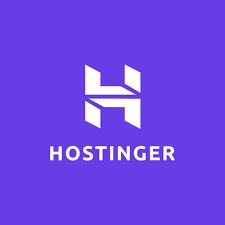
Whether you don’t know How To Install WordPress on Hostinger then this article is for you. We will tell our users, a step-by-step guide on how you can install WordPress in your Hostinger’s account.
As you most know, there are various hosting suppliers where you can set up your WordPress sites, however, not all of them are great and reasonable. In this way, the best web host to set up your WordPress site is most definitely Hostinger. It is reasonable, cheap, and also good in security and services. If you are on a limited spending plan, truly talking, you will not get service like Hostinger elsewhere.
Truly, It requires a few moments to set up your Hostinger account and introduce WordPress to it. Because of the “Auto Installer” that comes free with Hostinger. In this article, we will show you how you can get a Hostinger account and install WordPress on it. So, don’t jump any step and section in this article. Here are some steps to set up WordPress on hosting.
Installation
Visit Hostinger’s official website – The first step is to open your chrome browser and visit the hosting’s official website.
Select a web hosting plan – The second step that you have to do for setup WordPress is to choose a web hosting plan for your website. They offer different web hosting plans like single web hosting, premium web hosting, and business web hosting. Select one web hosting plan that suits you and your website. The most popular hosting option is premium web hosting which cost rupees 149 they also offer free domain and SSL certification.
Buy Hosting – Now the third step is after choosing a web hosting plan you have to check out and pay for the selected web hosting. As well you also select the period that you want to purchase, which is 1 month to 4 years.
Install WordPress – After successfully purchasing your hosting go to the hosting panel where you will find the hosting account that you recently bought. Mention the user name and password that you just created for yourself, as well as refer to the email you receive after purchasing web hosting.
After that you find manage botton their you find the about the web hosting details and setting after founding click on that it will redirect you to the hosting home page thair are all options and settings that are important to manage for your website task. But you need to find the website section to setup WP so go website section where you find auto-installer and click on it after clicking you will redirect to the auto-installer web page where you will see so many apps here you find WordPress in the most popular section just click on it here your WordPress is successfully installed.
GoDaddy
Installing WordPress on GoDaddy is too easy this article guide you to install WordPress. GoDaddy is one of the most popular hosting providers. They offer a huge variety of plans including VPS hosting, shared hosting, and dedicated servers. As well they also offer a huge variety of features like bandwidth, free domain name, unlimited storage and so more.
GoDaddy’s additional service offers SSL certification which is necessary for an e-commerce website. They have the best customer service experts that are available 24/7 to help customers with any issue. If you want reliable and affordable hosting So GoDaddy is the best option. Here are some steps to set up WordPress on GoDaddy.
Installation
Login GoDaddy account – The first step is to go to the GoDaddy web page and sign in to your GoDaddy account.
Select my account – Select my account option on the top right corner of the page and go to my account.
Select products and set up – After that select products like web hosting and manage after a second also click the button set up.
Enter the Domain Name – Mention your domain name to set up your hosting product.
Create Cpanel details – Create your Cpanel username and password after that wait for some minutes till the site is installed once installed click get started and go to the Cpanel homepage.
Install WordPress – After that scroll down to the web application and select WordPress blog and select install this application after that fill in some information like the location section, version section, setting section(Username: Create a username. (This will be username will be your Website Admin Credentials. Password: Create a strong password. This password will be for your Website Admin Credentials. Add email, and website title you can change this later, and add a website tagline that describes your website), advance section. After that select install right hand on the top of the page press, the button, and WordPress will begin to install at the end your WordPress is successfully installed.
Hostgator
Are you searching for how to install WordPress with HostGator? Worried that it might be time-consuming or difficult? Don’t take stressing – beginning your WordPress site with HostGator is simple, and we’ll walk you through each move in this article. HostGator is an extraordinary WordPress host – it scored 4.6 stars out of 5 in our WordPress explicit hosting research, coming next just to WordPress powerhouse Bluehost. HostGator wowed us with its noteworthy uptime, highlights, and support.
Furthermore, luckily for you, it additionally scored focuses for its simple single-click WordPress installation. Here is a fast run of each step we’ll investigate in this article. Here are some steps to set up WordPress on Hostgator.
Installation
Visit HostGator – The first step is very easy one simply goes to the HostGator official website. When you reach the HostGator page it can look a little bit enormous at first. There are so many different products and different packages available.
Choose Your HostGator Plan – To start you need to pick the WordPress hosting plan who suits your need and website. Hostgator has three plans all plans include domain and free SSL certification as well as a 45-day money-back guarantee so can sign up without any risk. For installing a new WordPress website the starting plan provides many features to get you started.
Register Your Domain Name – When you’ve chosen your plan, click ‘Buy Now. You’ll be taken to a sign-up page, where you can confirm your plan and check which features are already included. The first step on the sign-up page is to your domain name. They provide free domains for one year.
Complete Your HostGator Account Setup – After choosing your domain name the next step is to confirm the detail of your hosting package. Make sure these details are right before moving on. When you are happy with your plan details including price and renewal date continue the form. You will require to create your Hostgator account as well you need your email address, security pin, and password and enter your building information. After this, it takes some minutes to review the order details at the front of the page you have to double-click on everything checkout to continue with Hostgator after that look at your mailbox Hostgator provides you Cpanel login details.
Install WordPress With One Click – Login to your user portal using your login details given by Hostgator and go to the dashboard on the left side menu. You will see the button saying create website click create a website after that new page opens saying create your site through WordPress. Click on get started after this Hostgator begins the WordPress setup for you. After a few seconds, your WordPress is installed successfully.
Bluehost
If you are searching for how to set up WordPress on a Bluehost this guide is for you. You will first need hosting for your website we recommend blue host because of its low price, tools, features, and friendly experience so this guide help to wp install on blue host and help get started with your Wp. Follow these steps below to install WordPress. To begin, you will need to access your Bluehost account.
Installation
Choosing a hosting plan – The first main step is choosing a hosting plan that matches your needs blue host offers a different range of hosting like shared hosting, WordPress hosting, VPS hosting, and Dedicated hosting. If you don’t know which plan is best for you, we suggest starting with a cheap shared hosting plan.
Create a new domain name – The blue host gives a free domain name for the first year after selecting your hosting plan select the domain name.
Enter Bluehost account details – The next step is for Bluehost to ask you to fill in some personal details to create your account or can sign in with google the speed up the process.
Confirm hosting plan details – After this Bluehost show your hosting details please check this carefully by default Bluehost add several Premium like Domain privacy policy, code guard basic, site lock security, and Bluehost SEO tools. In the account plan, you can also select the year you want to sign up for the blue host.
Installing WordPress – After this process, Bluehost installs WP for you successfully creating a new WordPress site and showing your login details now you have the option to open WordPress.
SiteGround
Are you looking for how to install WordPress on SiteGround in this article I will guide you on how to install WP on your SiteGround account. There are so many possible ways to install WordPress on the SiteGround hosting account but here I am going to suggest the easiest method to install WordPress on Siteground.
installation
Select your site ground hosting plan – The first step is you need to select a plan for your site here I am going to tell you how to signup with site ground. SiteGround is a good web host because of its fast, secure and cheap web hosting service. Go to the web hosting plan page. SiteGround has three web hosting plans you can sign up for Grow big, GoGeek, and Startup. We suggest you choose the Growbig plan.
Create Your WordPress Site – The next step is to log in to your SiteGround dashboard. This show in the home section click on the setup site they ask you to add a new website where you select to start a new website.
Install WordPress on SiteGround – Here are present few options like, woo commerce, WordPress, Weebly, and other options you need to select WordPress as the application and create your account through Gmail and get the password for your WordPress site. The user name and password are too important for login into your WordPress Cpanel you receive a confirmation mail in your Gmail box with all information. It takes a few minutes that successfully installed your WordPress.
Conclusion
If you have any problems installing WordPress on different servers read these steps carefully without skipping. This article displays how to install WordPress using different installers for beginners. Here are the best servers for setup WordPress. WordPress is a popular interface for setting up a website in just minutes. Different web hosting companies provide our different features, facility, and plans.
