
Are you facing a lot of attacks on your admin area and want to protect your WordPress Admin Area? Securing the admin area from unauthorized access allows you to block many common security threats. Guarding your WordPress admin area and login page against attack is necessary. But while hackers are the main security risk they’re not the only one. You’ll also require to secure the admin area against the users themselves for sites providing user registration.
Through this article, we will show you some of the important tips and hacks to protect your WordPress admin area.
If you need any additional help related to WordPress Security then you can take help from our Professional Experts by dialling our Toll-Free number + 1 844 897 0441.
Why Should You Protect Your WordPress Admin Area or Login Page?

Your WordPress login page is perhaps the weak link in the chain when it comes to accessing your website same like the front door of your house. Your admin screen shows the first room anyone will enter which means locking down both is important for security. The result of not doing so are various including a loss of the user, customer or personal information, harm to the functionality of your site and even its entire removal.
At last, it is worth pointing out that brute force attacks are a popular way of gaining unauthorized access to a site. Therefore a number of the tips here focus on keeping your site secure from that.
1. Select Strong Usernames and Passwords
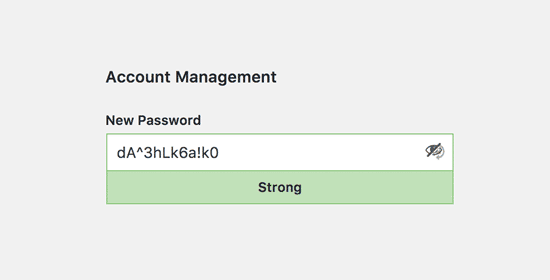
Strong credentials are a long string of random characters most of the times containing numbers and symbols. As compared to short passwords strong examples are hard for a hacker to guess therefore making it more difficult for them to access your account.
Luckily making sure your usernames and passwords are up to scratch is very easy:
- For Obscuring your username change any default usernames from admin to something harder to guess.
- Using a long and difficult-to-guess password. You can use a site such as Strong Password Generator. Despite WordPress also contains a stellar password generator and many browsers have their own systems in place. Just keep in mind that length is the primary factor in a secure password.
- Storing your password in a secure location.
2. Using a Website Application Firewall
A website application firewall or WAF monitors site traffic and blocks cautious requests from reaching your website.
However, there are various WordPress firewall plugins out there and we suggest using Sucuri. Sucuri is a website security and monitoring service that provides a cloud-based WAF to secure your website.
The whole your website’s traffic goes through their cloud proxy first where they analyze each request and block suspicious ones from ever reaching your site. It restricts your website from desirable hacking attempts, phishing, malware and other malicious activities.
3. Using Two-Step Verification to WordPress Login Screen
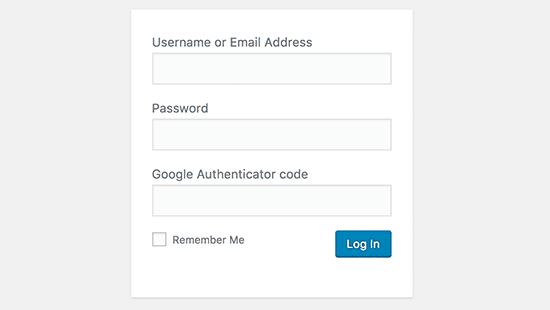
The Two Step Verification adds another security layer to your passwords. In Spite of using the password alone, it asks you to enter a verification code created by the Google Authenticator app on your phone.
If someone is able to guess your WordPress password they will still require the Google Authenticator code to get in.
4. Limiting Access to IP Addresses
Another great way for securing WordPress login is by limiting access to specific IP addresses. It is useful if you or just a few trusted users want access to the admin area.
Just add the below-given code to your .htaccess file.
| AuthUserFile /dev/null AuthGroupFile /dev/null AuthName “WordPress Admin Access Control” AuthType Basic <LIMIT GET> order deny,allow deny from all # whitelist Syed’s IP address allow from xx.xx.xx.xxx # whitelist David’s IP address allow from xx.xx.xx.xxx </LIMIT> |
After that replace the xx values with your own IP address. In case you use more than one IP address to access the internet then make sure you add them as well.
Related Article: 5 solutions when you are locked out of WordPress “admin area”
5. Disable Login Hints
Generally, on a failed login attempt WordPress displays errors that tell users whether their username was wrong or the password. However, these login hints can be used by someone for malicious attempts. You can disable the login hints by adding the below-given code to your theme functions.php file or a site-specific plugin.
| function no_wordpress_errors(){ return ‘Something is wrong!’; } add_filter( ‘login_errors’, ‘no_wordpress_errors’ ); |
6. Limit Login Attempts
WordPress lets users enter passwords as many times as they want by default. It means someone keeps trying to guess your WordPress password by entering various combinations. It also lets hackers to use automated scripts to crack passwords.
For fixing this install and activate the Login LockDown plugin. After the activation visit Settings » Login LockDown page to configure the plugin settings. See our step by step detailed instruction on how to install a plugin in WordPress.
7. Reset Password for All the Users
Are you concerned about password security on your multi-user WordPress site? You can ask entire your users to reset their passwords.
First of all, install and activate the Emergency Password Reset plugin. After the activation go to visit Users » Emergency Password Reset page and tap on ‘Reset All Passwords’ button.
8. Creating Custom Login and Registration Pages
Most of the WordPress sites need users to register. Like membership sites, learning management sites or online stores want users to create an account.
But these users can use their accounts to log into WordPress admin area. This is not a major issue as they will only be able to do things allowed by their user role and capabilities. It stops you from correctly limiting access to login and registration pages as you require those pages for users to signup, manage their profile, and log in.
The simple way to fix this is by creating custom login and registration pages. So that users can signup and log in directly from your website.
9. Limiting Dashboard Access
Most of the WordPress Websites have certain users who need access to the dashboard and some users who don’t. By default, they can all access the admin area.
For fixing this install and activate the Remove Dashboard Access plugin. After activation move ahead to Settings » Dashboard Access page and choose which users roles will have access to the admin area on your site.
10. Keep WordPress Updated
WordPress frequently releases new versions of the software. Each new release of WordPress contains essential new features, bug fixes and security fixes.
Using an older version of WordPress on your site leaves you open to known exploits and potential exposure. For fixing this make sure that you are using the latest version of WordPress.
Likewise, WordPress plugins are also often updated to introduce new features or fix security and other issues. Just make sure your WordPress plugins are also up to date. For more information move ahead to our blog on 10 common WordPress security mistakes many websites Make
Conclusion
When it comes to securing your primary concern should always be keeping unauthorized access at bay. The result of not doing so could be destructive for your site, search ranking and as well as potential income.
In this article, we’ve discussed ten tips to protect your WordPress Admin Area. Let’s recap them:
- Select Strong Usernames and Passwords
- Using a Website Application Firewall
- Using Two-Step Verification to WordPress Login Screen
- Limiting Access to IP Addresses
- Disable Login Hints
- Limit Login Attempts
- Reset Password for All the Users
- Creating Custom Login and Registration Pages
- Limiting Dashboard Access
- Keep WordPress Updated
If you have any tips to help protect your WordPress admin area tell us about them in the comments section below.
This article was brought to you by WpGlobalSupport. We have a team of well-qualified professional who can solve all your problem related to WordPress. Contact us to know more. Dial our wp support helpline: +1-888-738-0846(Toll-Free).
