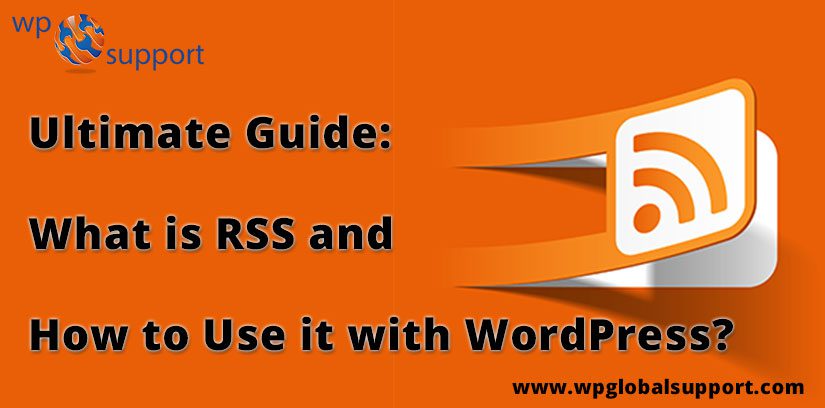
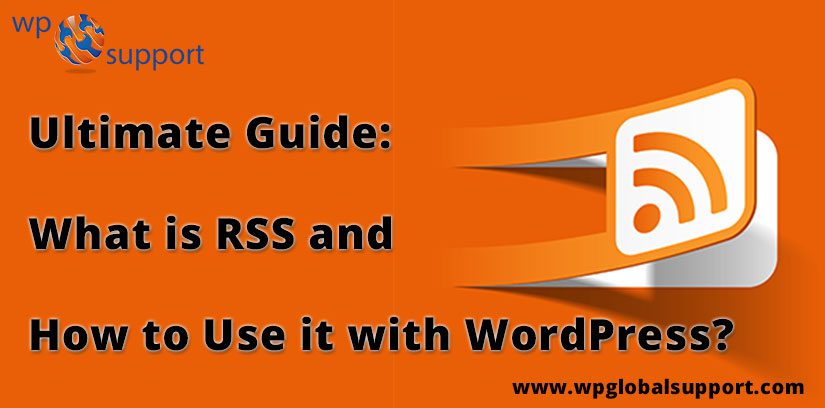
In this article, we will illustrate what RSS is, why you should use it and how to simply add quick links to your RSS feed with WordPress. RSS is beneficial for those people who are regularly using the web. It will permit you to know the information by getting the new content from your interested sites.
Without visiting each site especially, you can save your time and without joining email newsletter of each site, you can protect your privacy. If the user is visiting your blogs as their favorite blogs and getting daily news, then it will make it simple to get the attention of users. RSS has come around 1999, and it is a distributor of content on the internet. Lets’ have a brief look:-
Read Also: How to fix WordPress RSS feed errors?
What is RSS Feed?
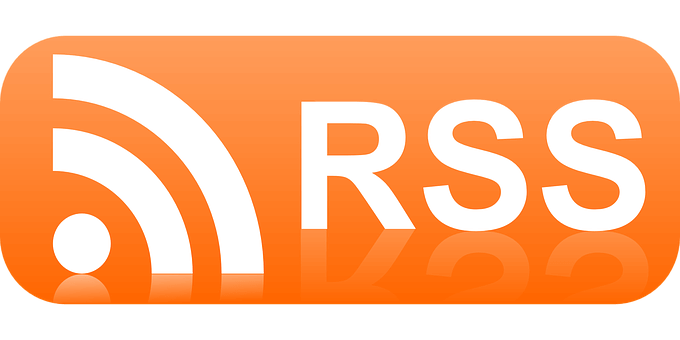
RSS (Really Simple Syndication or Rich Site Summary) is also known as a news feed or feed. In the previous days, if you need to keep follow the updation of your best website, at that time you need to bookmark to that site or page in your browser and for visiting it regularly you need to see its updates if it is available.
It is the best thing if you are able to say about your favourite websites to stay informed you every time when they will update their site. So, RSS will offer to the user to keep follow of their favourite sites without the need of manual effort to visit their site every time.
RSS will allow publishers to organize their content, so that user can see their mailboxes, and can read the feed of reader and other devices. Primarily, it is a Structured XML document that involves full or detailed text with the other metadata such as author name, published date, etc. RSS feeds can be easily read by using these programs called “RSS reader”, “Aggregator”, or “feed reader”. It can be desktop-based, web-based, and also mobile-based.
The main benefits of RSS
It makes it simpler for other people to subscribe to your content. By using an RSS feed they can receive updates from your website directly in their web browsers, desktop applications, feed readers, and many other devices and services. Subscribers don’t have to remind your site URL as they can bring the content to a central location where they can read entire their websites at once.
It helps to create and nurture a good following on your website and content. The subscriber of RSS is more likely to share your content with their social circles and extend the word about your website or blog.
You can also subscribe to your favourite websites and read them all at one place in your feed reader. You can increase your reading time by using RSS efficiently.
How RSS works?
RSS(Really Simple Syndication) will provide a chance to subscribe to your blog. After the reader had to use an RSS reader or aggregator to utilize the content. In order of subscription, the reader will click on a Subscribe button.
But, at some stage, it is difficult to discover an RSS Subscribe button on a blog or website, but frequently you will get them near to the social media buttons, at the below of content or footer, or you can search “Website Name” + “ RSS Feed” in Google.
RSS feeds can be divided on basis of category or topic. It doesn’t relate to large online magazines such as the USA Today or Wall Street Journal. So here a reader can take the decision to subscribe to the whole paper or just sports segment.
And here is another one advantage of RSS feed, that it will make possible that some readers can only search few of your articles appealing. So, they might only need to subscribe to be like the business or travel sections.
After subscription to the RSS feed, it is needed for the reader to define that how they are containing the information. For you have will get the need of some sort of aggregator or RSS reader. The very famous choice for this used to be Google Reader. It will clearly and successfully bring lots of RSS feeds simultaneously.
But, Google Reader stopped operating it in 2013. So no need to take tension about the reader. Here we are having another one option RSS readers are using today.
Highly preferable RSS Readers
After the Google Reader are closed, all customers are mainly suggested by Google to send above to Feedly. It has very closest of Google Reader, but it fully depends upon your own priority.
There are lots of RSS readers for select, but here we are presenting you some most popular readers: Feedly, Panda, Feedbin, Selfoss, NewsBlur, Inoreader and Feed Wrangler.
All above RSS Readers are having its own importance. In case of Feedly mimics Google Reader with its purity and company, but panda will provide any way to browse various sites in a single interface. We suggested you check all of them to see which is better one if you want to aggregate content.
How to use your RSS Feed on WordPress site
Here you will know that how readers are taking benefits of RSS. Now we are delivering a concept that how to use RSS in your WordPress site.
Before begin, you should know that you can collaborate with an RSS in different ways. First one is very important, website owners are getting features of RSS, by the RSS Subscribe button in your site. It plays a role in the distribution network for your component, without doing any work hard on your side.
Add Link and Icon to RSS Feed
Here you have some option to make this procedure. Especially, you can receive an RSS image from Google Images, send it to a widget, and provide the link for the image in your sidebar. For that, you have no need to install a plugin, but usually, for obtaining an RSS button it may create some difficulties.
First of all, you need to see that your WordPress theme is containing a custom widget for social icons. If any widget is already available at there then you are able to put this RSS feed into a widget ready area(such as sidebar, header or footer). Here, Widgets allows you to add content and features to your sidebar without writing any code.
Also, sidebar is a theme feature, which is basically a vertical column provided by a theme for displaying information other than the main content of the web page. The usage of sidebars changes and it depends on the choices of the theme designer. Where, theme is a group of stylesheets and templates that are used to describe the appearance and display of a WordPress site. A WordPress theme changes the layout & design of your site.
And Templates are those files which control how your WordPress site will be displayed on the Web. These files draw information from your WordPress MySQL database and generate the HTML code which is then sent to the web browser. MySQL is a central component in the LAMP stack of open source web application software which is used to create websites where LAMP stands for Linux, Apache, MySQL, and PHP.
In the above example of Total theme social widget are containing choices for button size, style, order and more. When your theme doesn’t contain this built-in feature, you can get that by using a plugin on your site. As, WordPress plugin is basically a bit of code that “plugs in” to your self-hosted WordPress site. Or we can say that it is something that adds new functionality to your WordPress site or extends existing functionality on your site.
In order to install plugin, this plugin is defined as a type of software that contains a group of functions that can be added to a WordPress website. They are used to provide additional functionality to your application.
Add a Single RSS Button
In beginning, you can try for putting the RSS button by yourself. In some case, if you want to keep it far from social buttons or place it in the below direction of your site, there are some plugins are available such as RSS Icon Widget or RSS Feed Icon. Both plugins will work nicely, but it doesn’t having any extra functionality such as buttons to promote your social following.
We are familiar to see the RSS button on your Facebook, Twitter, and Pinterest links, and all you have.
Add RSS to Social Media Links
If you want to connect all of those buttons in a single row, you can do a search for social media buttons plugins that permit you for either custom icon and link or an RSS icon. Ultimate Social Media Icons will apply the trick for social buttons and RSS, after all, it also involves an RSS icon and an area to put your RSS URL.
What is My RSS URL?
Your WordPress will automatically create an RSS Feed for you. Feed is a compilation of your articles, it can be distributed with the RSS URL. In the above image, you will get an RSS URL is needed to visit and click on the button. In the maximum case you will paste this URL into a plugin field, but in some cases, you can provide a link to an image. Your RSS URL would be like https://www.wpglobalsupport.com/feed/
You have to replace it with the “wpglobalsupport.com” text with your website. Once you will get this URL, its need to little bit repairing will make easy to start passing around the RSS feed with your site.
Showing Multiple RSS Feeds on your WordPress Site
You can use this second one advantage of RSS Feed if you need to display 3rd-party feeds within your WordPress site. For example, if your working on finance blog and you have to deliver trends of stock with the up-to-date and credible source. Since you don’t have to update the stock price difference by yourself. You are better with off grabbing the RSS feed from CNNMoney or Reuters and putting it into your sidebar.
The same thing happens with most news blogs since frequently it is not possible to hold up with all corner of the news cycle. The blogs of the movie will don’t want to miss the sharing of Rotten Tomato scores. And here only the Rotten Tomatoes RSS feed comes into play. Therefore, the RSS strategy will provide valuable information to your users, as it opposes to scatter the content all over the web.
Wp RSS Aggregator plugin is available to apply an RSS feed on your site. So, download this plugin and install it on your site. And then go to the RSS Aggregator tab within the dashboard(home page) and fill it with all things from the RSS URL to the name of the feed source. While doing this you will be asked for some other settings such as do you want to provide a link to the source and if you need to delete duplicate titles.
After that, you can organize your feeds and display it into a constant flow on your site. Set the feed into your sidebar or on its page.
That’s all on our behalf and Hope you have found our this post informational and useful.

To avail, our awesome support services for WordPress Multi Language Websites contact us by dialling Toll-Free number +1-888-738-0846. We will help you instantly.
