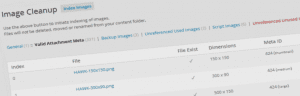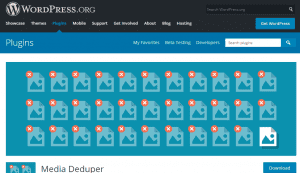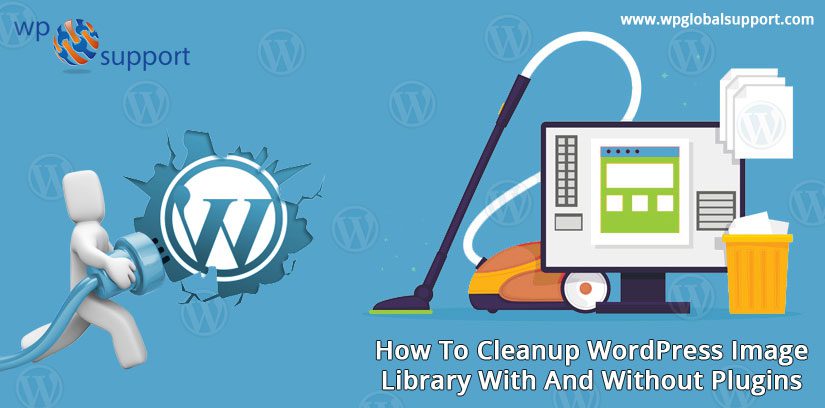
Media files are important for our WordPress website. All of the images have been saved in this media section. WordPress can make several copies of images on media that’s the reason the storage is gently overfilled and your website speed gets low. After containing the images, WordPress image cleanup is a necessary process because it may increase your site load time.
It has been usually seen that your media library is full of unused and irrelevant files which are very difficult to manage. These unusual files and images may result in poor management of your website. It is not a hectic task to manage all your media libraries and files. You can easily manage your media library by cleaning it up regularly. This will help you to optimize your images appropriately so that your website and all of the media content will work smoothly and gives the best performance.
Here, in this article, we will discuss some of the best ways to clean up your WordPress media library easily. After that, we will discuss some of the best image cleanup plugins that can help to make the process easier. The WordPress plugin adds new functionality to a WordPress site. So without wasting any time let’s start this beautiful journey.
Why Should We Need To Clean Up The WordPress Media Library?
If you can upload an image on your media files so WordPress can make several copies of the images in the media library, that’s why it’s necessary to clean up the WordPress media library.
- Improve website speed: Unused images and media files can slow down your website’s loading speed. Removing these unnecessary files can help improve the speed of your website, which is crucial for user experience and search engine optimization.
- Free up storage space: As you upload images and other media files to your WordPress website, they take up storage space on your hosting server. Over time, this can lead to a buildup of unused files, taking up valuable storage space that you may need for other website components or backups.
- Keep your media library organized: As your media library grows, it can become challenging to find the files you need. By regularly cleaning up your media library and removing unused or duplicate files, you can keep it well-organized and make it easier to find the files you need.
- Ensure site security: Unused media files can potentially become a security risk if they contain sensitive or private information. By regularly cleaning up your media library, you can ensure that any potentially sensitive files are removed from your website.
Remove Duplicate Images From The Media Library
Sometimes in WordPress Image cleanup, it is most common that you uploaded multiple copies of the same image. It can also be caused by WordPress’ automatic creation of multiple image formats (like Thumbnails, Medium, and large). Multiple copies of the same images can lead to filling up the available storage space. This may result in to decrease in the page loading speed of your website. You have the authority to easily remove multiple copies of the same images in WordPress.
You just have to follow these given guidelines to put a stop to this:
- Go to the admin panel of your WordPress site.
- Within the WordPress dashboard section just go to the settings option.
- Then go to the Media section of your WordPress Dashboard.
- A dialog box will appear where different options are available.
- Then all you have to do is to change the values in each box to 0. This will help to prevent the creation of multiple image sizes.
- Lastly, don’t forget to press the Save button.
Without any dimensions in place, WordPress will not accept multiple sizes of the same image.
How to clean up WordPress media library manually
Some people often choose to clean the media library files manually, rather trusting in any Media cleaner pro plugin. Meanwhile, it’s your decision to clean the media library manually and automatically.
You can manually clean the WordPress media library by following the given steps:
First of all, switch all your Media Library to the ListView>>go to the uploaded to column option. Uploaded to column option enables you to determine which page or post are being uploaded to the media library. But it will not help you to determine the pages and posts that are not being used. In the list view open the “File column” it will help you to see all the files and images used in your website. Whenever you upload an image to WordPress, it automatically creates several copies of different sizes. This will use more space in your Media Library. Now, click on each and every section of your site (includes Posts, Pages, products, etc.). Now it’s time for using the search box in the top right.
Search all the posts, pages, products, etc in the search box. This will help to give you an idea about which product is being used or not in your media library. If you cannot find the specific result after searching in the search box, it means that the particular object is not in use in our media library. Meanwhile, now you can easily delete the given object if it is not in use. If you have any doubt related to any of the articles then you can leave the file in the media library or you can also take technical help.
How to clean up WordPress media library via plugins
The WordPress media library is a very unique and beneficial approach where you can save all your media files and images relevant for your website. It allows you to edit, view, and delete media which you had uploaded to your website previously. The media library also provides you the facility to select multimedia objects for deletion. It also offered search and filtering ability to find the desired media.
As we have seen the media library is very useful for all whether a person is a professional or a newcomer. But it is also very necessary to provide sufficient help and support to our media library management as it helps in optimizing our website.
1. Automatic Image Compression
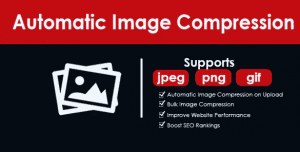
Automatic Image Compression is a responsive and multipurpose WordPress theme that can be used to compress all the large images, and files that occupy very much space on your website. It is one of the most trusted themes by customers.
It helps in managing space in your WordPress site and helps you to conserve space so that you can add more crunch to your website. The theme fits perfectly for all the photography WordPress sites where a user has to upload tons of photos regularly. It helps them in managing space in their elegant WordPress site without affecting the image quality of your WordPress site.
The theme helps in the better optimization of your webpage and helps to increase the page loading speed of your website. So, if you really want your WordPress site to be more precise and attractive then you should the Automatic Image Compression theme.
Features
- Automatically compress JPEG/PNG/GIF images on upload
- Bulk Image Compression
- Improve website performance
- Boost SEO rankings
- 24*7 customer support is available
Pricing: The regular pricing of this theme is $29 only.
2. Smart Image Compressor
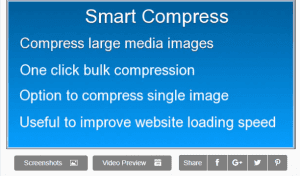
Smart Image Compressor is another versatile WordPress theme that can be very helpful in managing space for your beautiful WordPress website. You can easily compress all your images and enhance the speed of your website.
You can optimize all your images by choosing the image quality. It supports the Website speed test tool through which you can easily get a list of all the images that need to be compressed.
You can easily reduce the size of the image with a single click.
It fits perfectly for all photography and Portfolio WordPress themes. This responsive plugin will help you to increase the page loading speed of your website. You can save a lot of space on your WordPress site and give WordPress website an elegant look.
Features
- Very user-friendly theme.
- Check your Current Size of Large Media Pictures or Images.
- Gives the Option to compress a single image quickly by choosing image quality.
- Compress bulk Images in single clicks
- Very helpful in speeding up your WordPress website.
- Compress PNG images without losing transparency.
- 24*7 customer support is available.
Pricing: The regular license price of this theme is $25 only.
3. Media Cleaner
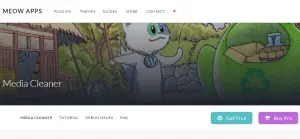
Media cleaner is a smart media library management tool for In WordPress Image cleanup that helps to remove all the unused files and images from your media library. It helps to clean all your media entries as well as your broken entries.
This multipurpose plugin is very easy to install. After the installation, it will add all the unnecessary files which are not being used on your website to a temporary trash bin. You can also retrieve all your files from trash bins or you have the authority to delete them permanently.
Any kind of media entry is compatible with this plugin. This media library plugin is retina ready. It is integrated with Gutenberg as well as WooCommerce Support. It is also available in the pro version which helps to deal with complex plugins.
Features
- Clean every type of media entry as well as broken entries.
- Uses smart analysis for specific WordPress themes and plugins.
- All the unused files are saved in the trash area.
- Compatible with Gutenberg and WooCommerce support.
- Also comes in the pro version.
- Helps to handle complex plugins.
Pricing: The theme is available for free on WordPress.org
4. Image Cleanup
Image Cleanup is a responsive library management plugin for In WordPress Image cleanup. It also stores all the unused files and images in the trash bin of this plugin. Image Cleanup helps to index all the unused and unreferenced images. It also helps to determine the images without those with the incorrect metadata.
You can remove all the unwanted and unnecessary data from your website. This will help to increase the storage space in your media library. It also helps to increase the page loading speed of your website.
Features
- Indexed any unused images and move them to the temporary trash folder.
- Determine images without metadata or with incorrect metadata.
- Helps in fixing incorrect metadata (sizes).
- Backup facilities for images are available.
- Easy installation is available.
- 24/7 customer support is available.
Pricing: You can easily download this theme from WordPress.
5. DNUI
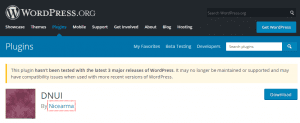
DNUI stands for ‘Delete Not Used Image’, is WordPress Image cleanup as the name suggests, it does exactly the same work. It will help you to determine which image is being used in either any post or page. A new version of this plugin was also released which supported the AngularJS framework.
It also uses Angular UI and Bootstrap framework. It usually comes in two versions: Basic and Pro.
The Pro version provides more support and help to the users. In Fact, it is also compatible with WooCommerce support. It automatically backup all your deleted so you can easily retrieve them when needed and is one of the WordPress Image cleanups. But it is also very necessary to create your own backup of files and media.
Features
- Translation-ready theme.
- Easy to download and install.
- Automatically back up your files and images.
- Supports AngularJS, Angular UI, and Bootstrap framework.
- Provides WooCommerce Support in the Pro version.
- Search for all types of files and folders on your website.
Pricing: Available free on WordPress.
6. Media Deduper Plugin
Media Deduper is a highly advanced and responsive WordPress plugin used for cleaning up your media library for In WordPress Image cleanup. It will help you to eliminate all the duplicate files and images in your media library. It helps to delete all duplicate files and media and also prevents future duplicates.
This WordPress media cleaner plugin is very easy to set up and install. After the installation basically performs two major tasks i.e.
Manages the duplication of all your media files. It helps to delete all the duplicate files and objects in your WordPress media library. The list saved in the media library is sorted in ascending order of the file size so that you can easily delete the unnecessary file according to your choice.
Prevent new duplication of files and media. It will perform a regular scan of media files uploaded by the admin. This will help to prevent the duplication of media files in your media library and also helps to guard against new duplicates.
The media dedupe plugin offered many different options for making your media library compact and easy to use. It really offered you to improve the performance and page loading speed of your website.
You can keep all your media files clean and tidy. Due to its high efficiency, it is also considered as one of the smartest tools for cleaning the WordPress media library.
Pricing: Easily download it from WordPress.
7. WP Cleaner Plugin
Although WP Cleaner is also one of the best In WordPress Image cleanup. However, this plugin is multi-function and it does have some specific media-related features. Such as you will be able to review the total weight of your all stored media files. In addition, this plugin can help you to identify unused media files.
Also, with the help of the user-friendly dashboard, you are able to delete them in bulk or individually. However, this WP Cleaner plugin can also identify such media files. Which includes or is added through any major page builder plugin.
8. WP-Optimize Plugin
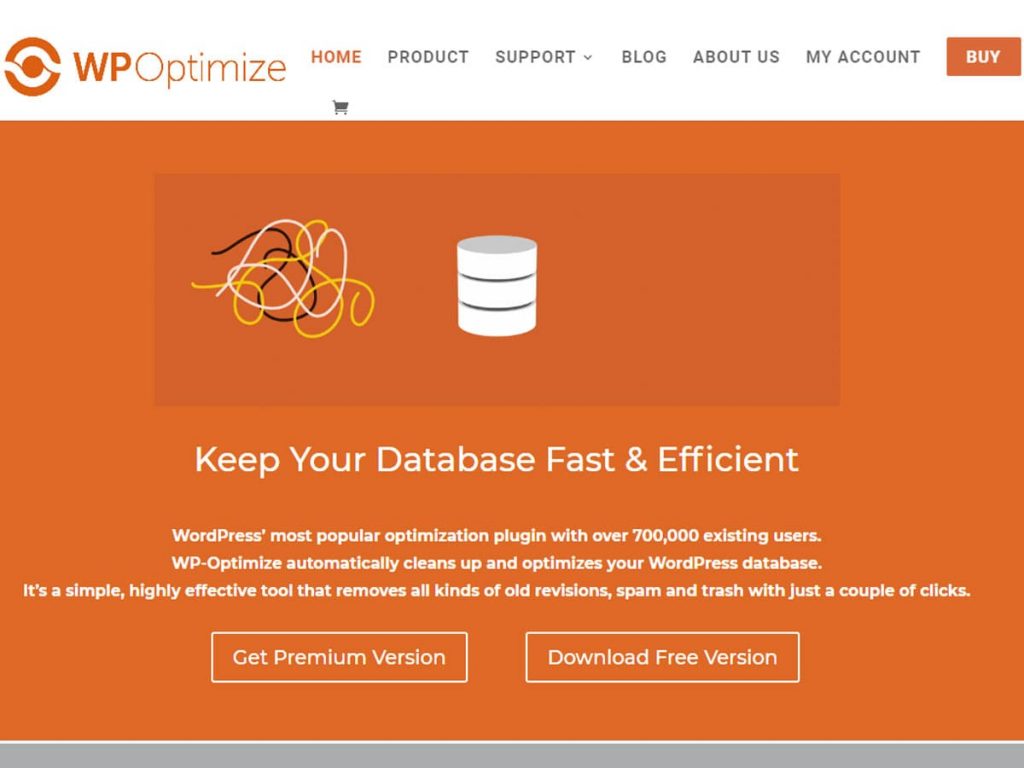
Basically, the WP-Optimize plugin is used for the automatic cleaning of the media library. Therefore this plugin provides you with many useful features. These features are related to optimizing and cleaning files on your website.
In addition, you are able to set this plugin for an automatic cleanup process in In WordPress Image cleanup. Thus you can clean out ‘orphaned’ images or some image sets of certain sizes. Besides that, you are allowed to configure an optimization schedule that best fits your website.
The WP-Optimize plugin is one plugin. Because it compresses all the images on your website, It cleans up your database and caches pages on your website for fast-loading performance.
Because this plugin’s cache feature is built around the world’s fastest caching engine. WP-Optimize is a popular, simple, and highly effective image-optimizing tool. This plugin has everything you need to keep your website fast and thoroughly optimized.
Features
- Optimize database tables.
- Check your database size.
- Delete post revisions.
- Clean spam comments.
- Remove all auto-saved draft posts.
- Clean unapproved comments.
- Clean and optimize your database.
- Cache pages for super-fast load times.
- Option to compress your images.
Pricing: Available free on WordPress.
Optimizing The Media Files
Well, if you have a lot of media files already on your website media library. Then you must take care of the duplicate images on your website. However, optimizing your existing media files is also an important step to make some more space. It will help you to run your website fast and optimized.
Because due to unawareness or by habit a lot of new bloggers or beginners directly upload images from their cameras or smartphones. Although these high-quality images are often very large. Therefore these images can increase the backup sizes, and take up disk space. Also, they can affect your WordPress website speed and performance.
In addition, to overcome this problem you can use a WordPress image compression plugin. This plugin can automatically optimize your media files without losing their quality. Besides that, you must aware of such tips and tricks on how to optimize images for web performance before you upload them on your site. It will be much better for you.
Resize The Image
The size of the image is the most common factor that leads to consuming media space usage. Our media storage library is usually getting full because of the larger image size. We can optimize our media storage library by uploading smaller images to our media library.
It will help to increase the storage space in your media library. It also helps to improve the page loading speed of our website, both from the front and back ends.
You can use the image scaling technique to resize your images without losing the image quality. By using image scaling you can minimize the number of pixels in your image without affecting the image quality. By minimizing the number of pixels in your image you can reduce the size of your image to some extent.
Use The Correct Image Formats
Well, using a PNG file is one of the most common mistakes. However, you have many types of image files, like GIF, PNG, JPEG, etc. But PNG file sizes are bigger because it uses less compression. Although PNG files are best used if you need a transparent background. Therefore if the uploaded image does not have a transparent background. Then uploading it as a PNG is will be going to make it large unnecessarily.
However, JPEG is always the preferred image format. Because it has higher compression, that means a lower file size. But JPEG does not support transparent backgrounds. Therefore when you need a transparent background then only you should use a PNG. In addition, GIF images used to be quite common in earlier times. But today you should only use it if you want an animated GIF image.
Use JPG Images Instead of PNG
The type of image file you use in your website also affects the media space usage. Usually, people save two types of pictures in their library i.e., jpg, and png images. Have you ever thought about which image type is best for saving space?
On comparing both of the images we can say that the png image is better in quality of the image, but it is also true that PNG images cover very large storage space. It is not always good to use these images as many websites don’t accept them on their website. PNG images are usually needed in those places where you need a transparent image background.
So it is more beneficial for us to use JPG images instead of PNG as it doesn’t cover a very large space in our media library. You can also compress a JPEG image of a larger size and convert it into a file of a smaller size.
Reduce Image Dimensions Before Upload
Another thing is that people took a photo with their camera and simply upload that image to their website in full-size. Although you should not do that. Because most cameras including phones can take big-size photos, that can be 3,000 to 5,000 pixels wide. These photos look nice but you can also make them appear on your website in any size you want.
But, In WordPress Image cleanup the large dimensions are far bigger than you will ever need on your website. Therefore it is a massive amount of bloat to upload it that way. In most cases, you are probably never going to need to display a photo on your blog bigger than the full width of your blog post. So, you should reduce the image size to something reasonable before you upload it. It is an extra step, but worth it.
Some different ways to download & backup your media library
Media library offers you the facility to download and back up all your website’s content. This is very important In WordPress Image cleanup
.as if somehow in the future you need to clean up your media library then all your data and credentials will be closed and cannot be retrieved back. Hence, it is really necessary to create a backup for all of your files and media.
In the former days, we use to back up the data manually but nowadays different plugins are available to do this job. You can use the BackUpWordPress plugin to back up all your data and files.
This can also be done via File Transfer Protocol (FTP) or you can simply download the WP-content folder from the server. You can save this data to a safe location like cloud storage.
Conclusion
I hope the information provided in this article is relevant to you. As there are many WordPress Image cleanup plugins available in the market, so it is very difficult to explain each of them.
If you have any queries or suggestions related to WordPress Image Cleanup plugins then you can mention them in the comment box or you can contact us by dialing our toll-free number +1-888-738-0846.